Link Rooms that exists in Revit and dRofus
Open “Link to dRofus” in the ribbon menu

Link Rooms/ Rooms templates
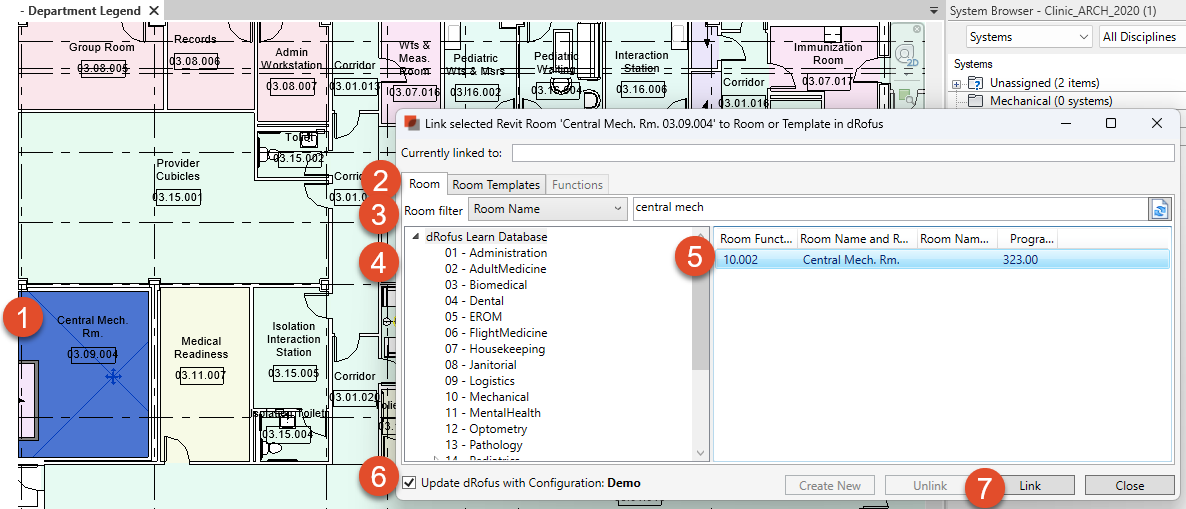
1: Select a Revit Room in the model
2: Select to link the Revit Room to a dRofus “Room” or “Room Templates”
Find the room by either:
3: Filter and Search
4: Navigate
The only visible dRofus Rooms will be those that have not already been linked with a Revit Room.
5: Select dRofus Room
6: Validate that the correct Attribute configurasjon is selected
7: Select Link
Once a Revit Room and dRofus Room is linked, dRofus will update the Revit Room with data from dRofus and vice versa. The active Room Attribute Configuration will determined which data that would be updated .
Tips:
Use “Add/remove columns” in the right click menu to add more information about the room.
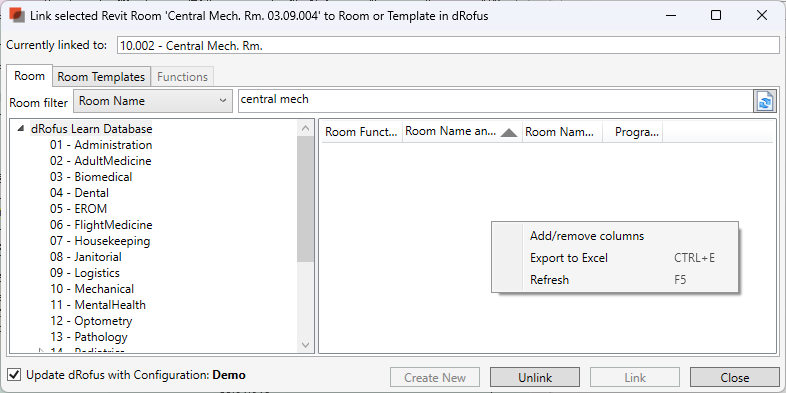
The link window can be kept open while selecting Room.
.png)