Linking Revit Areas to dRofus Room Functions
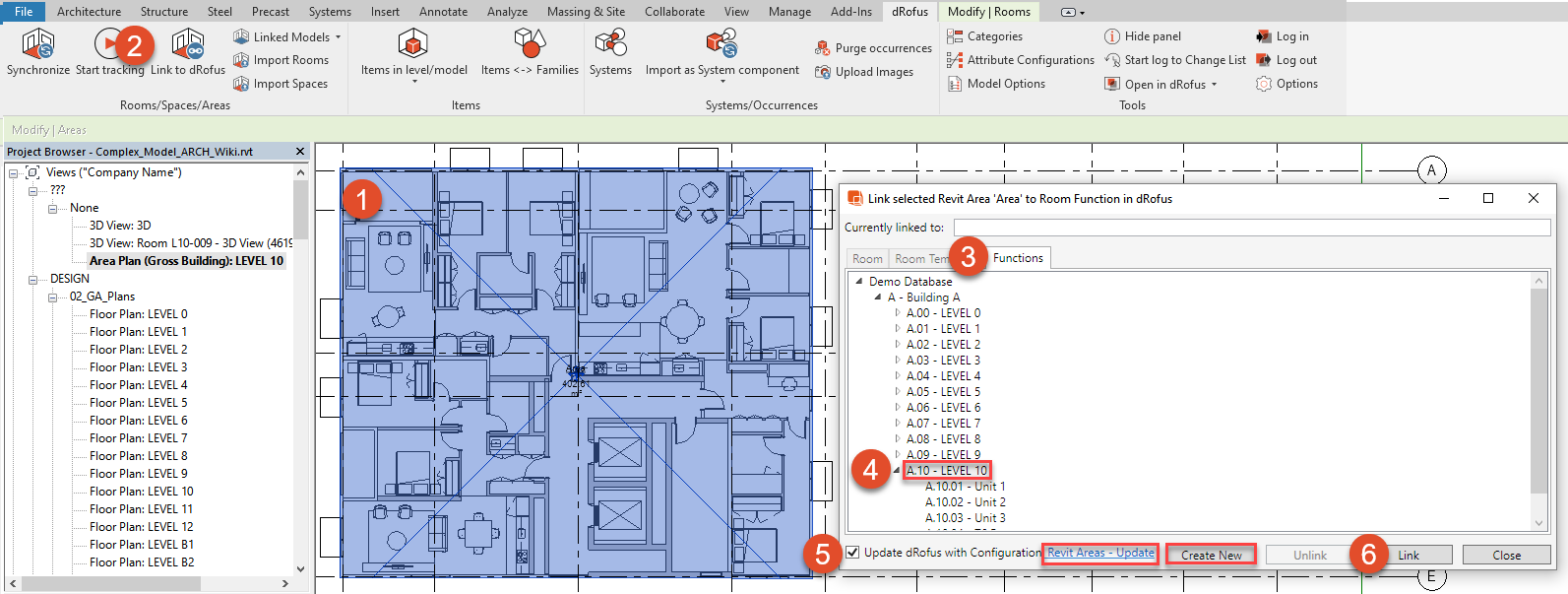
Select the Revit "Area"
Select "Link to dRofus" within the dRofus Menu Ribbon in the Revit Add-On.
Select "Functions" tab to display the current Function structure in dRofus.
Select the Function you would like to link the Area to
If the "Update dRofus with configuration" checkbox is ticked, the Area is synchronized with the Function according to the active Area Attribute Configuration ("Revit Areas - Update" in the case illustrated)
Select "Link"
As the active configuration "Revit Areas - Update" has been mapped such that the values for the Revit Parameter "Area" is to be pushed in to the dRofus' Attribute "Gross" as highlighted below:
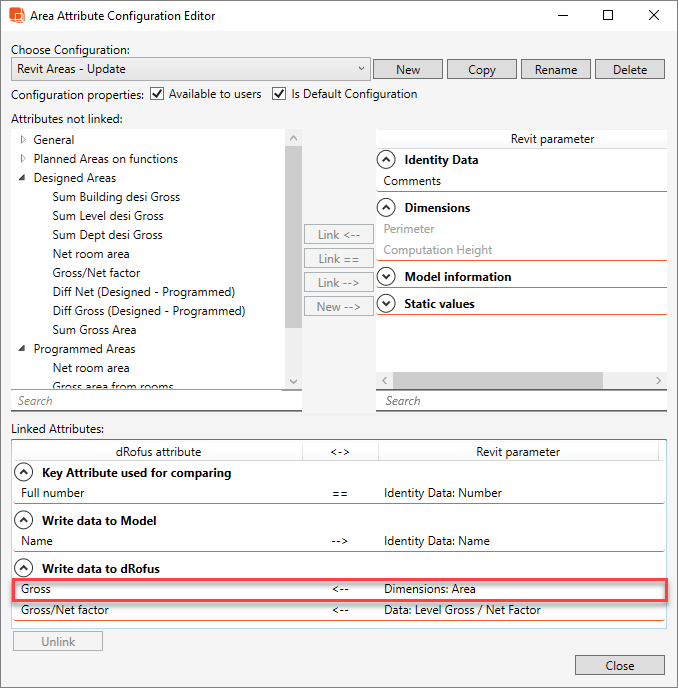
The value will then be displayed for the selected Function within dRofus in the Properties Panel under "Designed Areas: Gross" as highlighted below:
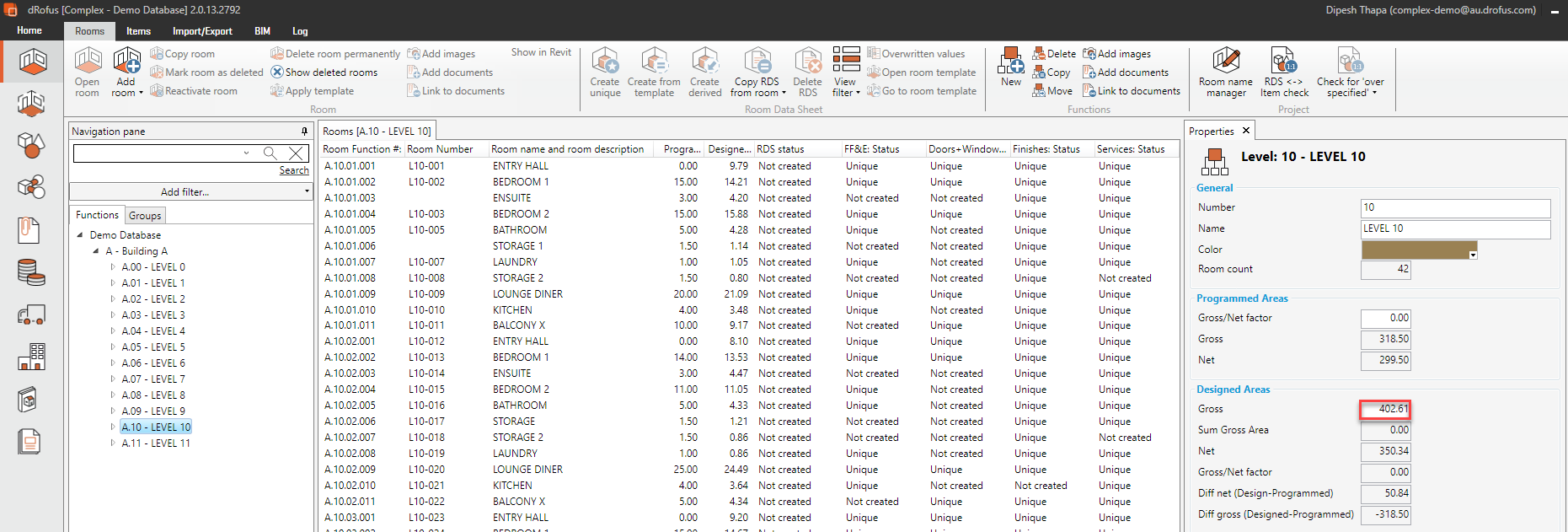
Update All Areas
Once all of your Areas in Revit have been linked to the corresponding Function Levels, use the Synchronize option "Functions <-> Areas" within your Synchronize dialog to push all your Area values into dRofus. Areas with the same unique and matching Key Attribute for comparing will be calculated together to get a sum of all the matching Areas:
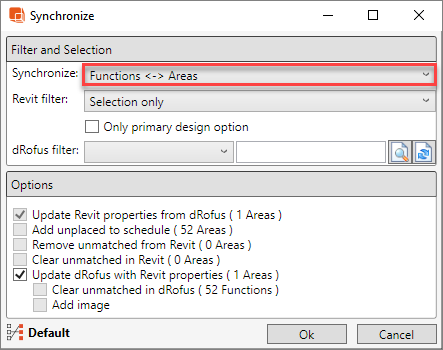
.png)