Edit Room Composite Text Attributes
To create composite text attributes, you will need Administration User access to the dRofus database. Select Settings at the bottom-left corner, then "Settings" (under Project and Database Administration), then "Rooms":

To create new composite text attributes for Rooms go to 'Composite text attributes' then click on 'Add':
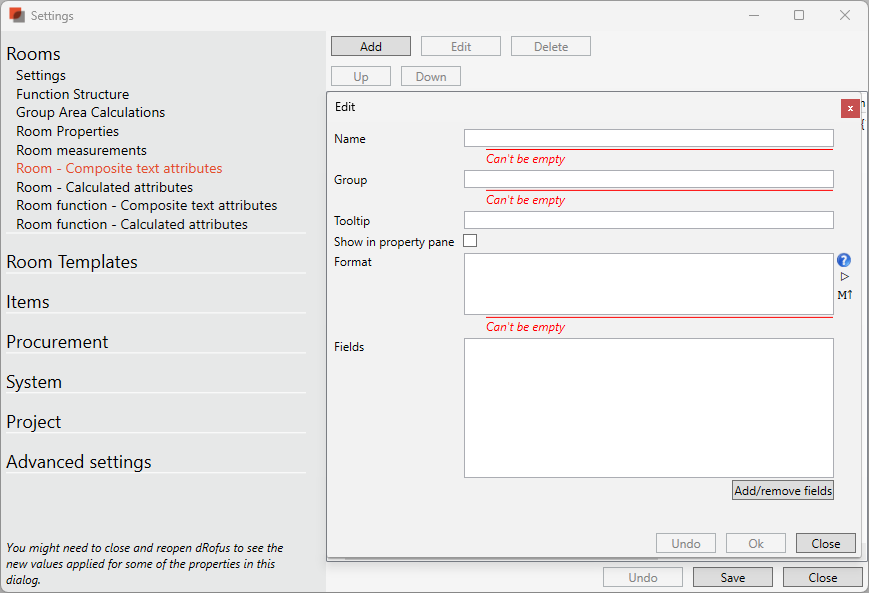
Name: Name of the new attribute containing the composite text
Group: This is the section within the Room Properties Panel where you would like the attribute to be placed under. You can use existing groups like "Classification", or type in a new name - which will create a new group within the Room Properties Panel.
Tooltip: Optional help-text will be visible when hovering the cursor over the attribute.
Show in property pane: Choose this if you want the composite text attribute to be shown within the Room Properties Panel. In most cases, you would want to have it visible, but in some project cases, the requirement may be to solely sync the text directly to the model without having it visible within dRofus.
Format: The composite text format combines text and attributes together to form a custom text field. Use {0} to refer to the first attribute in the list, {1} to refer to the second attribute, and so on. You may also apply special formatting to attributes that can change the text case, change how numbers and dates are represented, select parts of a text, or select text based on a logical condition.
The two icons on the left offer a list of formatting choices with a small description and a way to preview the results with sample data you can provide to confirm the formatting you expect.
Fields: Select 'Add/remove fields' to add fields to include in the new attribute.
.png)