Edit Room Data View Filter
Views limit the fields visible in the Room Data form and can be used to limit data fields in PDF reports.
Default view: These are views defined by a person with administrator access to the project. We can use such views to specify the fields to be utilized in a project at any given time. The Room Data form may contain a number of fields which are not relevant for use in a specific project. It may also be preferable to limit the form to only a few fields for a certain period of the project. The default view filter will be the filter all users get access to first time they login to dRofus. If a user selects another view filter (defined as a "User view" this setting will be remembered locally next time login to the same project,
User view: Views marked as user views can be used by all users. This allows you to e.g. define views according to the kind of fields an individual user has to fill in or views which can be utilized for certain types of room.
If a view filter is not defined as a default or user view, only database administrators will be able to select these views.
Defining and editing views
You can create, delete and edit views from the following menu: Settings->Room Data view filter.
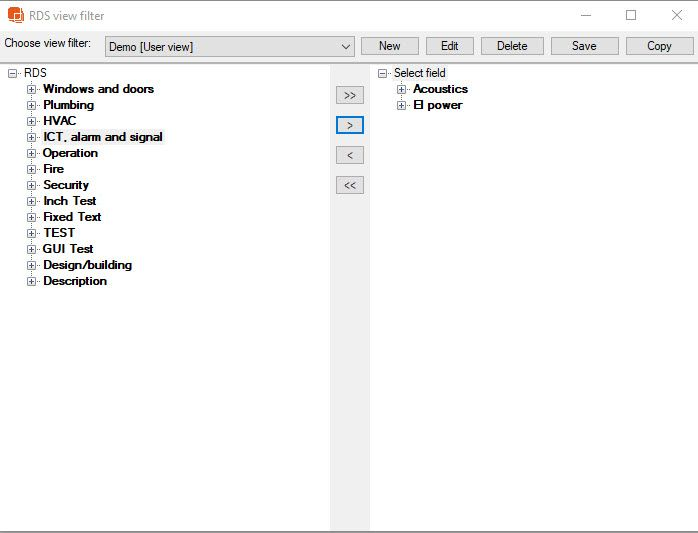
If you want to create a view, click on New. Assign a name to the view and decide whether it is to be a user view or not. If you do not specify that it is a user view, it will become a system view by default. You can also specify whether the view is to be default or not. You can now choose the fields to be included in the view by moving fields from the left (available fields) to the right (fields included in the view). To do this, select the field you want and use the buttons in the middle of the window or double-click on the fields.
.png)