Examples - Excel
Excel import data
Selecting data to export
In the dRofus client, go to Reports and Exports → Excel exports. Find the relevant export to use as starting point. In the example below we want to get a list of rooms with a few relevant properties;
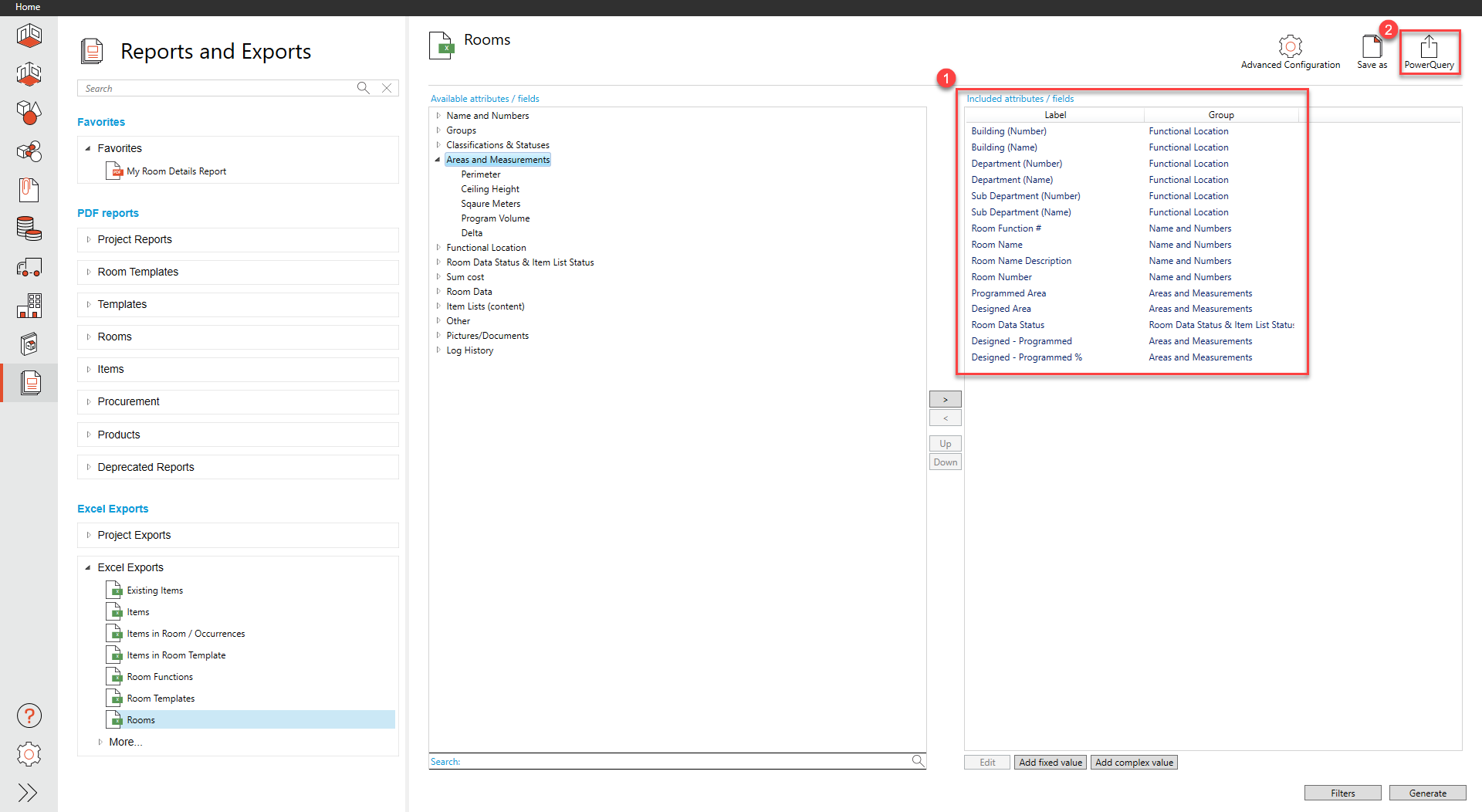
List of included properties for the root entity Rooms
Click ‘Power query’ to access the related API request URI and API key
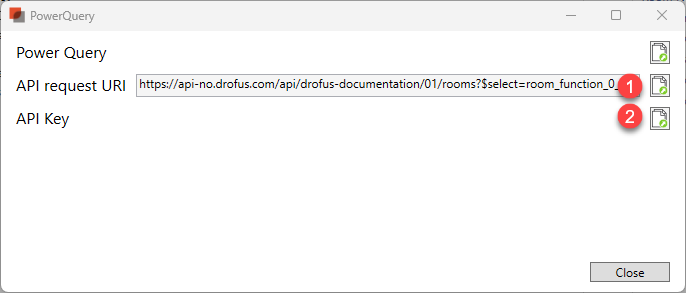
The API request URI and API key will be used for the query and authentication in Excel
Connect and authenticate in Excel
Create a new Excel-sheet, and select Data → From Web
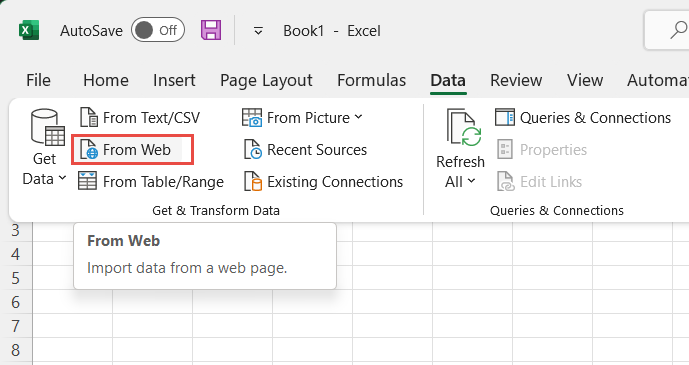
Enter the API request URI as shown in the image below.
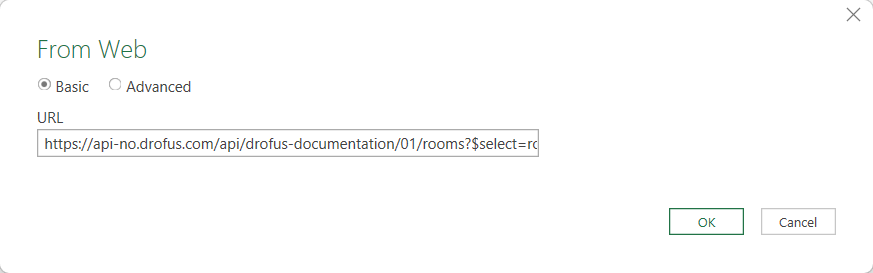
First time you use the API you will be asked to authenticate. Use Basic as authentication method. In the field for “Password”, paste in the API key as shown in the dRofus power query dialogue. For the username use the word: apikey
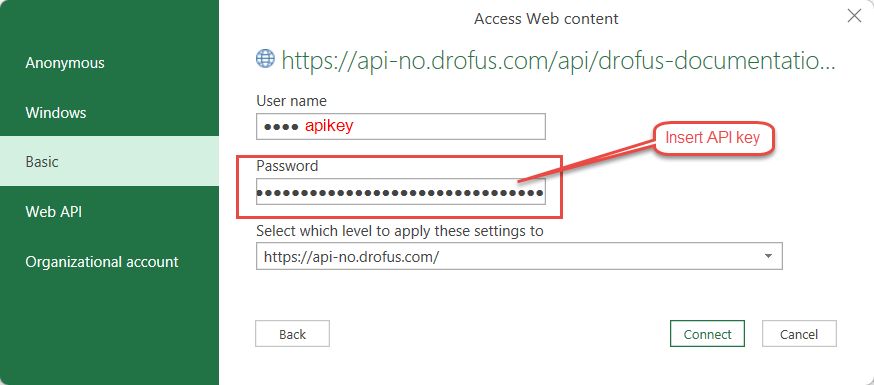
Creating your report
The data will initially be shown in one column. To expand data to a table Expand data to Table select Convert → To Table in the upper left side of the Excel query window and expand columns (optional).

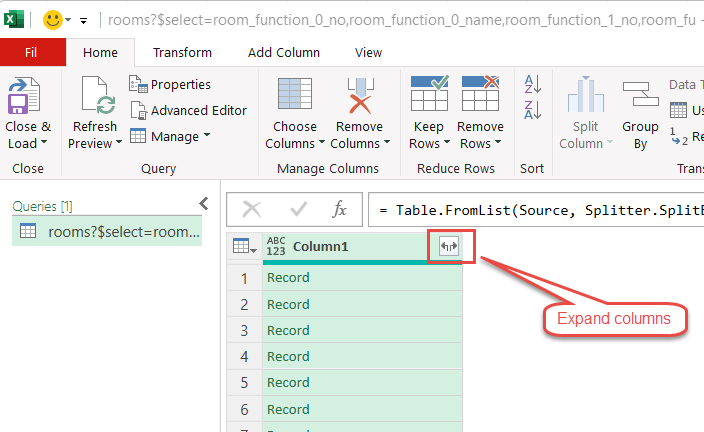
Close And Load to fill your Excel spreadsheet with data.
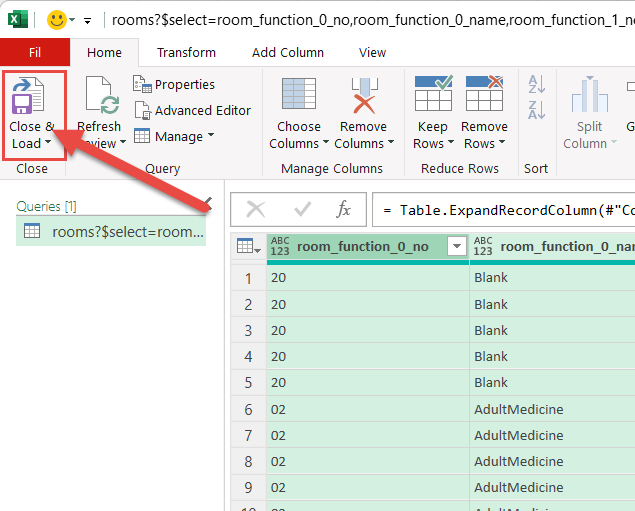
You now have live data from API in Excel. To refresh data from source, right-click anywhere and select Refresh.
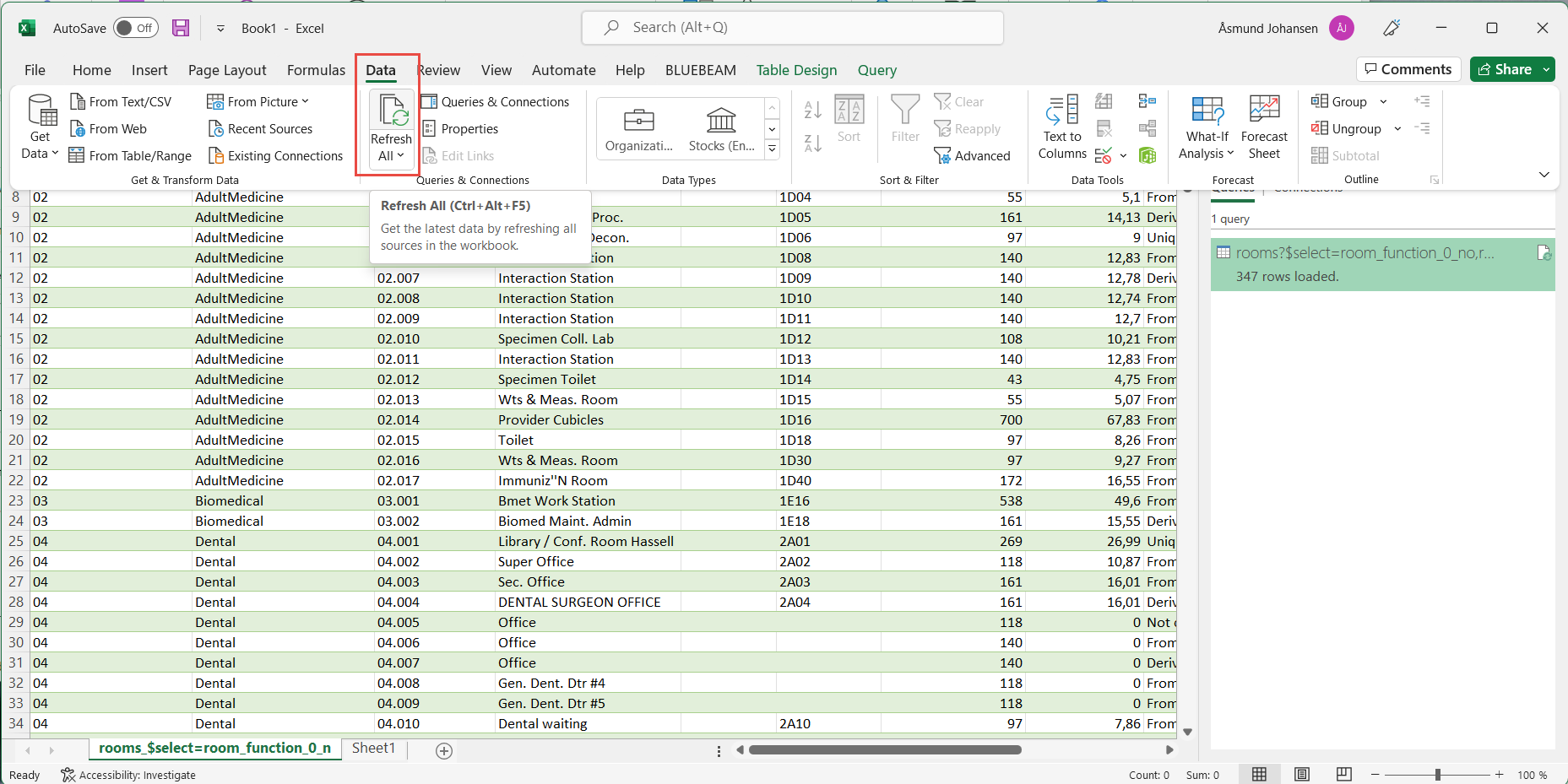
.png)