Items in Room / Spaces Options
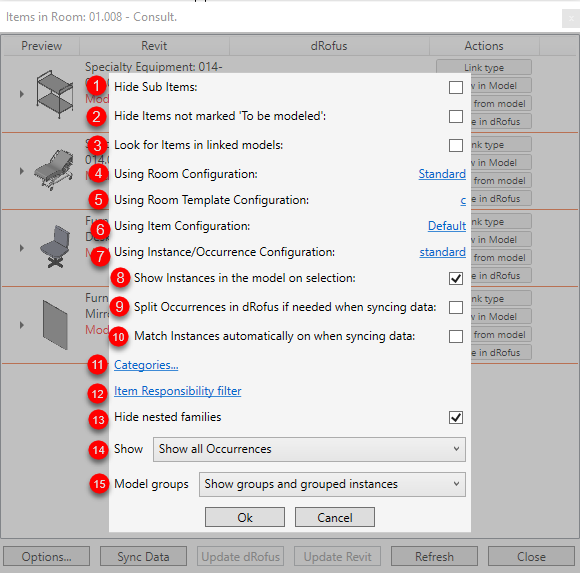
Hide Sub Items: Allows you to choose whether or not to show Sub-Items (as allocated to Items in dRofus) within the list.
Hide Items not marked 'To be modeled': Allows you to choose whether or not to show Items that are not marked 'To be modeled' within dRofus.
Look for Items in linked models: Allows you to choose whether or not to check for any Items within linked Revit models.
Using Room Configuration: Shows the active Room Configuration. You can swap to another configuration by first clicking on the active configuration and then selecting the other configuration that you would like to use.
Using Room Template Configuration: Shows the active Room Template Configuration. You can swap to another configuration by first clicking on the active configuration and then selecting the other configuration that you would like to use.
Using Item Configuration: Shows the active Item Type Configuration. You can swap to another configuration by first clicking on the active configuration and then selecting the other configuration that you would like to use.
Using Instance/Occurrence Configuration: Shows the active Item Occurrence Configuration. You can swap to another configuration by first clicking on the active configuration and then selecting the other configuration that you would like to use.
Show instances in the model on selection: Allows you to choose to automatically highlight Family instances within the model when navigating within the Items in Room list.
Split occurrences in dRofus if needed when syncing data: Allows you to choose to auto split a single row (but multiple count) of dRofus occurrences if they are linked / matched to Revit Family instances, and at the same different values are being pushed into dRofus using the active Item Occurrence Configuration.
Match instances automatically when syncing data: Allows you to choose to auto match multiple dRofus occurrences to multiple Revit Family instances of the same Type (but it doesn't matter to you which specific instances are linked to which specific occurrences).
Categories: Allows you to choose which Revit Family Categories to include within the Items in Room list.
Items responsibility filter: Allows you to choose which dRofus Item Responsibility to include within the Items in Room list.
Hide Nested Families: When checked, hides Revit nested families.
Show: Provides a drop-down menu with the following options:
Show all occurrences: Lists all Revit instances / dRofus occurrences as row items.
Show occurrences that differ from planned: Lists only those Revit instances / dRofus occurrences where there are discrepancies.
Show occurrences which has more than planned: Lists only those Revit instances / dRofus occurrences where the count of Family instances within Revit is more than the count of the corresponding Items within dRofus.
Show occurrences which has less than planned: Lists only those Revit instances / dRofus occurrences where the count of Family instances within Revit is less than the count of the corresponding Items within dRofus.
Model groups: Provides a drop-down menu with the following options:
Show groups and grouped instances: Provided Model Groups have been included within the Revit Family Categories Filter, selecting this option will make the list show Model count values for both Revit Model Groups as well as Revit instances (that make up each Model Group).
Show groups only: Provided Model Groups have been included within the Revit Family Categories Filter, selecting this option will make the list show Model count values for only Revit Model Groups, and not those for Revit instances (that make up each Model Group).
Don't show groups: Even though Model Groups may have been included within the Revit Family Categories Filter, selecting this option will make the list not show Model count values for Revit Model Groups, and instead show only those for Revit instances (that make up each Model Group).
.png)