Log with change list
You can use change lists to structure the changes made in dRofus. Changes will be automatically linked to a change list in which information is easily filtered in the log Panel. If, for example, you want to make a set of changes related to a user meeting, design meeting, building meeting etc., it may be beneficial to link these changes to a change list so that you can easily search for the data in the log Panel.
To start a log with a change list, you will find the change list in the item menu and the room menu:
If you are updating rooms, go to Room → Log -> Start logging with change list.
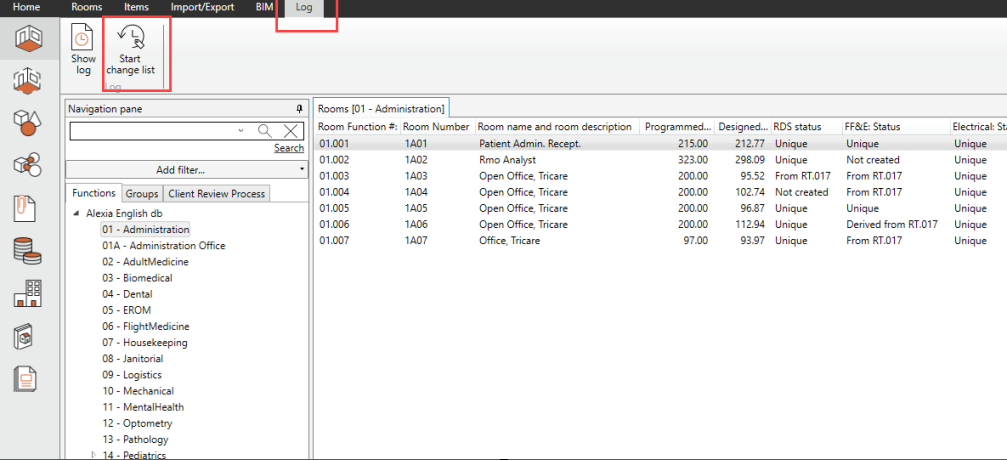
If you are working within the items overview, you can also select Start Change List from the Log menu tab at the top.
The Panel which appears will show you all change lists previously created for the project. You can either choose to link the changes you are about to make to an existing change list or create a new change list. To create a new change list, click on New and type in a name or number for the change list.
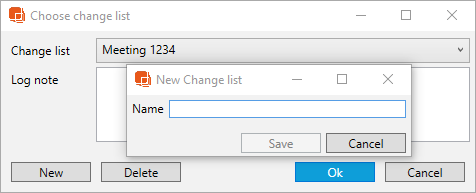
This name will then appear in the log Panel under Change list. You also have the option to type in a log note which is automatically saved in the note field in the log for all changes you make for this change list. Then click OK. Please note that only changes to function program, room, Room Data and finishes are logged in the change list, not item.
All changes you now make will be marked with the name you assigned to the change list, and this will continue until you decide to end logging with change list. Go to Log->Stop logging with change list to close the change list.
Note that when a Change List is selected from the drop down, they will appear in alphabetic order.
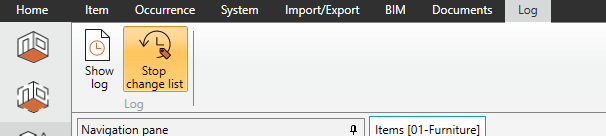
Now that you have a set of changes marked with a change list, you can go to the log Panel, choose "Show log" , select which log you want to see and go down to Change list and choose the one you have created. All changes related to the change list will be displayed in the list on the left (figure below).

.png)