Revit IFC Tips
General advises for linking IFC objects with dRofus
To be able to link information in dRofus with IFC objects exported from Revit, there has to be a common key between the two. For Rooms / Spaces, this key will have to be the "Room Function Number", and for Items, the "Item Number".
For Rooms / Spaces, synchronize such that the values against the "Room Function Number" attribute in dRofus goes in to a Room / Space parameter in Revit. It is recommended that the dRofus "Room ID" or the "Room Function Number" attribute itself is used as the "Key attribute used for comparing" between Revit and dRofus as they are guaranteed to be unique (at least within dRofus) so it will be easy to spot deviations in Rooms / Spaces if changes happen in either Revit or dRofus. The following is an example of a Room configuration where the "Room ID" is used as the key, and the values against the "Room Function Number" attribute in dRofus goes in to a parameter called "drofus_room_func_no" under "Identity Data" in Revit:
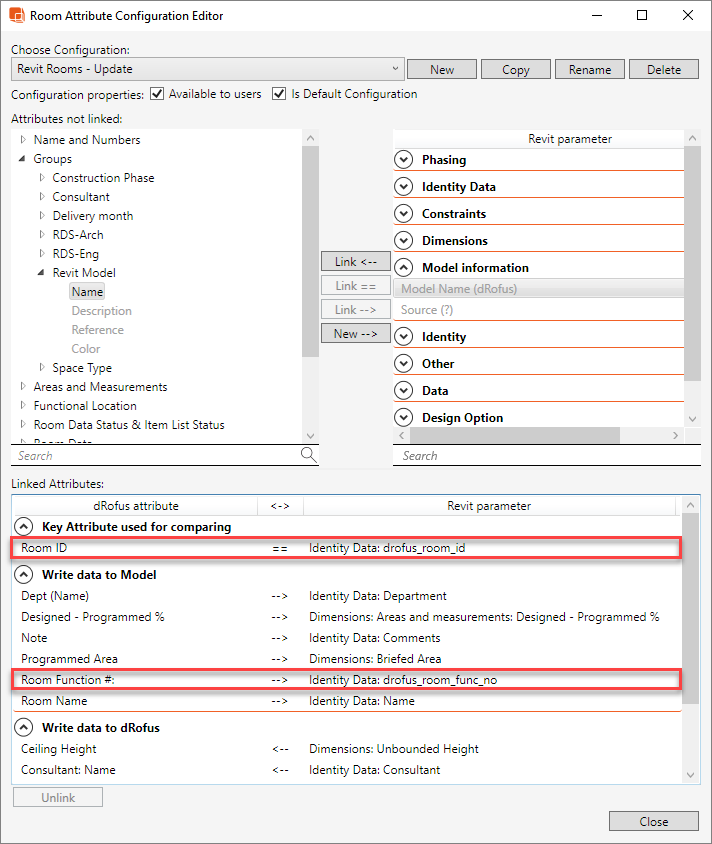
For Family Types, synchronize such that the values against the "Item Number" attribute in dRofus goes in to a Family Type parameter in Revit. It is recommended that the dRofus "Article ID" or the "Item Number" attribute itself is used as the "Key attribute used for comparing" between Revit and dRofus as they are guaranteed to be unique (at least within dRofus) so it will be easy to spot deviations in Family Types if changes happen in either Revit or dRofus.
If the above is carried out prior to exporting the IFC file from Revit, once the file is then uploaded to dRofus, you will be able to compare and check the model against dRofus using IFC objects. It is also important to be aware of the logic attribute “To be modeled” for Items within dRofus. Items that do not have the "To be modeled" attribute checked will not be part of the IFC validation within dRofus.
IFC Export from Revit to dRofus
You can use the Revit Plug-In to Export IFC Model from Revit. Before you export you can manipulate how Revit exports the IFC file by going to: File > Export > Options > IFC Options:
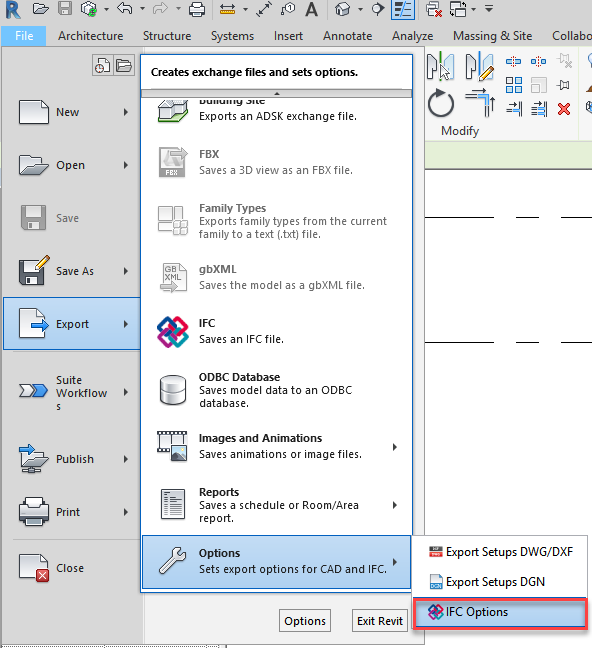
Before you start adjusting the IFC export settings, it is highly recommended that you use the “Save as” option first to make a backup of your current export settings.
By setting values as “Not Exported” within the "IFC Class Name" column against elements of various Revt Categories, you will exclude these as IFC object types in the export:
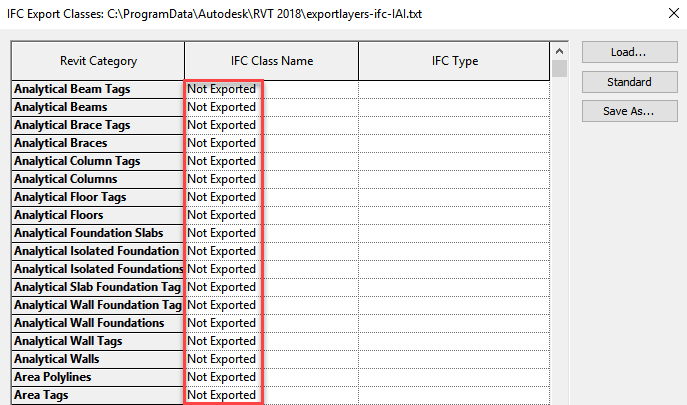
The above can be done to reduce the size of the IFC file if you (for e.g.) only want to use the IFC to compare Rooms / Spaces in dRofus. You can also use this settings dialog to define how elements of different Revit Categories are exported. For example, if elements of the Revit Category “Specialty Equipment” is by default exported to fall under the IFC Class Name "IfcBuildingElementProxy (proxy element)", you will not be able to make a comparison of these elements within the Item overview in dRofus because Revit proxy elements do not have a corresponding type object in IFC. If however, you change this to fall (for e.g.) under the IFC Class Name "IfcFurniture" instead, the IFC export will include type information for all Revit elements that were of the Revit Category "Specialty Equipment".
.png)