Add Classification to the database
This chapter is intended for users with Administration access.
Classifications
Setup for classification
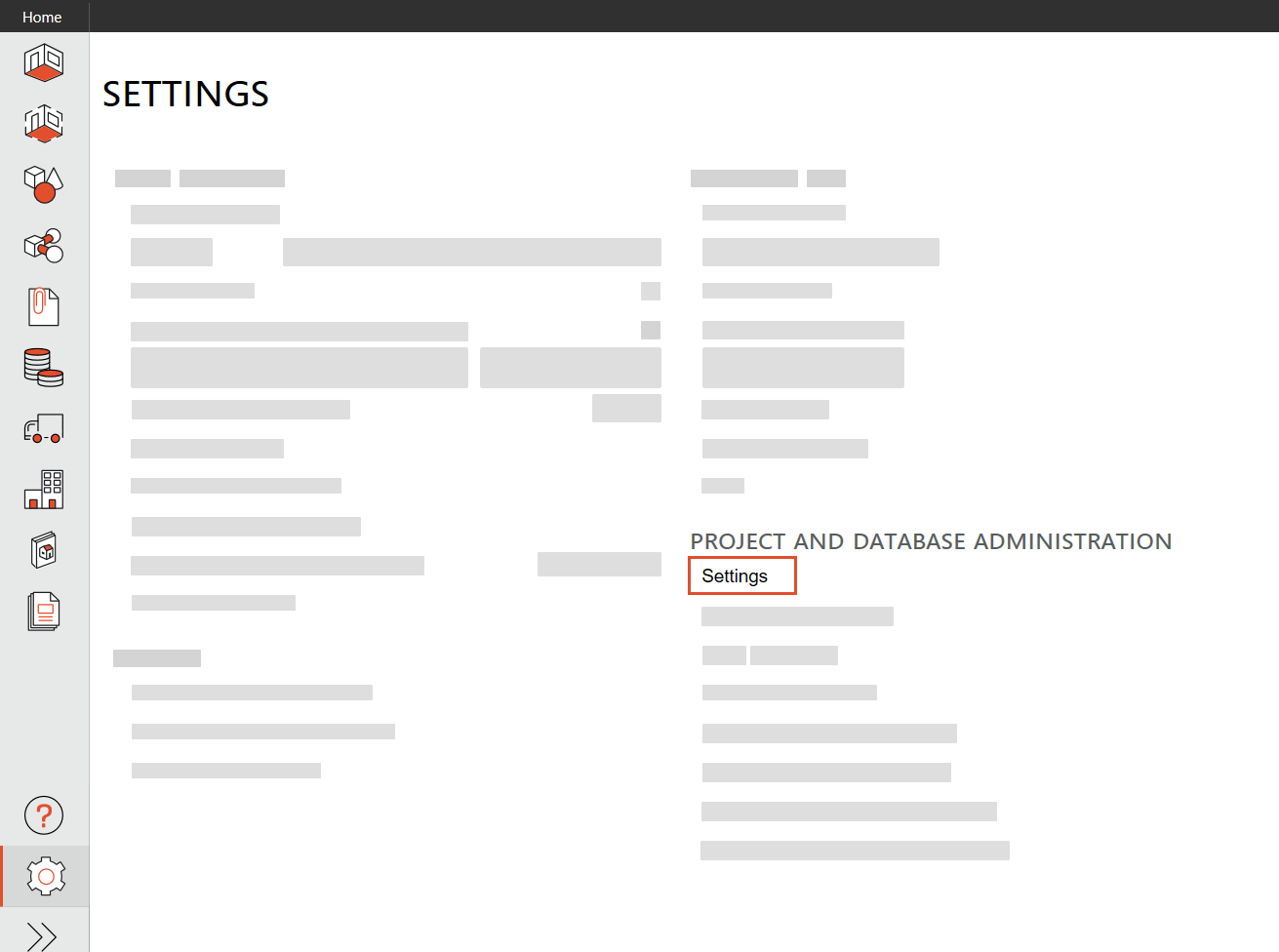
1. Select “Settings” that is found under the “Project and database administration”
2. Select “Classification” that is found under the “Project” section.
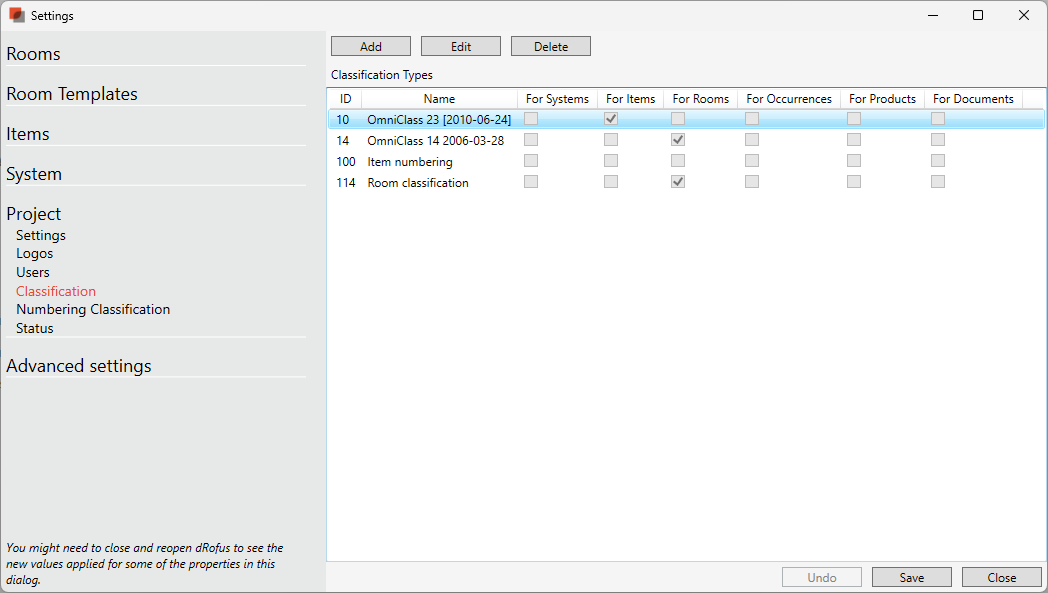
The list contain all classifications created in the database. The classifications can be set to:
Generates a number
Items
Systems
Rooms
If you set a classification as "Generates a number", all occurrences of the items connected to this classification will be assigned a database unique number based on the classification + running number. Read more Classification and Numbering
You can add, remove and edit properties on classifications. In the image below we have created three tables of Omniclass (table 14, 21, and 23) and two custom classifications called "Item numbering" and “Room classification”.
Note
The option in the admin settings is called "Classification". However, this does not need to be an official classification. You can add any groupings of Items as a Classification, so this can also be seen as room groups for items - a project-defined way of group items in any way the project wants.
Create Classification Hierarchy Manually in dRofus
Once you have created Classifications / Grouping in the Admin settings, they will appear as tabs in the Navigation panel in the item overview.
Create a hierarchy of Classification / Groups, or edit name and numbers
Manually:
Select the level you want to change or add another group beneath
Select "New" in the ribbon menu (as shown in the image below)
Type in Number/Code and name in the properties pane

Import excel:
Go to setting
Select “Import Classification from Excel” that is located under Project and database administration”
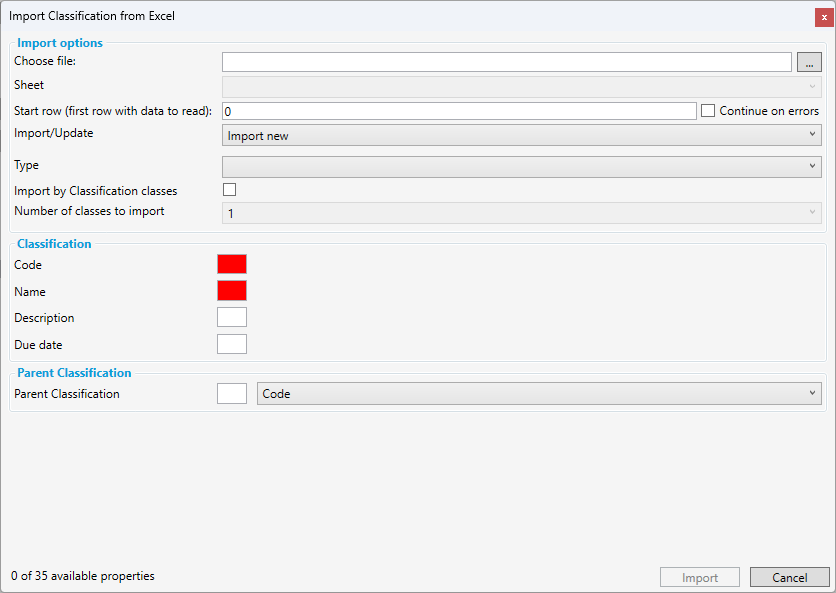
3. Select Excel fil
4. Select Sheet in your excel fil should be used for the import
5. Select the row in the excel fil that dRofus will start importing data from
6. Select Type of classification you would like to add the hierarchy to.
7. Active the !import by classification classes if you are adding several levels of classification
8. Enter the column in the excel fil that dRofus will import data from
9. Select import
.png)