Add Room
Select to “Add Room” or “Add Room from template”
Add new Room
Rooms can only be created in the lowest levels in the Room Function Structure.

Select the Room Function that should be the location to the Room
Select “Add Room” in the Ribbon menu. Window below will appear:
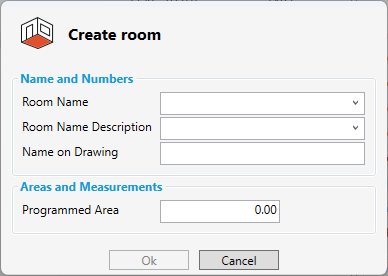
3 Enter Properties information such as:
Name (mandatory)
Room Name Description
Name on Drawing
Programmed area.
These values can be edited and filled later in the Properties panel. All other functions available for a room can be found by right-clicking on the room.
4. Select “Ok”
The new room is now created.
Add room from template
Select the Room Function that should be the location to the Room
Select “Add Room from template” in the Ribbon menu. Window below will appear:
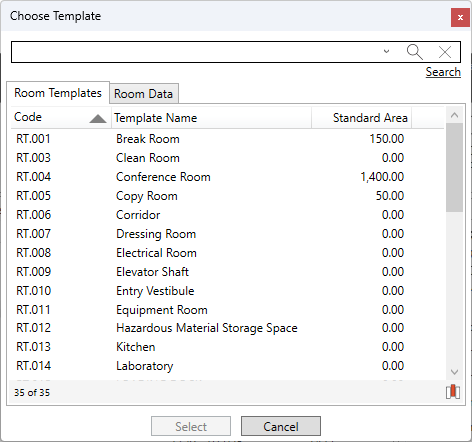
3. Select Room Template from the Room template list
4. Click “Select”
The new room will inherit all values from the selected Room Template:
Room name
Programmed area
Room Data
Equipment and finishes status.
.png)