Register and Remove Delivery Status of Occurrences
Before moving forward we recommend that you read: Delivery Module
Advice when registering in the delivery module
Multiple select Items and Occurrences/ individuals
You can change several Occurrences/individuals by hold down Ctrl or Shift keys while marking the occurrences/individuals you want to change.
When you have selectet several Items or Occurrences of Items a selection box will appear in front of each field in the “Edit” window. Use the checkbox to specify which fields you want to edit for all the selected Items/ occurrences. Select the fields you want to use and their value then click OK.
Efficient registration
Register as much information as possible at the highest possible level. If you want to register delivery of an entire order, but with a few exceptions. Instead of registering this information for each individual item:
Select all the items which are complete, or the entire order,
Register that everything has been received
Remove the registration for those items which did not apply,
The efficient use of shortcut key combinations and shortcut keys will also make registration work much more simple
Registrate Delivery Status for all occurrences/individuals in an order
Select order
Select “Change all occurrences”
Select the checkbox
Select the satus from the drop-down menu
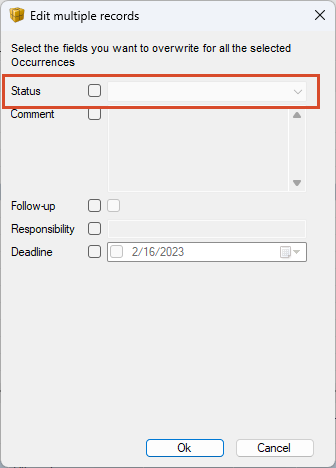
Registrate Delivery Status on all Occurrences/individuals of an Item
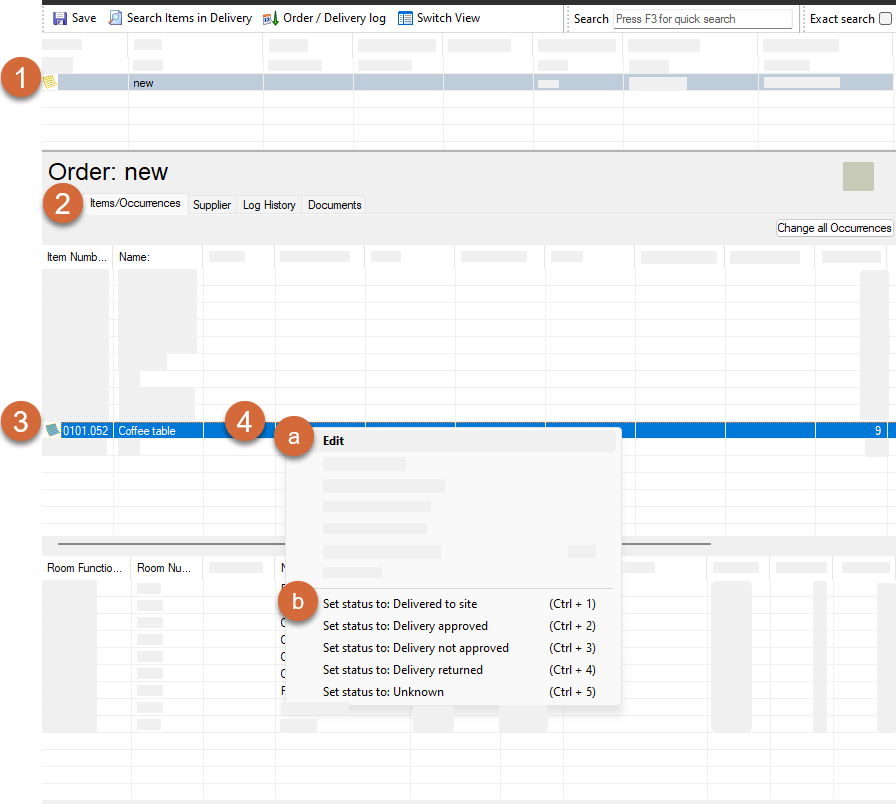
Select the Order
Select the “Items / Occurrences” tab
Select one or several Items
Select the status either by:
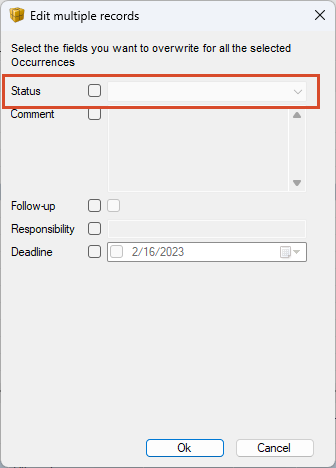
a. Opening the “Edit multiple records ” window and select the status in the drop-down menu. Open window by either:
i. Right click and select “Edit”
ii. Select “Enter” on your keyboard
iii. Double click on the Item
b. Select the “Status”
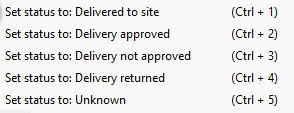
i. Right click on the Item and select “status”.
ii. Use the shortcut keys Ctrl + 1-9
Registrate Delivery Status on Selected Occurrences/ individuals of the Items
If individuals have been generated for an occurrence, these are displayed and not the occurrence. For individual will the quantity always be 1
Select the Order
Select the “Items / Occurrences” tab
Select the Items
Select one or several Occurrences of Items/ Individiual of Occurrence.
Select the status either by:

Window when selecting one Occurrence
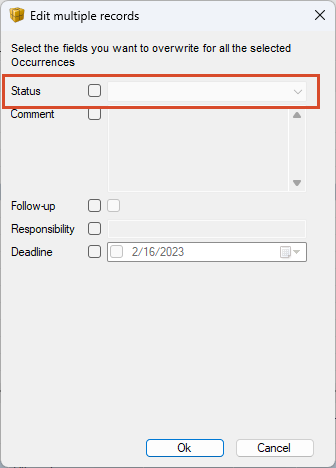
Window when mulitple selecting several occurrences
a. Opening the “Edit” window and select the status in the drop-down menu. Open window by either:
i. Right click and select “Edit”
ii. Select “Enter” on your keyboard
iii. Double click on the Occurrences /Individiual
b. Right click on the Occurrences/ Individual Select “The status”
b. Select the “Status”
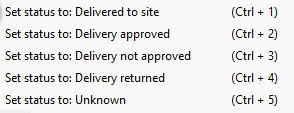
i. Right click on the Occurrences/ Individual and select “status”.
ii. Use the shortcut keys Ctrl + 1-9
Remove delivery status
Select the Item or Occurrence / Individual
Remove status by either:
Select “Remove from delivery the right click menu
Press “Delete” on your keyboard
.png)