Synchronize Project Information.
Project Information
Open the “Attribute Configuration Settings”
Select “Edit” beside the “Project information <->” configuration. Admin access is required to be able to edit the configuration
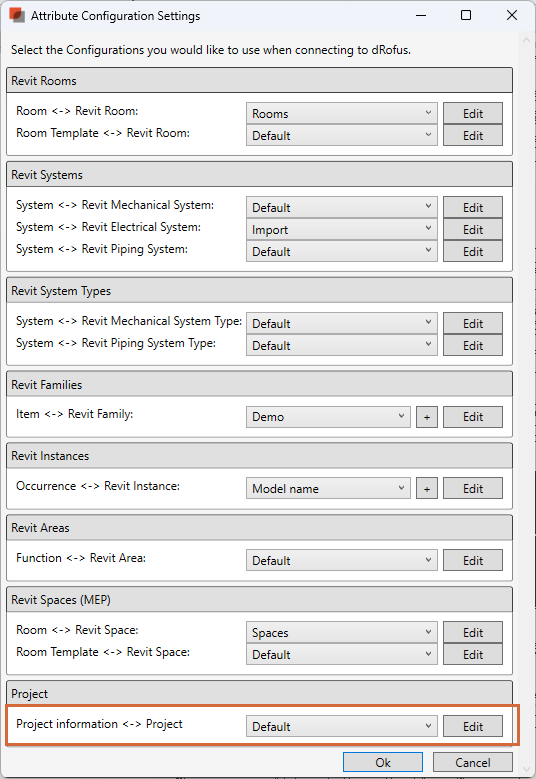
3. Link project parameters. Read more: Revit Attribute Configurations.
Examples of this include the Project Name, Areas, and Measurements.
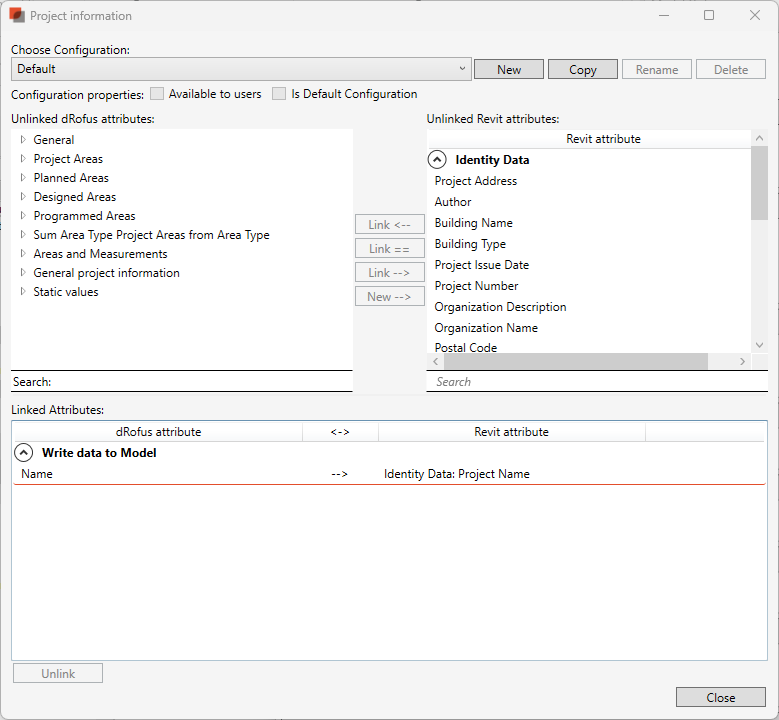
4. Select “Close”
5. Select “Ok”
6. Open the “Synchronize” window in the ribbon
7. Tick the box “Synchronize project information”
8. Select Synchronize
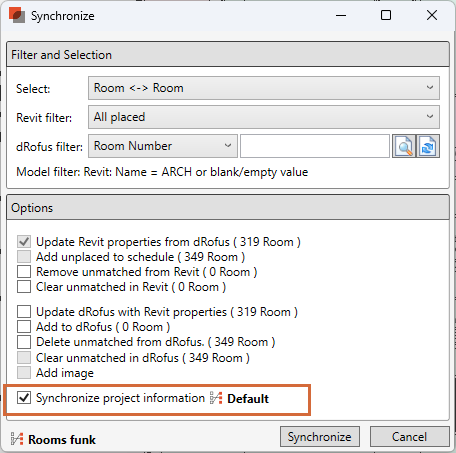
Note: This must be done from the Rooms Module.
9. Go to Project Information in the Revit Manage Tab to confirm that the update has taken place.

.png)