Document Module
Documents and files can be linked to different entities in dRofus, such as Rooms, Item, Tenders, Sub-item Occurrences, etc. Documents can also be added to a database without associating a Room, Item, Occurrence, etc.
Documents can be uploaded to the Document module either by:
Dragging and dropping them over the window
Selecting "Add" in the ribbon menu.
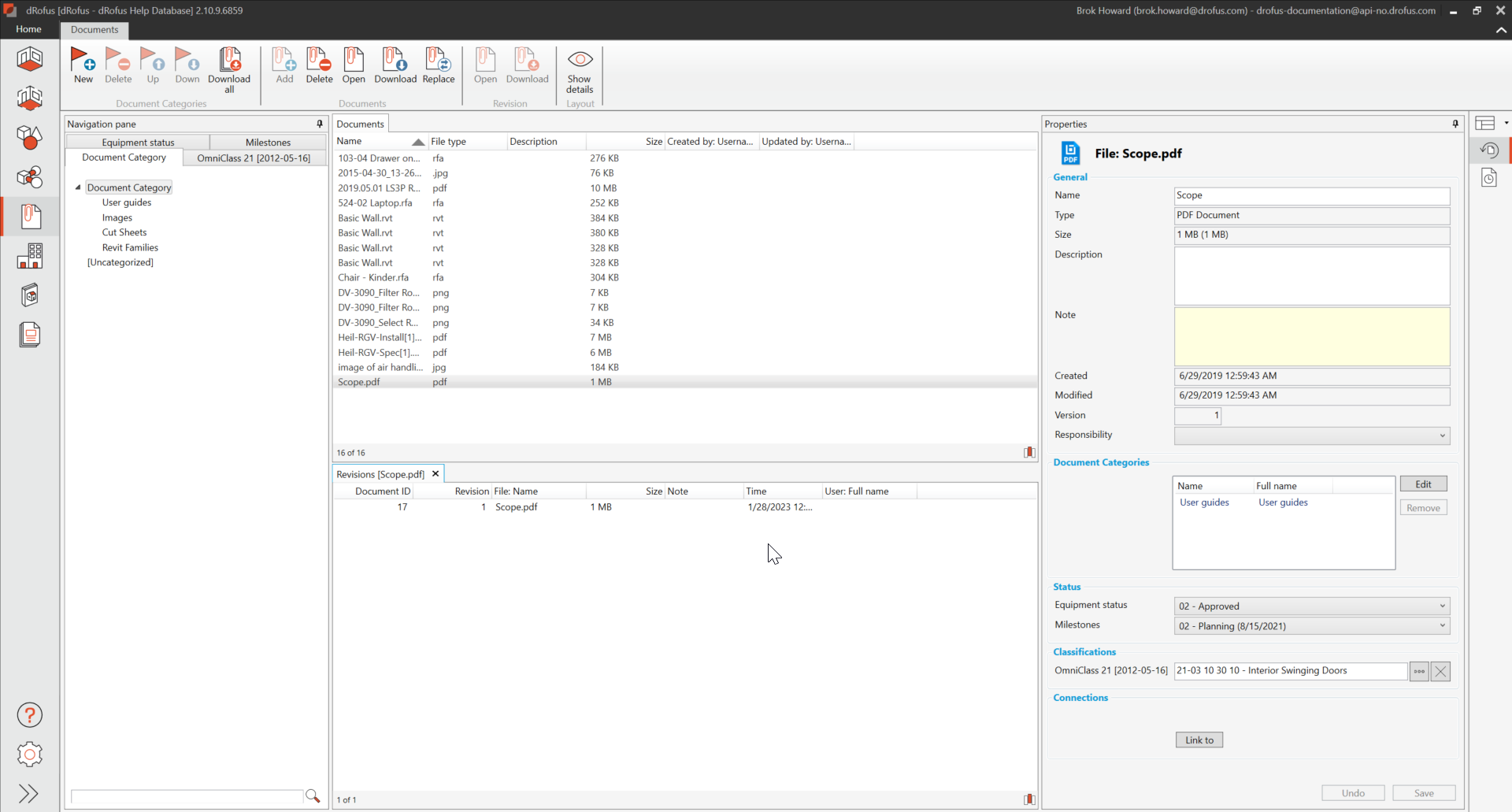
Edit document:
The document name, description, and note can be edited in Properties pane.
Download document
To save one or more documents to your local hard disc:
Select the document(s) and either:
Select "Download.” within the ribbon menu.
Double-click on the document
Select folder and clicking on “Download All” to download documents in bulk; if you have a program that supports displaying the document. When downloading all documents, the folder structure in which the documents reside will be downloaded as well.
Alternative - Download All (flattened) will download all the files to one folder. To prevent duplicate file names in the folder, all files will be named by their unique document ID.

Document storage
Documents linked will be saved to the database on the central server so that they are available to all who log in, irrespective of location. Depending on your Internet connection speed, uploading and downloading large documents may take some time. Try, therefore, to minimize the size of the documents you upload.
Inheriting Documents
When adding documents to Items and Templates, there are certain restrictions on when they will automatically inherit to occurrences and template derivations. The tables below explains when documents will be inherited or can be added:
Documents for Items and Derived Templates
Item Occurrences | Child Items | Derived Templates | |
|---|---|---|---|
Documents automatically inherited | ✔️ Documents are inherited as they are less likely to vary significantly between occurrences. For example, a PDF of a chair spec will apply to the item as well as all occurrences. | ✖️ Documents are not inherited as children are separate items and can be different from the parent. For example, a PDF spec for a a chair may be uploaded to the parent item, whereas the PDF spec for a child item is a version of the chair with arms that is a separate document. | ✔️ Documents are inherited as they are less likely to vary between an original template and the derived template. For example, space guidelines will apply to the room type. |
Documents automatically inherited can be deleted | ✖️ | N/A | ✖️ |
New Documents can be added | ✔️ | ✔️ | ✔️ |
Moving a Document to another Category
A drag-and-drop interaction can change the category in which a document(s) is saved. Select the document(s) in the Document window and drag it to the new category to move it to the Document Category Window. The dialog box below will appear to confirm the change. Selecting Yes will complete the process.
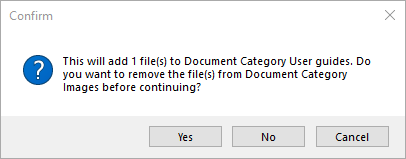
Logs
The logs for documents are listed in the document panel to the right.
Replace and Revisions
If a previously loaded document needs a new version, first select the document and choose “Replace” in the ribbon. The previous version will be listed in the Revisions panel to the right.
Warning
If you want to change a document, you have to save it first, change the document then upload it once more. Changes to documents you have opened directly will not be saved on the server if you do not upload the document once more.
.png)