dRofus Panel Action Icons
For an introduction to the dRofus Panel, refer to: dRofus Panel Introduction.
When an ArchiCAD Zone (which has been linked to a corresponding dRofus Room) is selected, the following icons will be available within the dRofus Panel:
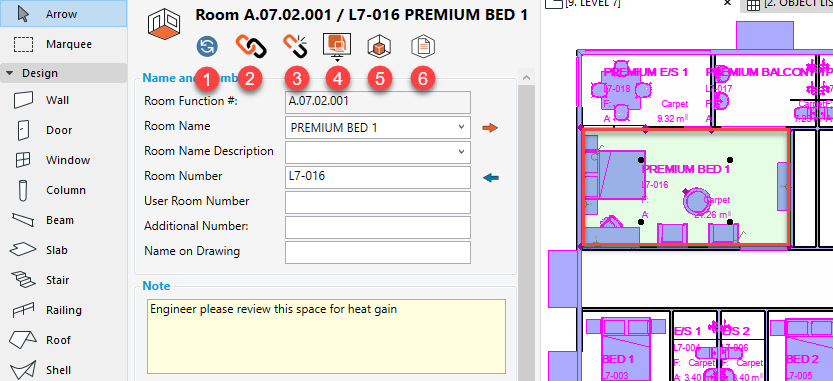
- Sync Zone: Allows you to synchronize the selected ArchiCAD Zone with the corresponding (linked) dRofus Room.
- Link: Opens up the Link dialog panel where you can Link the selected ArchiCAD Zone to a new or another dRofus Room, Unlink the selected ArchiCAD Zone from the (currently linked) dRofus Room or Create New + Link to create a new dRofus Room and link the same with the selected ArchiCAD Zone.
- Unlink: Allows you to Unlink the selected ArchiCAD Zone from the (currently linked) dRofus Room.
- Open: Has the following options:
Open in dRofus: Auto-searches and highlights the selected ArchiCAD Zone's corresponding dRofus Room within dRofus Client's Rooms List
Open in dRofus web: Opens the selected ArchiCAD Zone's corresponding dRofus Room within dRofus Web (if you are not already logged in to the Database within dRofus Web, you will be prompted to log in)
Copy dRofus link: Copies the selected ArchiCAD Zone's corresponding dRofus Room's URL link within dRofus Client
Copy web link: Copies the selected ArchiCAD Zone's corresponding dRofus Room's URL link within dRofus Web - Show Model Equipment: Opens up the Model Equipment dialog for the selected ArchiCAD Zone
- Open Room Data in dRofus: Opens up the Room dialog for the selected ArchiCAD Zone's corresponding (linked) Room in dRofus Client
When an ArchiCAD Object (which has already been linked to a corresponding dRofus Item) is selected, the following icons will be available within the dRofus Panel:
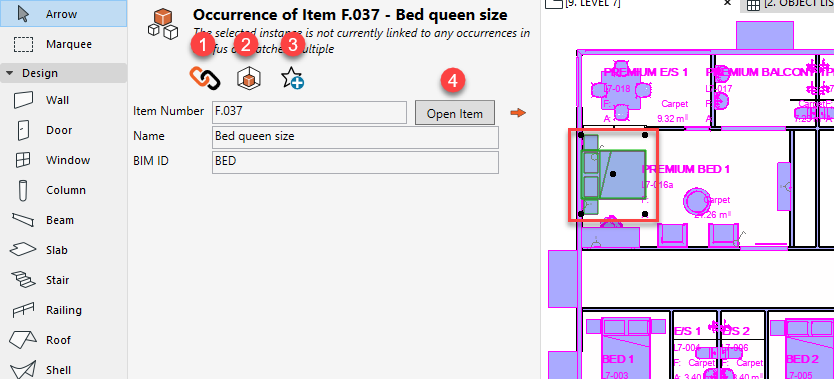
- Link: Opens up the Link dialog where you can Link the selected ArchiCAD Object to a new or another dRofus Item, Unlink the selected ArchiCAD Object from the (currently linked) dRofus Item or Create New + Link to create a new dRofus Item and link the same with the selected ArchiCAD Object
- Show Model Equipment: Opens up the Model Equipment dialog for the selected ArchiCAD Zone
- Create Favorite in ArchiCAD: Allows you to create a new Favorite in ArchiCAD Objects' Favorites Library based on the selected (linked) ArchiCAD Object. All new Favorites will be created within a new folder called "dRofus Items" and every Favorite will acquire the dRofus Item Number as its Name
- Open Item in dRofus: Opens up the Item Core dialog for the selected ArchiCAD Object's corresponding (linked) Item in dRofus Client
.png)