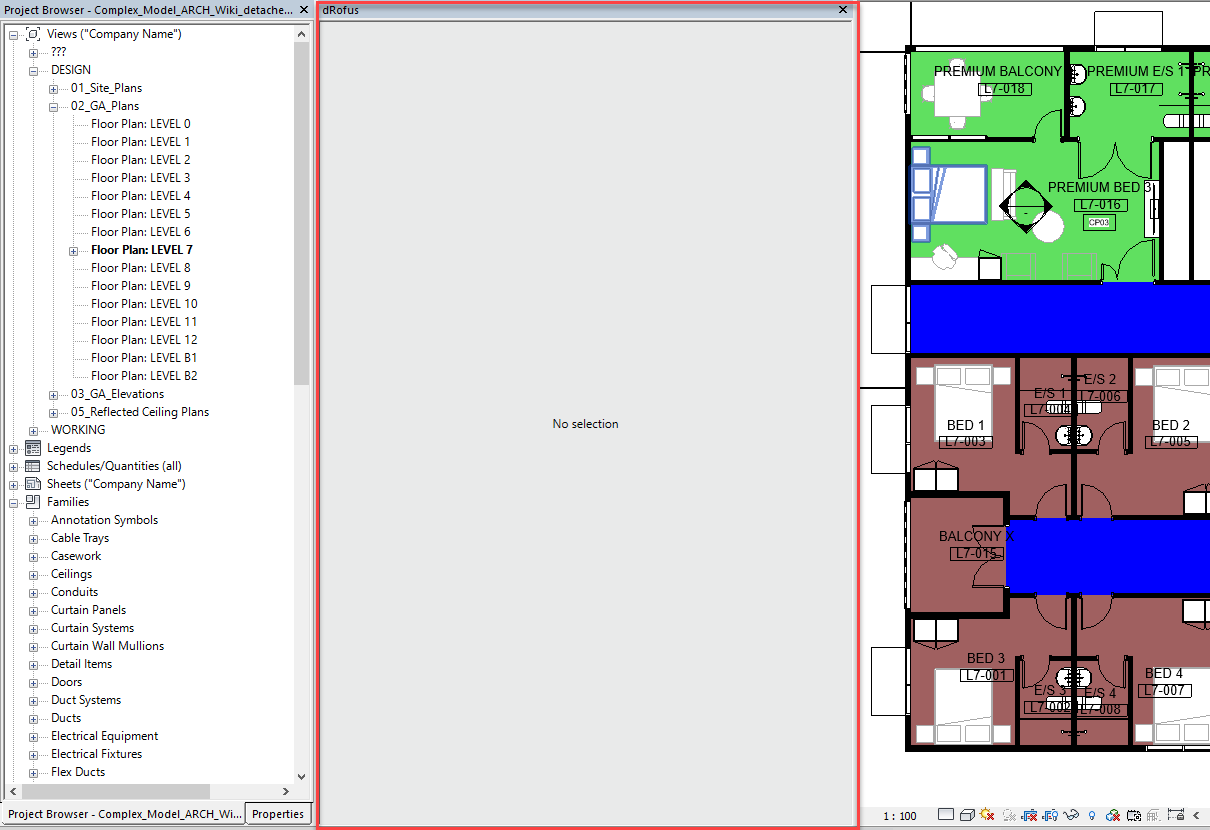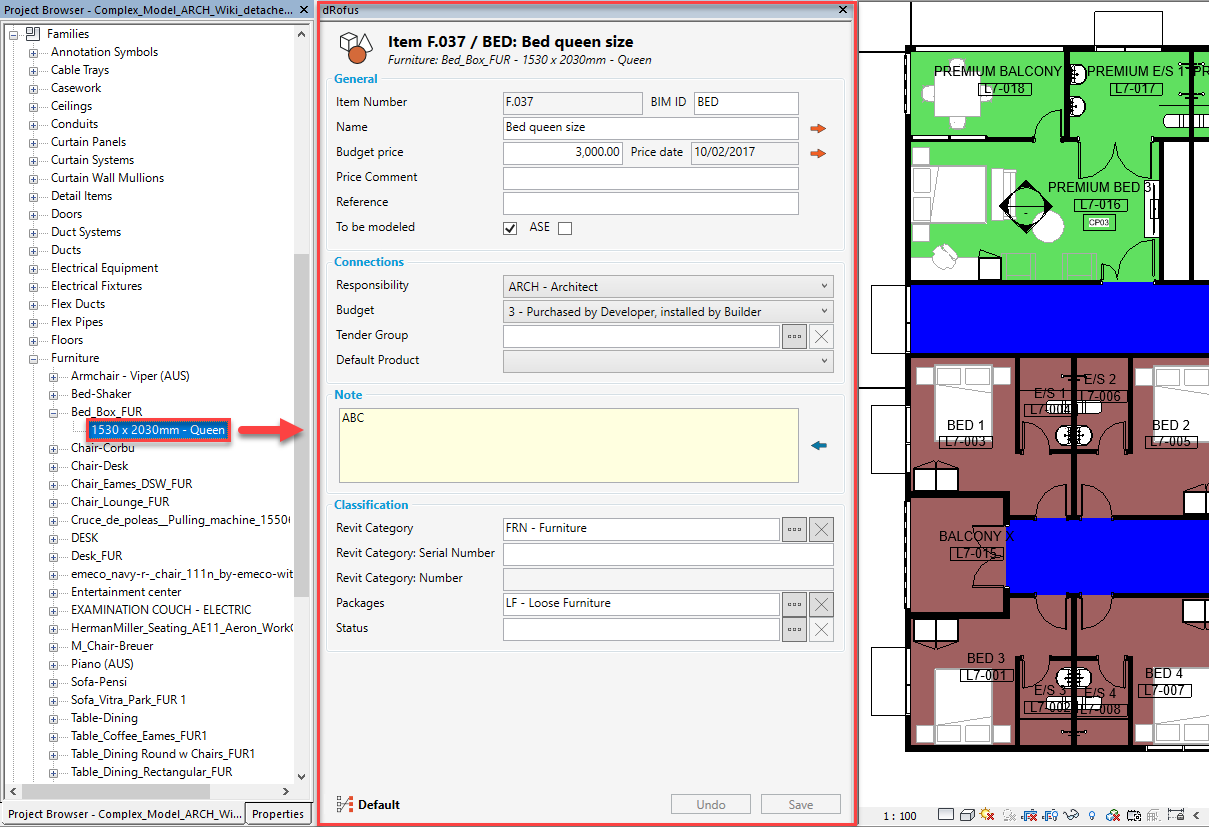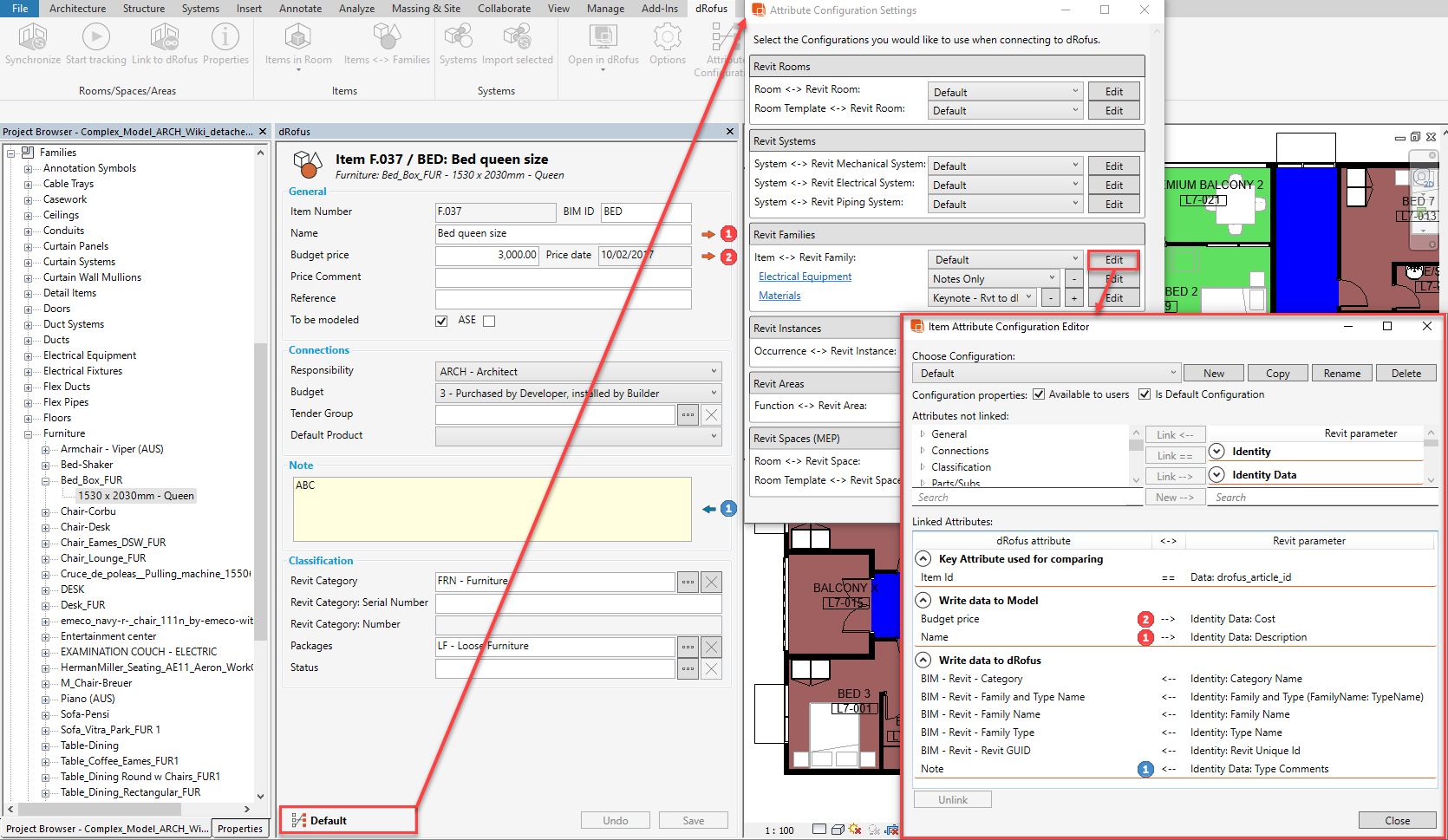dRofus Panel Family Types Introduction
Within the dRofus Ribbon, select the "Show panel" button to activate the dRofus Panel:

A movable / dock-able dRofus Panel will then appear as follows:
Within the Project Browser, select a Revit Family Type (that has already been linked to a corresponding dRofus Item Type), and the dRofus Panel will then display all the dRofus Item's Item Core attributes as follows:
Depending on which Item <-> Revit Family Configuration is active, you will note that there may be arrows to the right of some of the Item Core attributes.
In this example, a Configuration called "Revit Families - Update" has been applied. If you click on this Configuration, and then (within the Attribute Configuration Settings dialog, click on "Edit" against the Item <-> Revit Family Configuration called "Revit Families - Update", you will note (within the Item Attribute Configuration Editor dialog) that:
- dRofus' Item Core attributes (1) & (2) have been mapped so that their values are pushed into Revit Family Type parameters, hence the arrows within the dRofus Panel are orange in colour and point to the right
- dRofus' Item Core attribute (1) has been mapped so that it's values are pulled from Revit Family Type parameters, hence the arrows within the dRofus Panel are blue in colour and point to the left
Info
If you (on the other hand) within the Family Browser, select a Revit Family Type which has not already been linked to a corresponding dRofus Item Type, the dRofus Panel will then display the following message and you are able to Enable category and link to dRofus from here as follows:
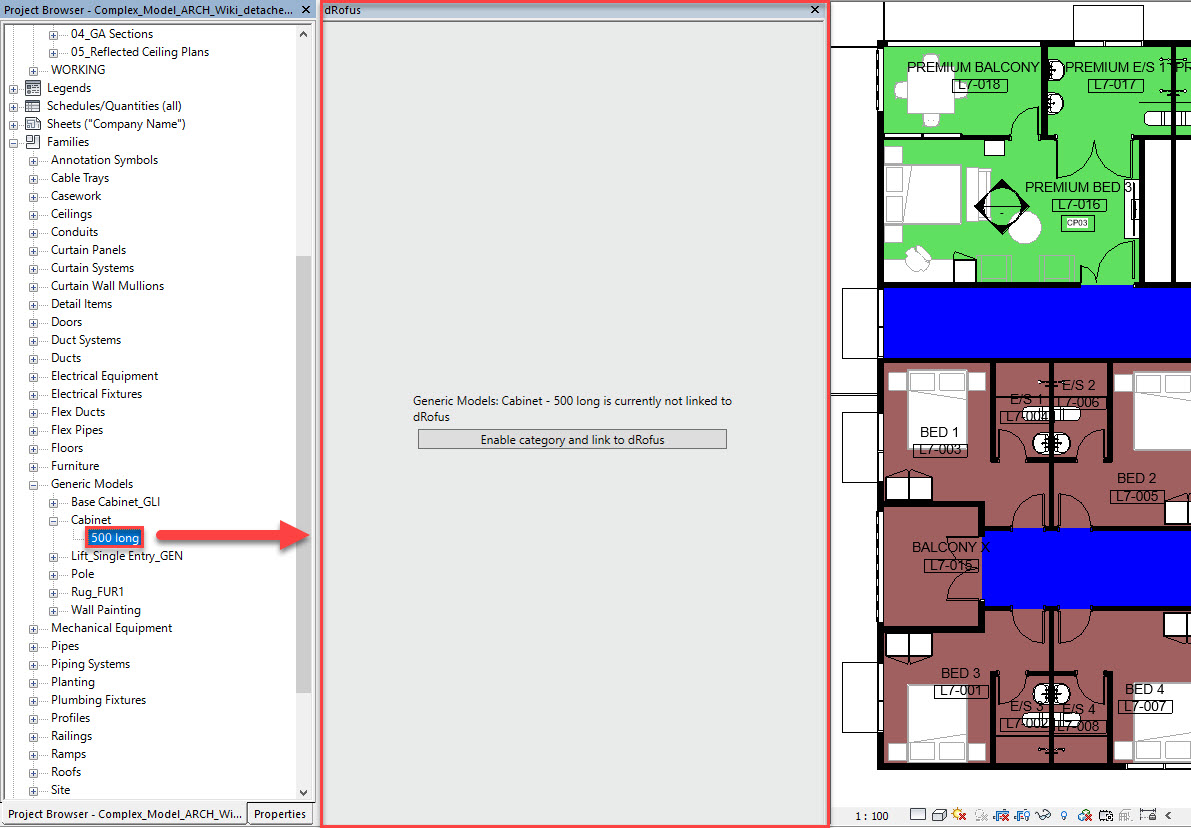
For information on data exchange between dRofus Item Types and Revit Family Types, refer to: dRofus Panel Family Types Updating Data.
.png)