Link and Synchronize dRofus Items and Revit Family types
In order to link Family Types to Items in dRofus, click on "Items <-> Families":

The following window will appear:
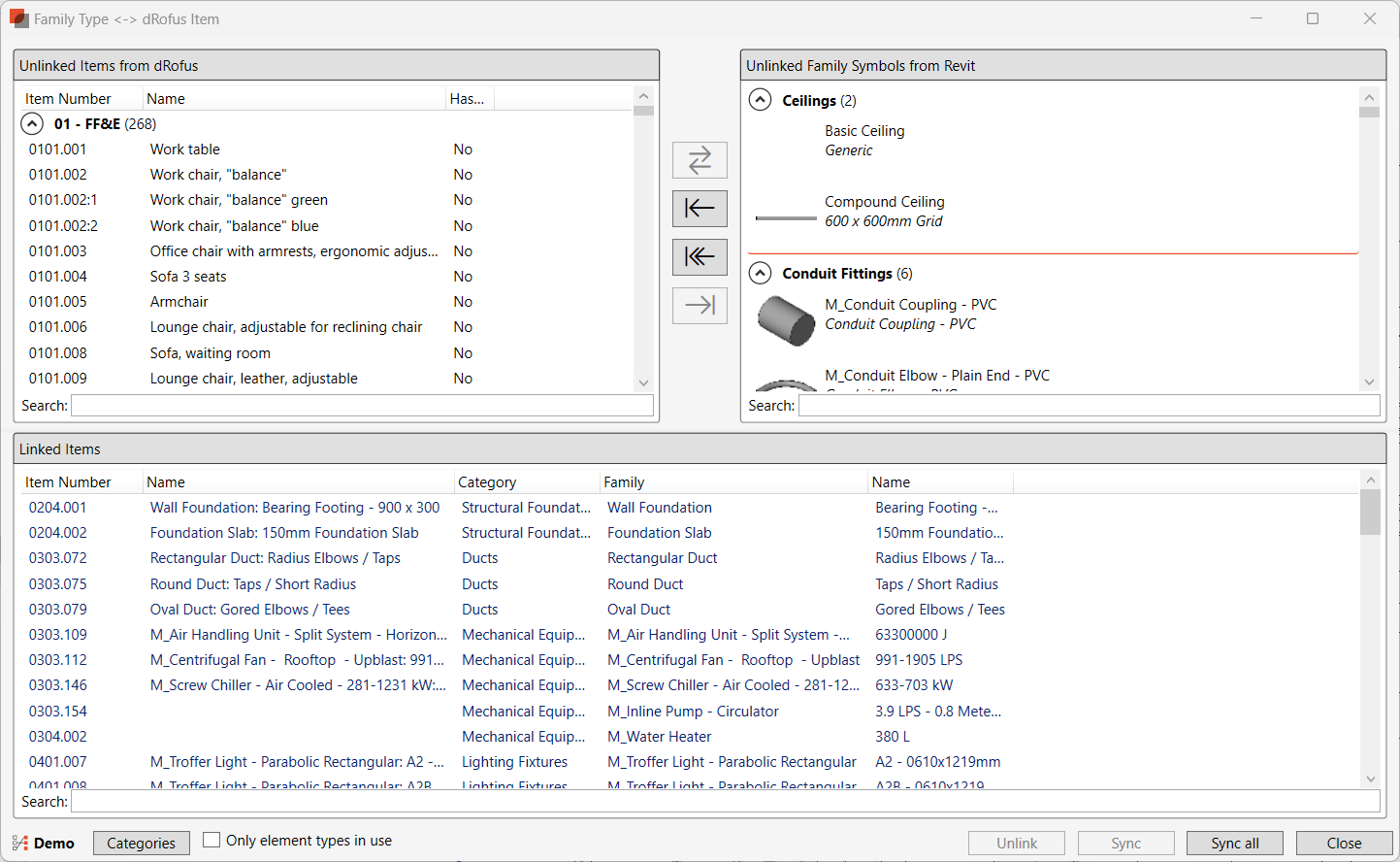
Part 1: Set up the Attribute Configuration
The Attribute Configuration has to be set up and activated, before linking and synchronizing Family Types and dRofus Items . The name of the active Configuration is displayed:

[++] indicate that the synchronizing also will run a Sub-Configuration.
Read more about Revit Attribute Configurations
Part 2: Link dRofus Items and Revit family types
List of dRofus Items and Revit Family types
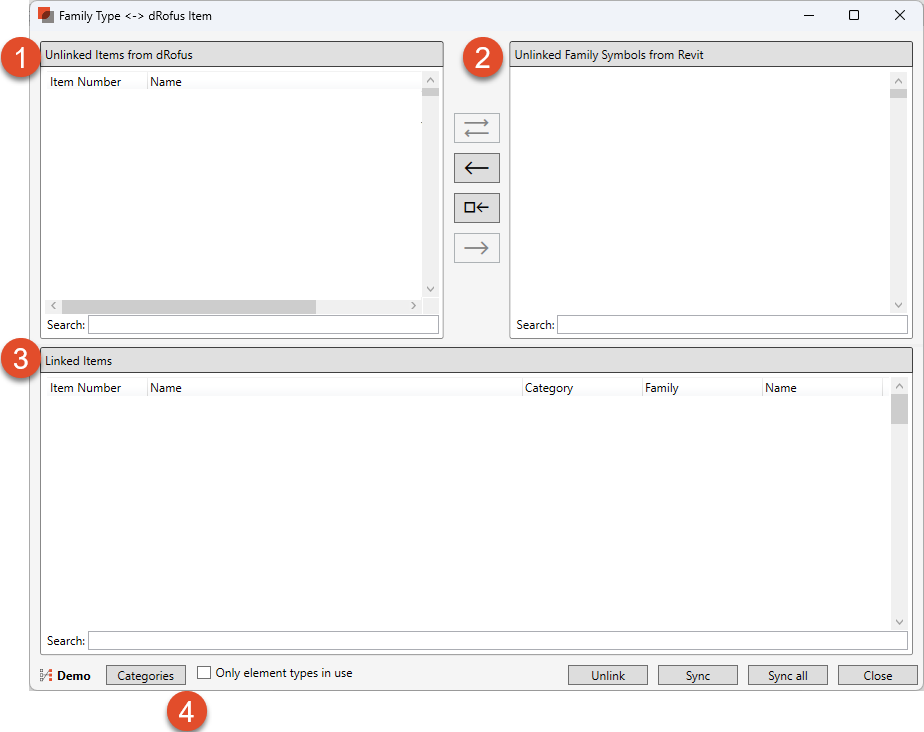
Unlinked Items from dRofus: List of all Items in dRofus that are not linked to any Revit Family type
Unlinked Family Symbols from Revit: List over all Family types that are not linked to any dRofus Items.
Linked Items: Shows a list over all dRofus Items that are linked to a Revit Family type
Filter: You can filter the list over unlinked Family types and Linked items, by using selecting categories and tick the box “Only element types in use”

Add/ remove columns
Columns can be added and removed using the Right click menu
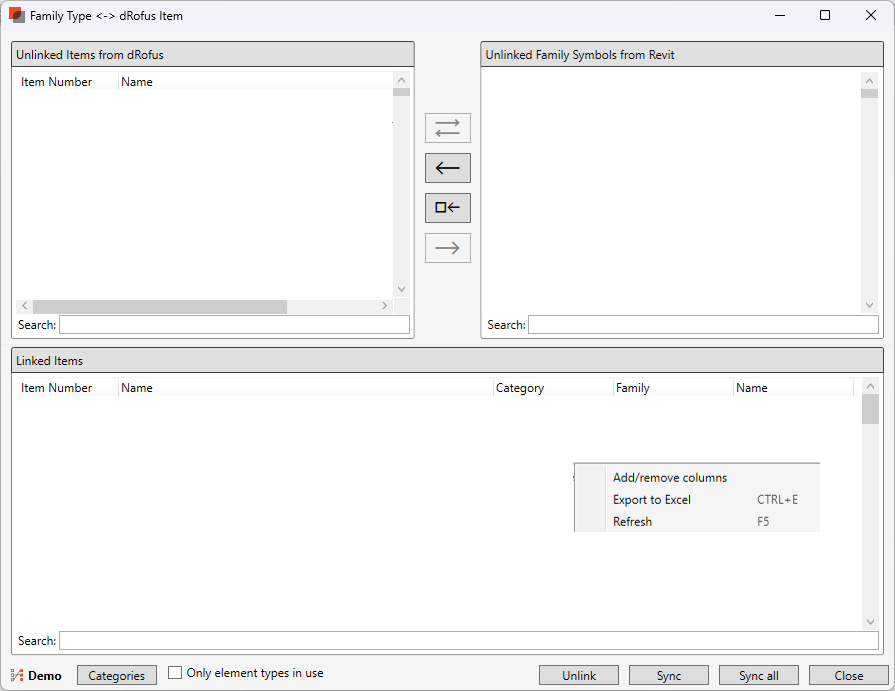
Right-click options: Right-click anywhere within the “Unlinked Items from dRofus” panels, or the “Linked Items” panel to either
Add/remove columns
Export the list to Excel
Refresh the list.
Linking options:
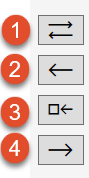
Part 3: Synchronize Family Type and Occurrence

Sync: Synchronize the selected Family Type / Item and Occurrence/instance, using the configuration that is activated.
Sync all: Sync all linked Family Types / Items using the configuration that is activated.
Read more Import and update Item Occurrence to selected Linked Items
.png)