Groups
The disadvantage (and advantage) with room templates is that they apply for all Room Data fields to be set for a room. In a project, it is not uncommon to have several room templates for the different offices required, group rooms etc. For certain disciplines or fields in the Room Data form, this may represent an unnecessary division and requirements may only be needed for certain fields, but which should also apply for numerous rooms within the project. The number of rooms which should naturally have the same requirements (belong to the same group) may also vary according to the relevant fields.
In order to solve this issue, you can make use of requirement groups (or groups). Conceptually, this works in the same way as for room templates, but only applies to some of the fields in the Room Data. Requirement groups are grouped from one group type.
Group types
Group types allow the user to organize groups. The group type defines the fields for which the group is to provide information. If, for example, you have a "Room temperature" group type for which you want to provide information on temperature requirements, you define that the Room Data field maximum and minimum temperature are the fields on which the group type is to provide information. You can then assign the actual values for the groups in this group type. Other group types can apply for other fields. However, a field can only be assigned requirements from one group type, so for example, maximum temperature can only be assigned to groups in the "Room temperature" group type.
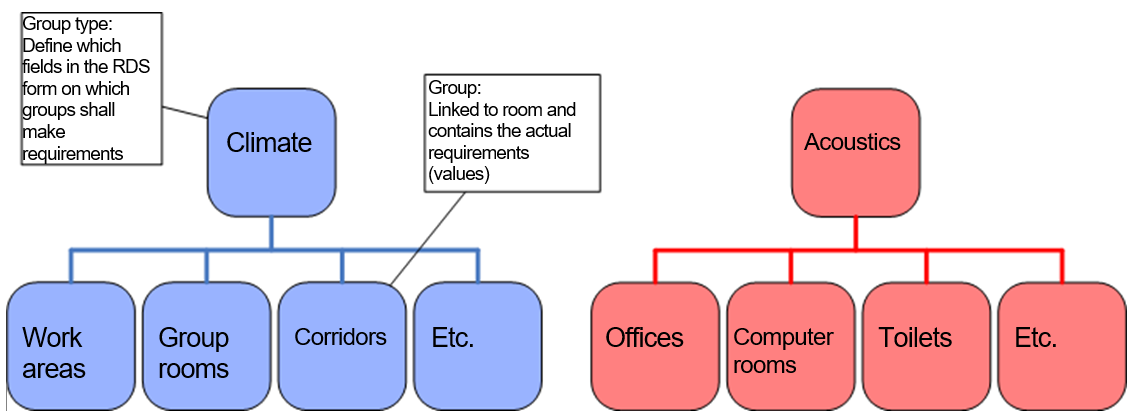
Figure: Example of Group types and Groups
Rooms linked to a group
A group can, as for room templates, be linked to many rooms. In the example below, you can see that three rooms have the same temperature requirements from the same group. If you update the value for the group, then this is updated for all the rooms. It is not possible to overwrite the requirements which come from a group for an individual room. If you require unique values for one room, you will have to remove the link to the group.
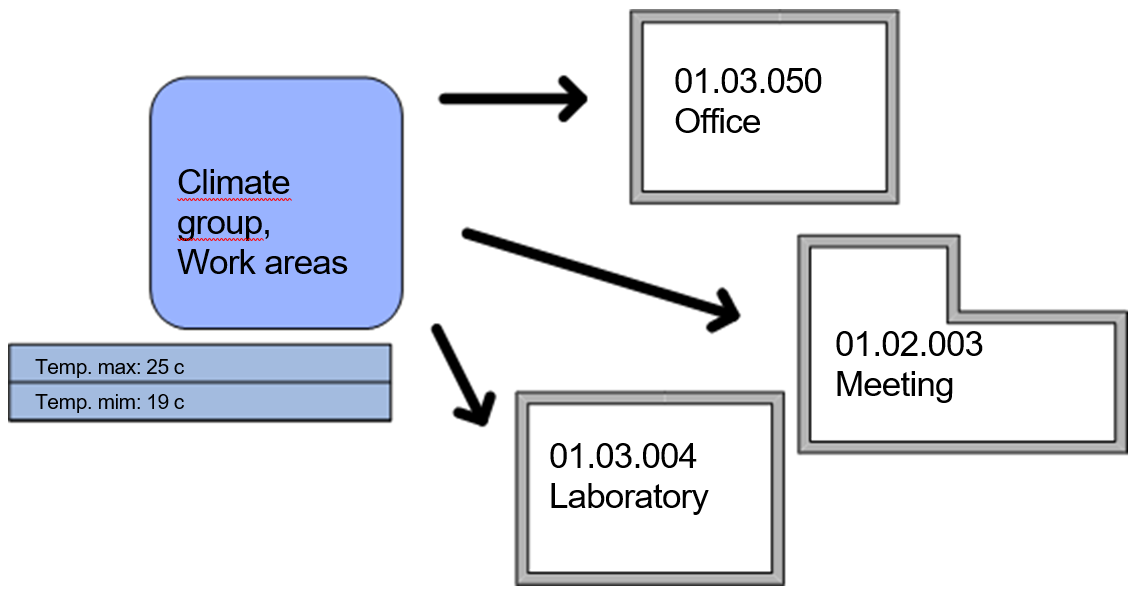
However, as opposed to room templates, a room can also be linked to several groups which are organized under different group types. This is because we know that two groups in two different group types cannot have requirements within the same fields. The example below shows a room which has unique Room Data, but requirements from two groups. These colored fields are from the group and can only be changed within the group, while the white fields are unique to the room.
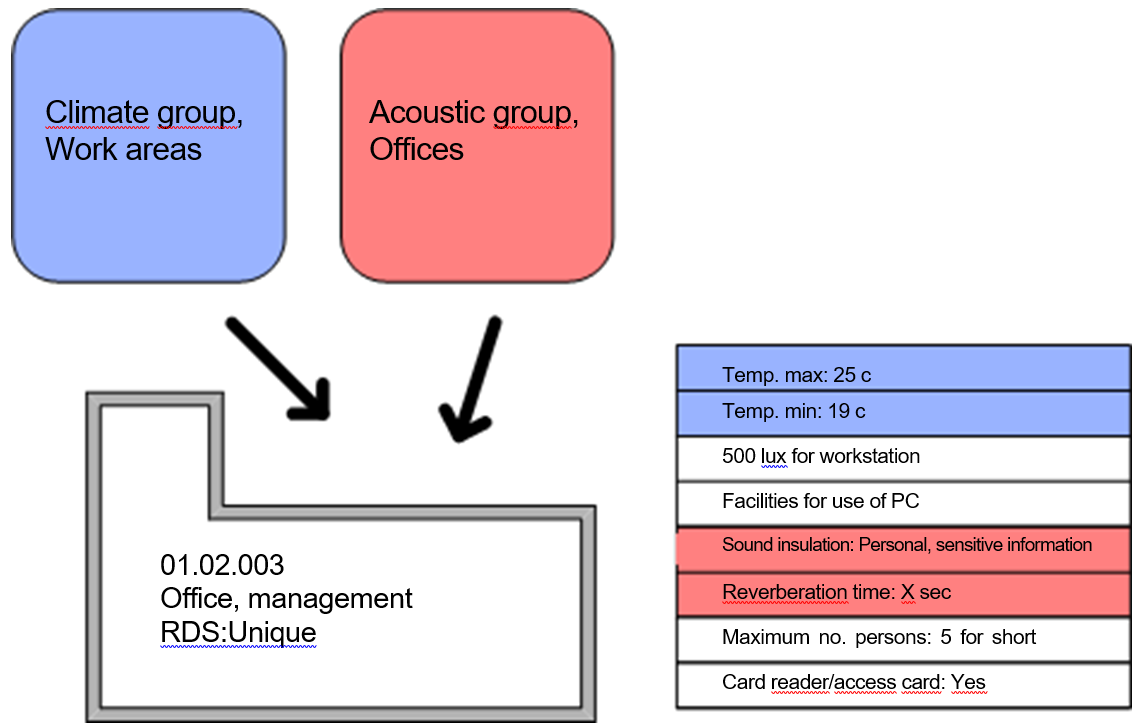
Rules for Using Groups
The following rules therefore apply for the use of requirement groups, with or without room templates.
If a group is to be directly linked to a room, the room needs a unique Room Data.
If a room has derived Room Data, you will only be able to overwrite the data which does not originate from the groups, but from the room template (purple in the figure above).
Individual rooms (or room templates) can only be linked to one group in a group type (cannot be linked to climate groups 1 and 2).
The requirements from one group cannot be overwritten either for room or room template.
.png)