Import and Update Rooms from MS Excel
Rooms, Room Data Structures, Groups and Room Data can be Import/Update into dRofus from Excel:
Prepare Excel-fil for import
In the example below, new rooms are being imported and an update is being performed by adding Room Name Descriptions and updating the Programed Area (fields in red) to the Rooms that we imported and then updated.
Note: The only rows that we have included the Department (Number) and Department (Name) are those new rooms that are being imported. The rooms that are being updated, the Room Function # as Identifier Room to indicate which rooms in the project should be updated.
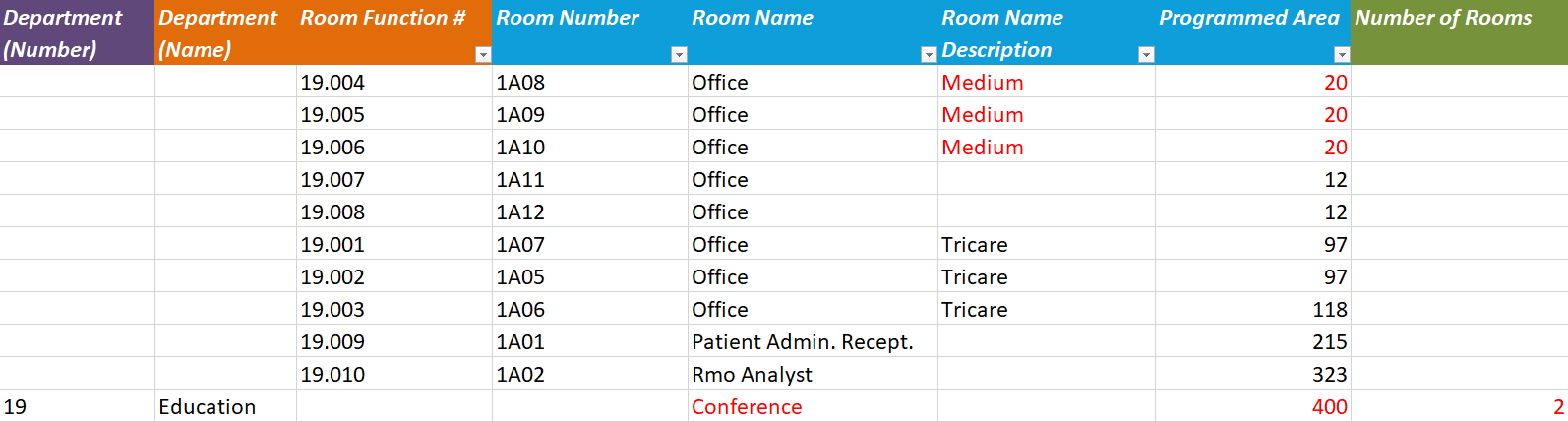
2. Select Rooms Module
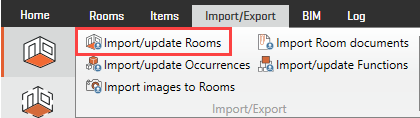
3. Import/Export tab
4. Select Import/Update Rooms. Window will appear:
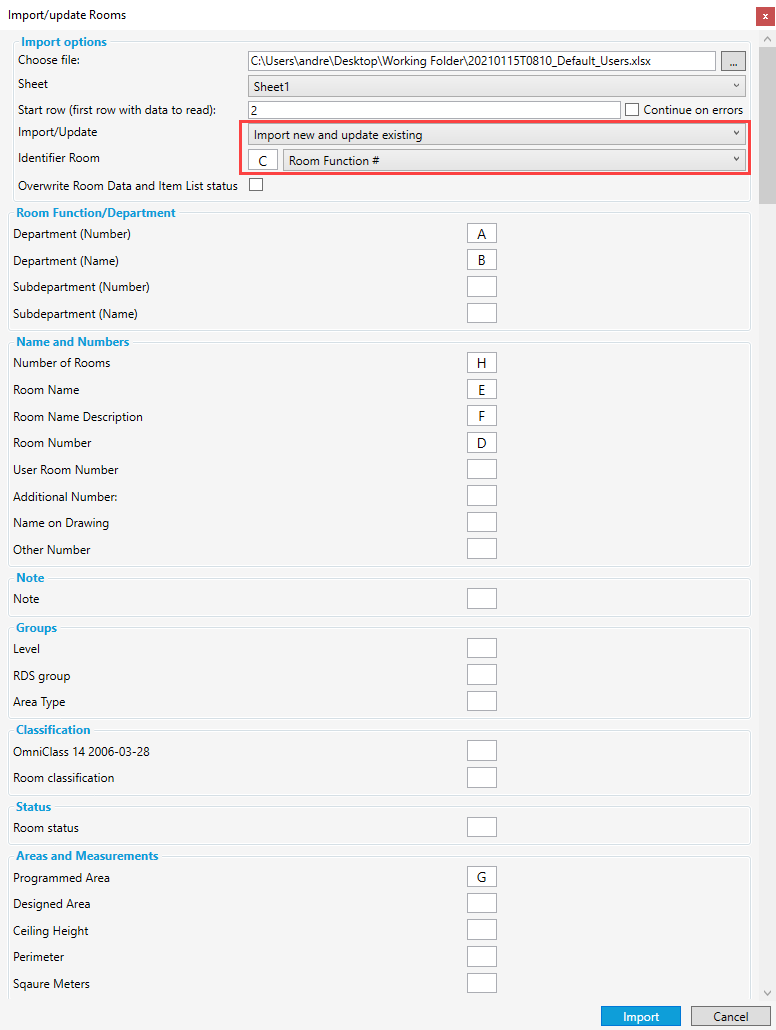
Select Excel-file
Select sheet within the excel fil.
Select the first row within the Excel-file that dRofus should read data from.
When updating rooms a Identifier has to be selected. In this case, the Room Function # as Identifier Room to indicate which rooms in the project should be updated (see highlight from the image above). At this point in the process, it is important to check to confirm that the program recognizes the column names and check to make sure that the Import/Update dropdown is set to Update Existing (included in highlight).
Enter the column within the Excel-fil
Select “Import”
The import/update process will run and if it is successful, a message indicating how many rooms have been imported and updated will appear (see below).
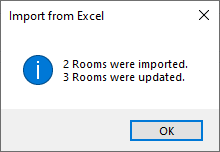
If the import or update fails, you will receive an error message along with an error log.
The end results in dRofus:
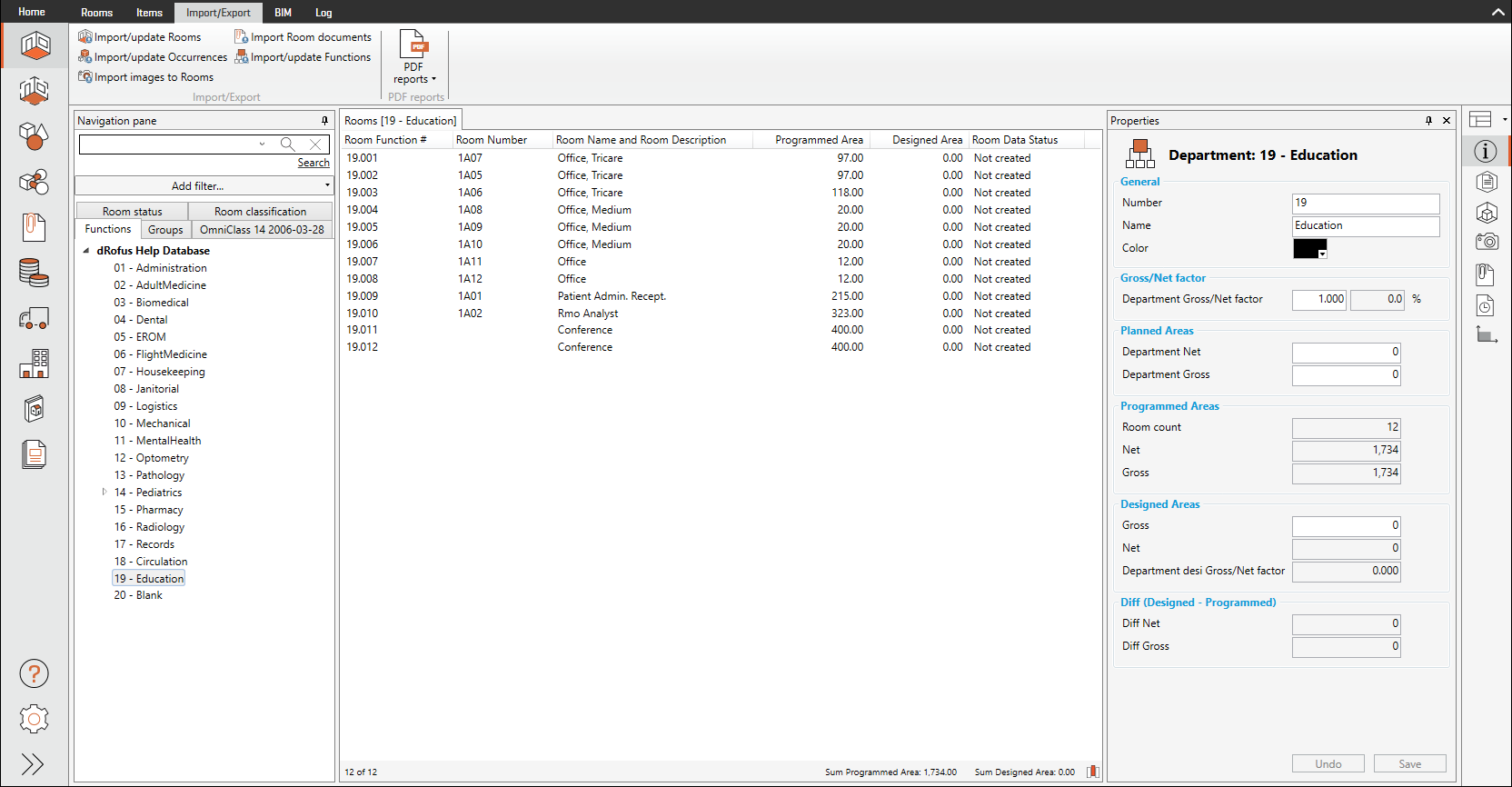
.png)