Import Room Documents and Images
Documents
Import Room Documents within the Room Module:
1. Select “Import/Export” tab
2. Select “Import Room Documents”.
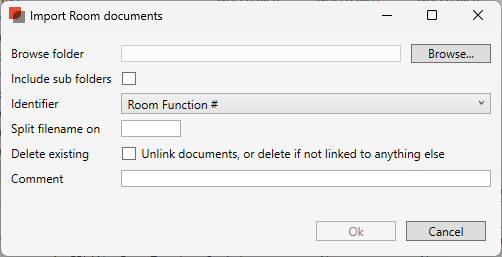
3. Select Browse to access the folder including room documents.
4. If the folder contains sub folders, tick the box "Include sub folders".
The documents must be named either with Room Function Number, Room Number, User Room Number or Room ID. To name your documents with these requirements using Room Function Number as identification would look like this 01.01.001.doc.
When using a character to separate name and number in the document name, us identify the character using the "Split filename on" option. For example if the document is named "My document name-01.01.001.doc" insert a hyphen (dash) character to separate name and number:
Images
Import images to Rooms within the Room Module:
Opening the Room module
Selecting “Import/Export” tab
Select “Import Room Images”
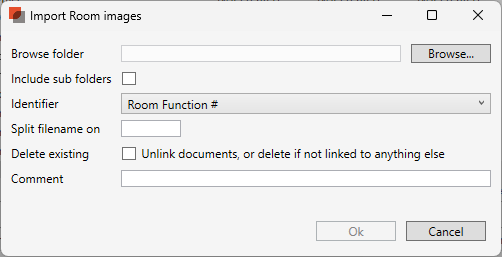
Select Browse to access the location of the image to import
If the folder contains sub folders, tick the box "Include sub folders".
The images must be named either with Room Function Number, Room Number, User Room Number or Room Id. So you need to name your images like this (If you use Room Function Number number as identification): 01.01.001.doc.
.png)