Include Items from Linked model in the Item In Room or Level overview
In addition to Family Instances in the current (host) model, you can look for Items/ Revit Family Instances in linked models for selected Levels or Room(s) / Space(s) within the window:
"Items in room"
"Items in level/model"
"Items in level/model (space)
For example, you are working within a shell model that is a host model for the fit-out and MEP models, which are linked models. To view/compare the Family Instances within the linked models against the planned dRofus Items, first determine if you are looking for Items in Room or by Level/Selection.
For Items in Room, follow these steps
Step 1. Select “Items in Room”
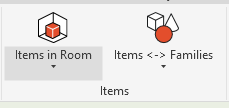
Step 2: Select “Linked Model Filter”
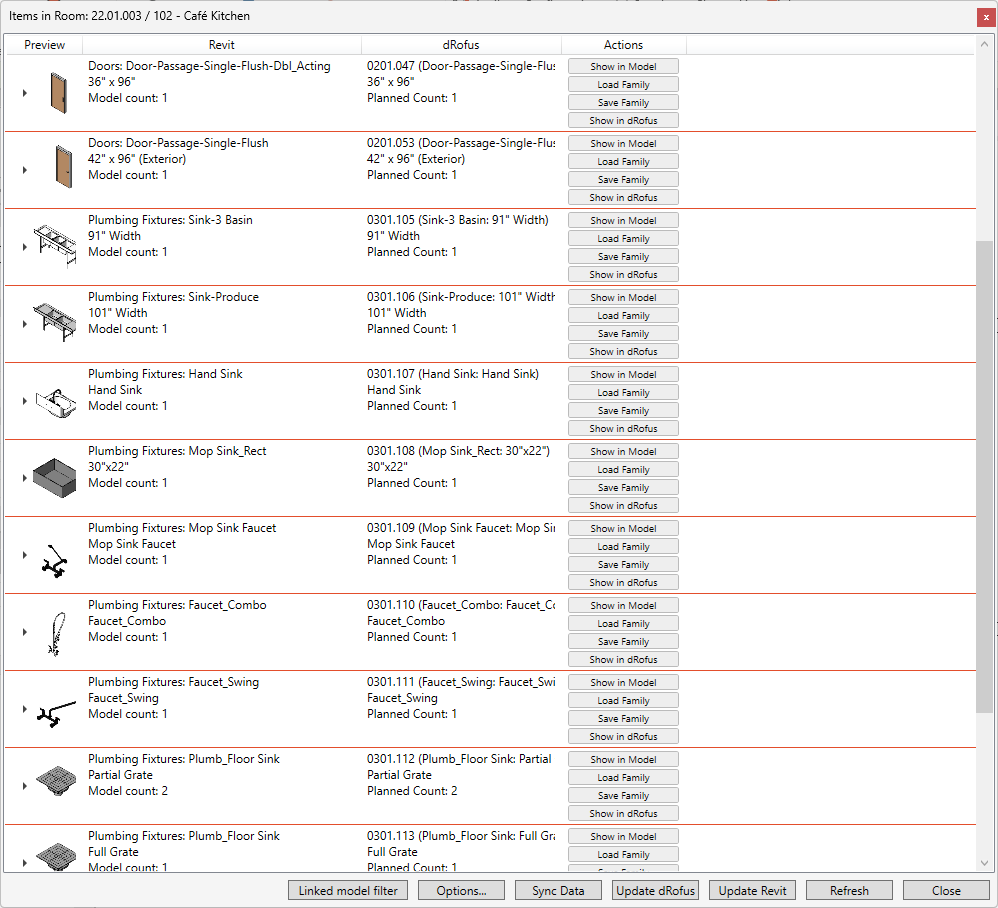
Not showing the linked model planned occurrences
Step 3: Tick the box beside the model to include linked instances
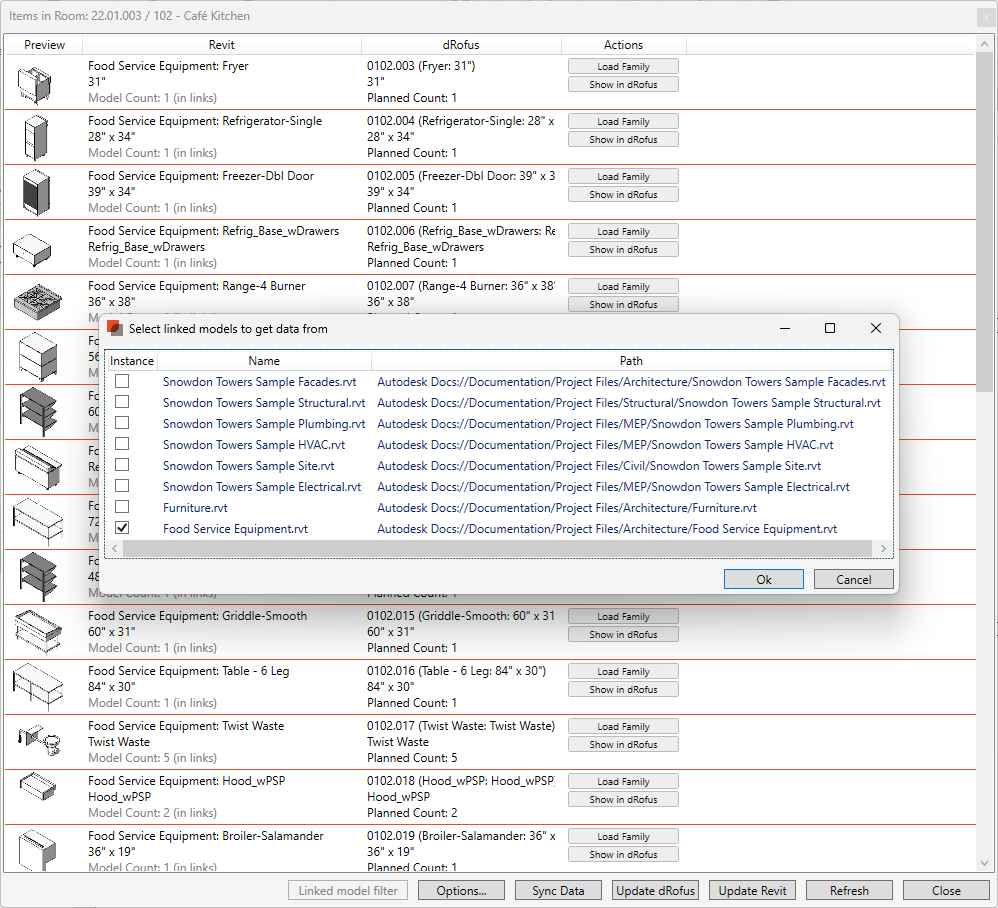
Checking the box next to the Food Service Equipment model to see the linked planned occurrences.
The Items in the linked model will now appear in the list of Items in Room:

Showing linked model occurrences from Food Service Equipment Model
For Items in Level, follow these steps:
Step 1: Select Items in level/model

Step 2: Select the Linked model filter
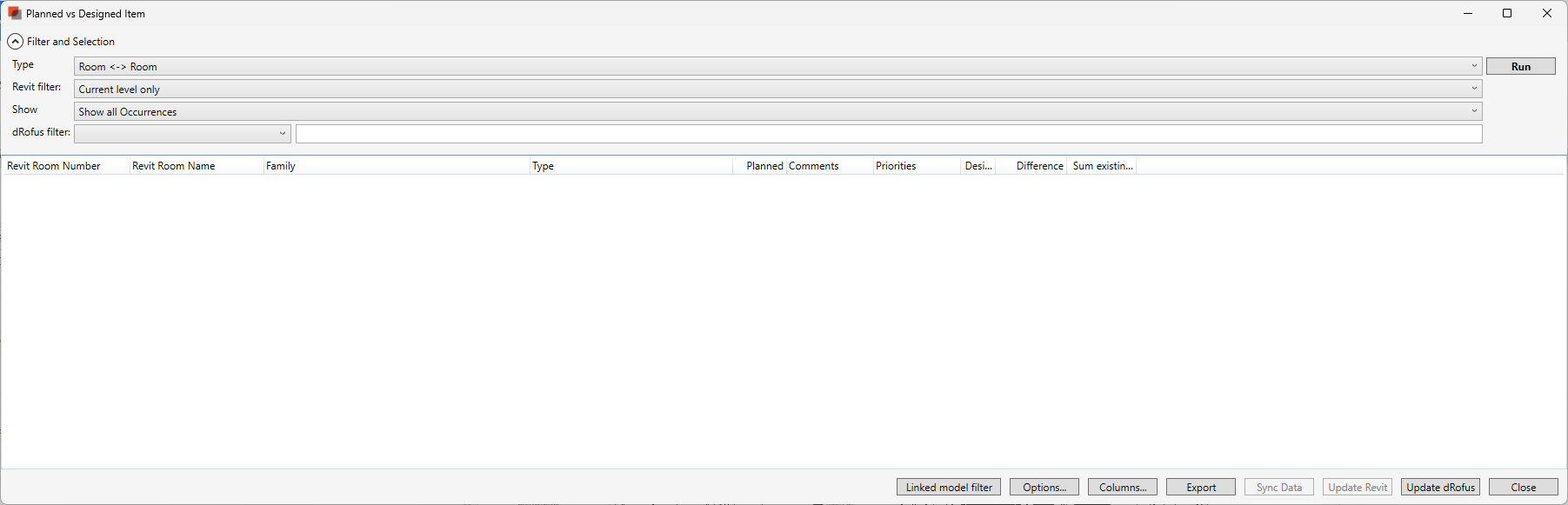
Before running all in the model, pick the current level if you want just to see the linked occurrence on the level you are on - then select a Linked model filter to narrow down which linked modeled occurrences to include.
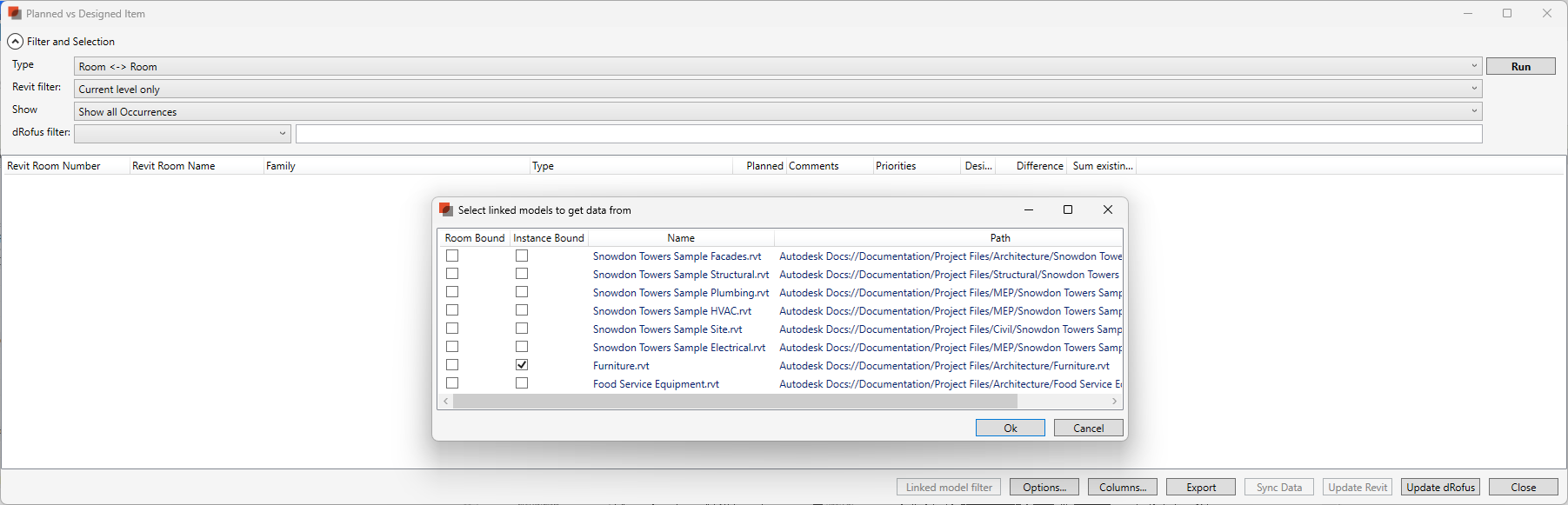
Here we are selecting the Furniture model to include linked occurrences.
Step 3: Select Run to review planned vs designed occurrences, including the linked model occurrences.
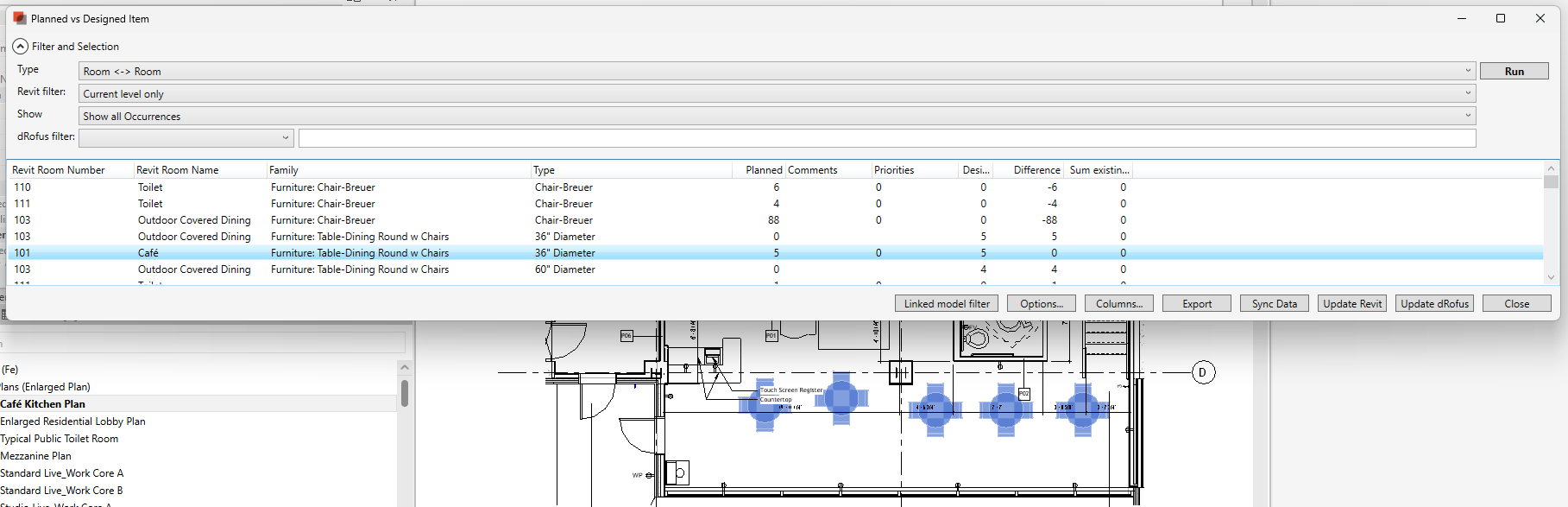
The 5 Cafe tables are found in the linked model and correctly identified as planned and designed on this level.
.png)