Introduction: Import/update with Excel-file
Step 1: Prepare Excel-file. Read more Create Excel-file for import and update
Step 2: Select Import/update option. Example “Import/update Items” and a window will appear:
Step 3: Import setup
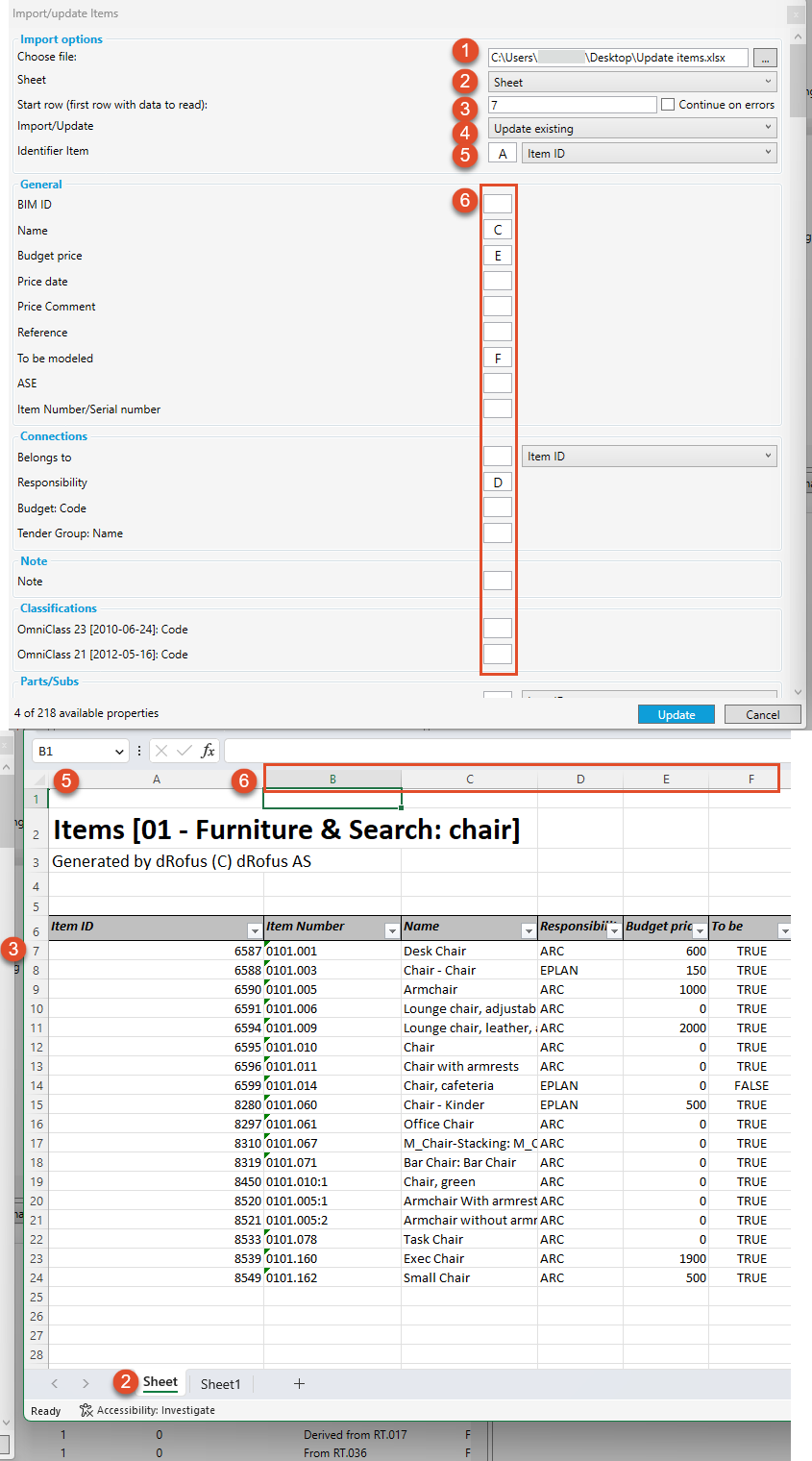
1: Select Excel-file and a message will appear:
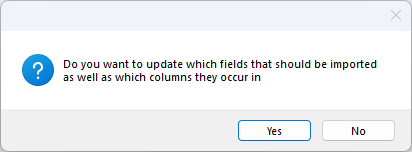
If “yes” has been selected dRofus will suggest the first row of data and verify if the program recognizes a column name that matches the Number field in dRofus. This suggestion must be verified in the Excel spreadsheet before importing. It is essential to confirm the correct worksheet has been specified. The data can be in any columns, but they need to be specified in the import dialog window. Only the specified columns will be read.
2: Select and check that the correct sheet in the excel-file is selected for import/update.
3: Select and check that the correct row is selected. The correct row will be the first row where dRofus can import data from
4: Select “Import new”, “Update existing” or “both”. Which of these option are available will depend on the selection made in step 2.

5: Select identifier. An identifier is only required in dRofus when performing an "update existing" operation. This identifier helps dRofus determine which object within the database that should be updated. The drop-down menu will provide which values that can be used as identifier. We recommend using ID, as this is a unique value given by dRofus, that will never change.
6: Select which of the column within the excel-file that should be included in the import/update. Enter the name of the column (A, B, C etc). In the example above, all column except A and B would be updated. A will be used as identifier.
Fields that is marked with read is required for the update or import:

7. Select “Update”
A messenger will appear indicating what has been updated and imported
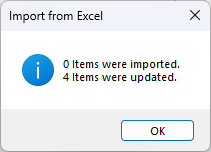
If there is an issue with the setup, an error message will appear providing information about what went wrong.
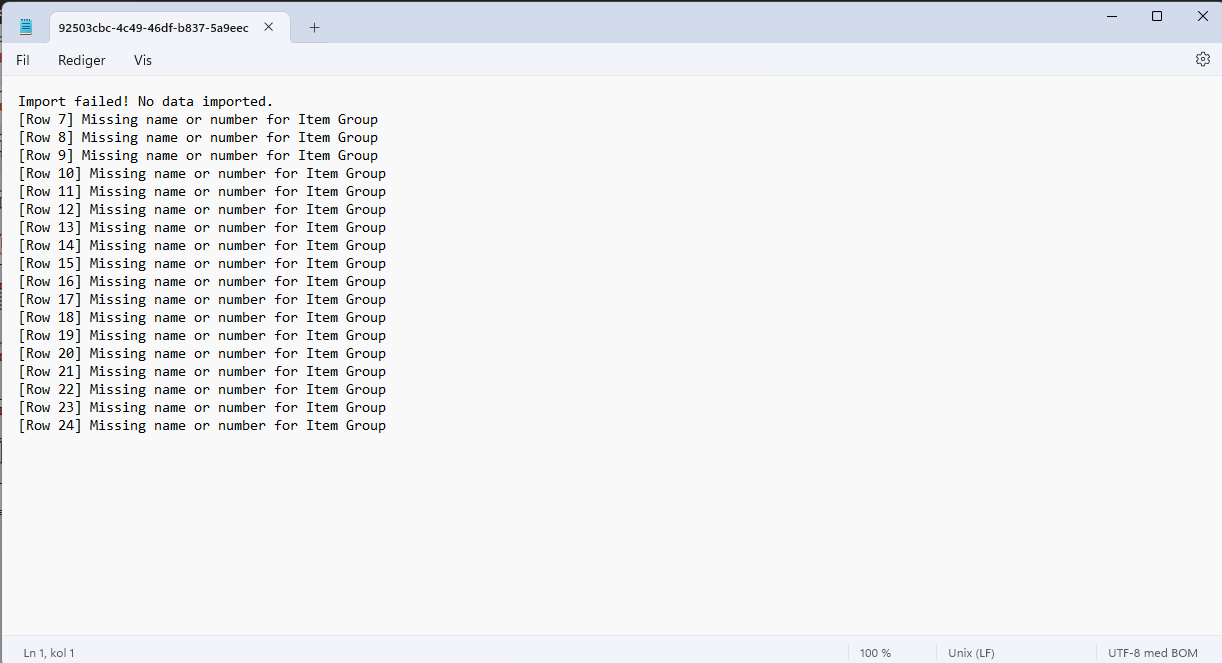
There are limits to the number of rows. If your file has too many rows an error message will appear suggesting a need to split the file into smaller imports.
.png)