Create Excel-file for import and update
It is possible to create a Excel-fil from scratch or use dRofus to create an Excel-file template to use for import and update values within dRofus.
How to prepare file:
Example on a excel-file that can be used for import and updating Items:
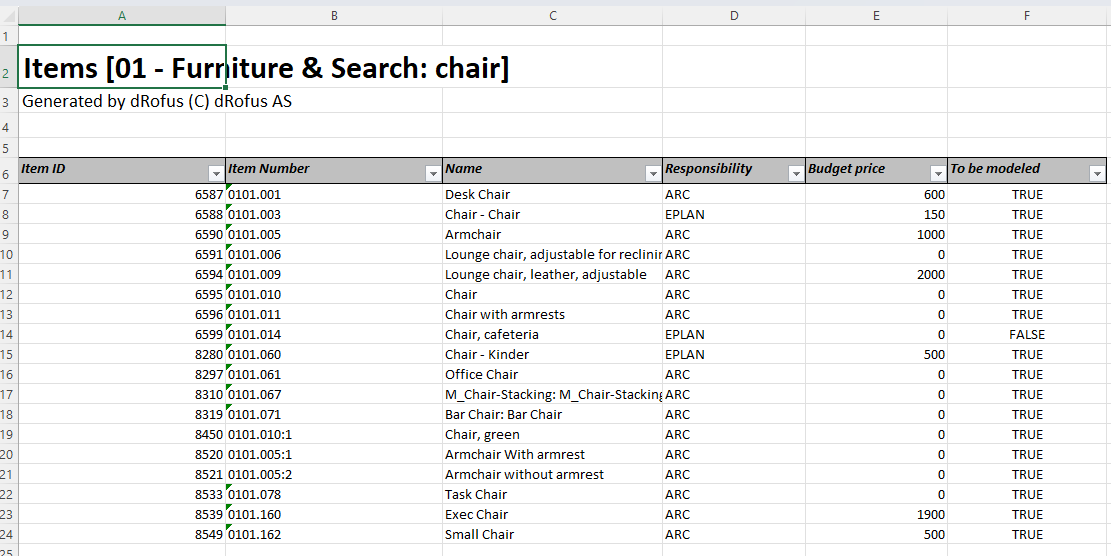
Right value
All fields must have the right values for the import to work. Example: To import values for "to be modeled," the values within the field can only be "true" or "false."
Only one value within each field
All fields must only contain one value to be used for the import to work. Example: Item number and name cannot be within the same field; they must be separate in two columns.
Column
It does not matter which columns contain the data, however it must be specified in the import dialog window. Only the columns specified for import will be read. Even if the selected sheet has other columns, but are not specified for import, they will not be read. Read more: Introduction: Import/update with Excel-file
Identifier
When Excel-file is used for update, the file has to contain an identifier. Which values that can be used as a identifier can be displayed and selected within the import and update window. Below is an example on the identifier for updating Items.
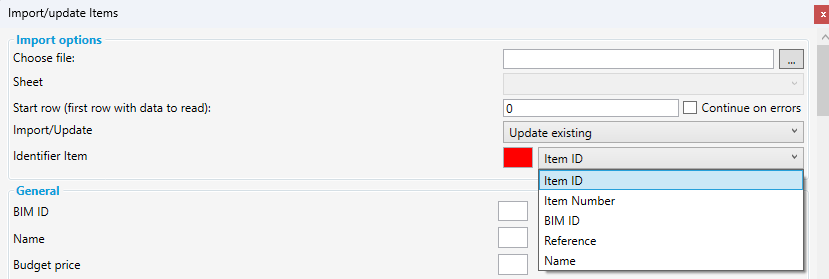
When using ‘Import’ to create net new objects the Item ID or Room ID etc. columns cannot contain values as these values are automatically created and assigned internally by dRofus.
Use dRofus to create Excel-file template
Generate Excel-fil using the Excel Export within the Reports and Exports Module, or by selecting CRL + E within a list of Rooms, Items, Occurrence ect. Read more Generate Excel-file using CRL+E .
The excel export would be generated and ready for editing values, and used for importing new values.
.png)