Link and Synchronize Finishes with Room Parameters
Link and Synchronize Finishes with Room Parameters
In dRofus, planned Finishes Items are directly associated with Rooms. Once you have completed planning finishes you can synchronize the Items in your Finishes List to Room Parameters in Revit. This will allow you to tag Rooms in Revit to display the planned Finishes for those Rooms in dRofus.
In order to facilitate the above workflow, you need to setup a specific Room Attribute Configuration.
To create a new or edit an existing Room Attribute Configuration, click on "Attribute configurations":

Within the "Attribute Configuration Settings" Panel that pop ups, click on "Edit" next to "Room <-> Revit Room" as highlighted below:
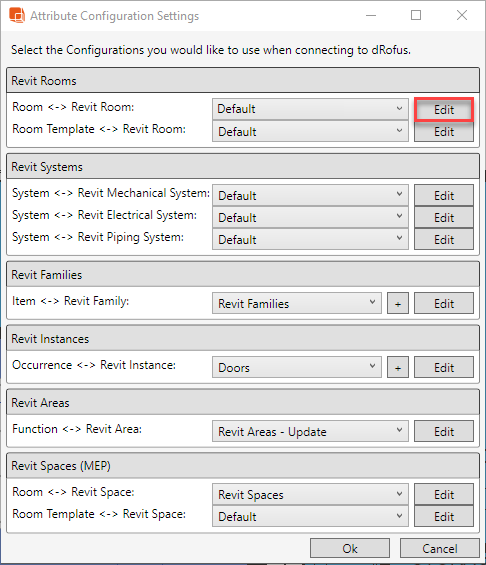
You can either select "New" or "Copy" from an existing Configuration, or you can edit an existing Configuration. To access an existing Configuration, click on the drop-down menu to view then select the Configuration:
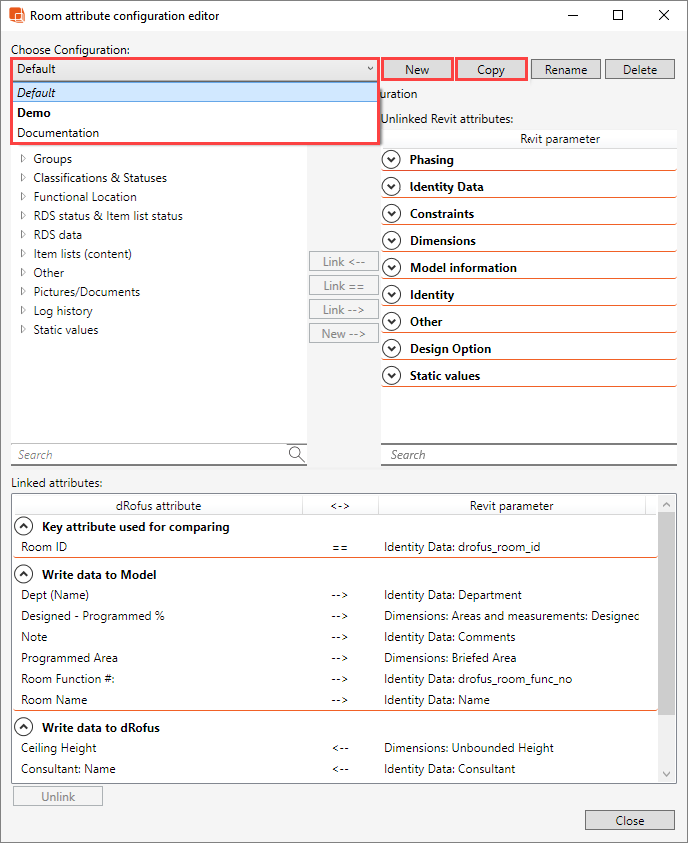
Within the top-left section called "Attributes not linked", scroll down and expand the group called "Item Lists". Here you will see all the Items Lists that exist within the dRofus project. As the Finishes Lists can be divided into multiple Categories within dRofus (see Edit Categories of Item or Finishes Lists), you can setup, then synchronize some of the Item information from different Categories to different Room (existing or new) Parameters in Revit.
Within each Category the Item Attributes available for synchronizing are "Item name", "BIM ID" and "Item number and name":
In the following example, a new Configuration called "Revit Rooms - Finishes" has been created to manage Finishes.
You can either map the dRofus Attribute to an existing Revit parameter using "Link -->":
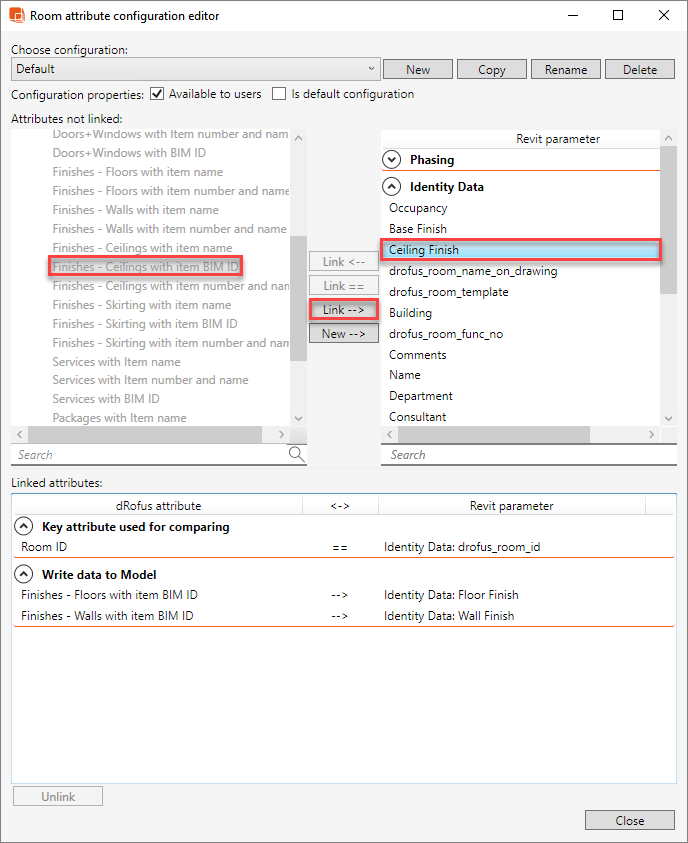
Or you can create a new Revit parameter to which you can map the dRofus attribute using "New -->".
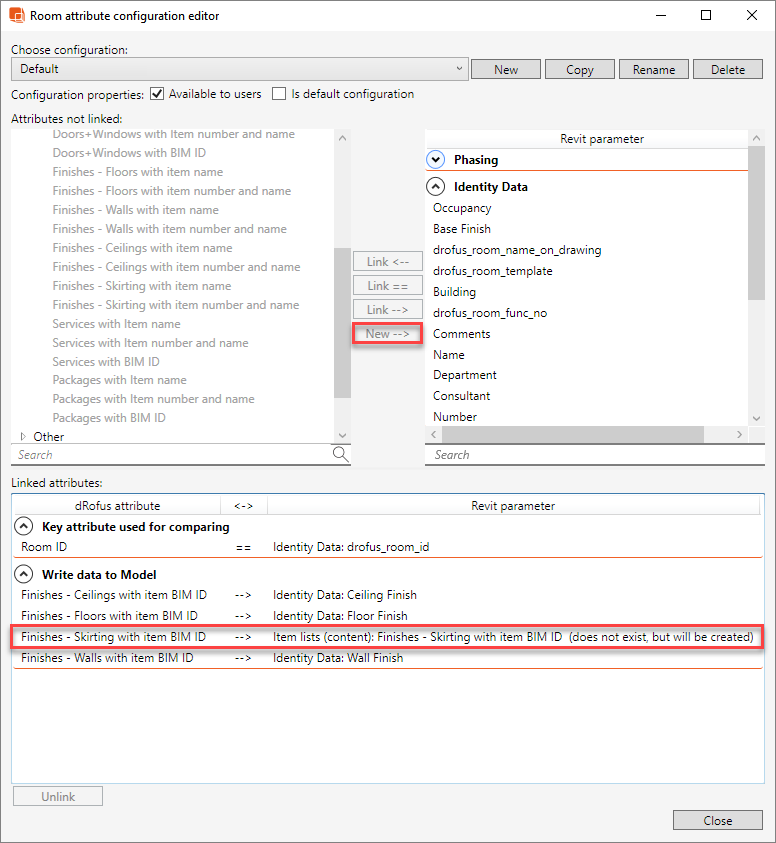
Once you have populated your Finishes Item List with Finishes Items within the respective Categories (for example) in "(L10-009) LOUNGE DINER" as follows:
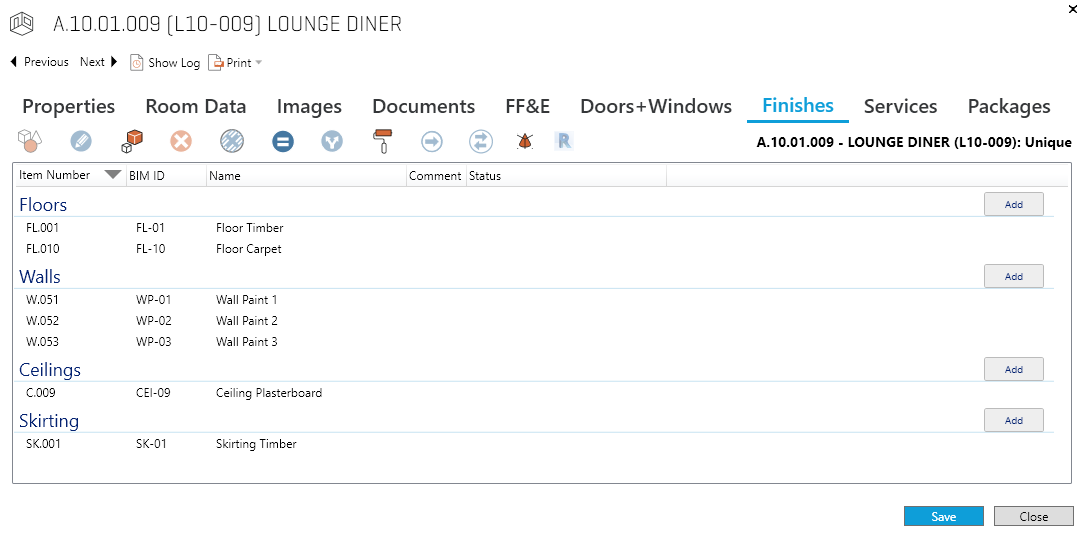
When you then Synchronize your Room(s) using the above Room Configuration ("Revit Rooms - Finishes"), you will be asked to confirm the creation of a new shared Parameter:
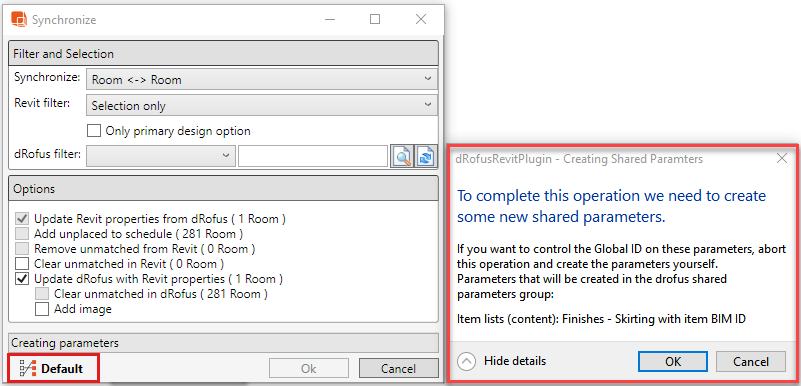
If you then click on "OK", the Synchronization will then be carried out and you should see that the values against the selected Finishes Attribute (pertaining to each Finishes Item) will be pushed into the selected Room Parameters in Revit as highlighted below:
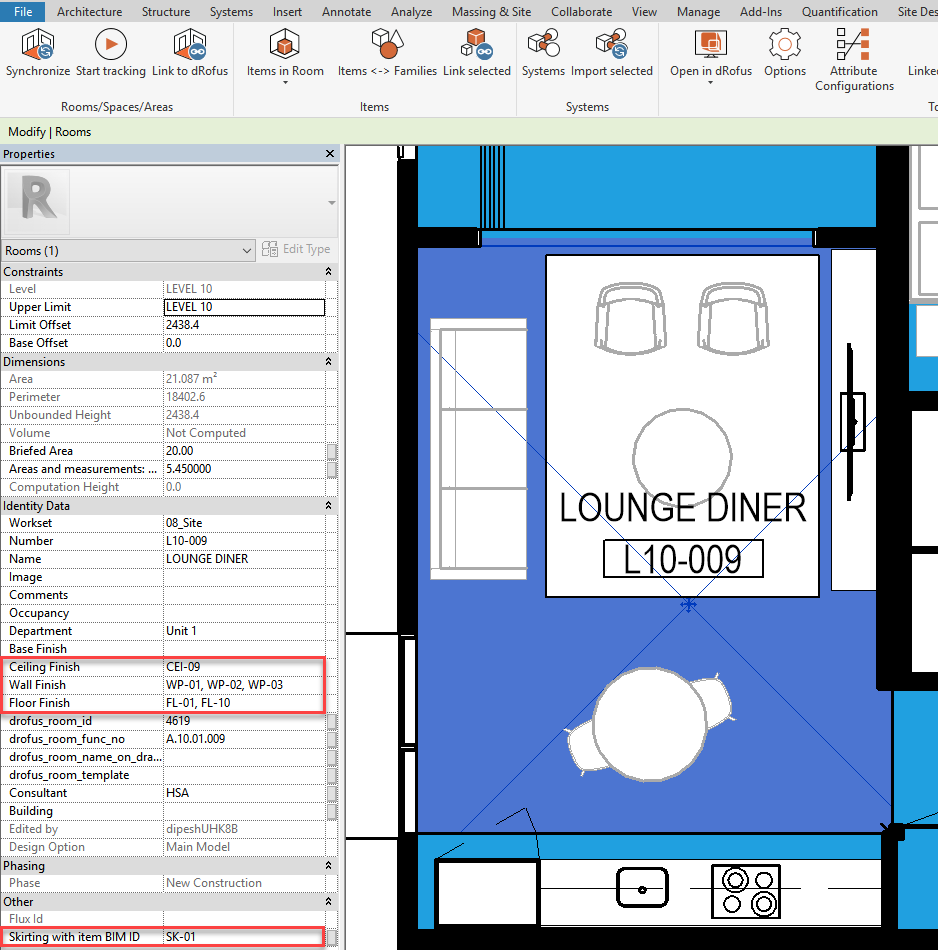
Note that if there are more than one Finishes Item within the same category, multiple values (pertaining to the multiple Items within the same Category) will be pushed into the same Room Parameter in Revit, separated by commas.
Multiple Items within the same categories in dRofus:
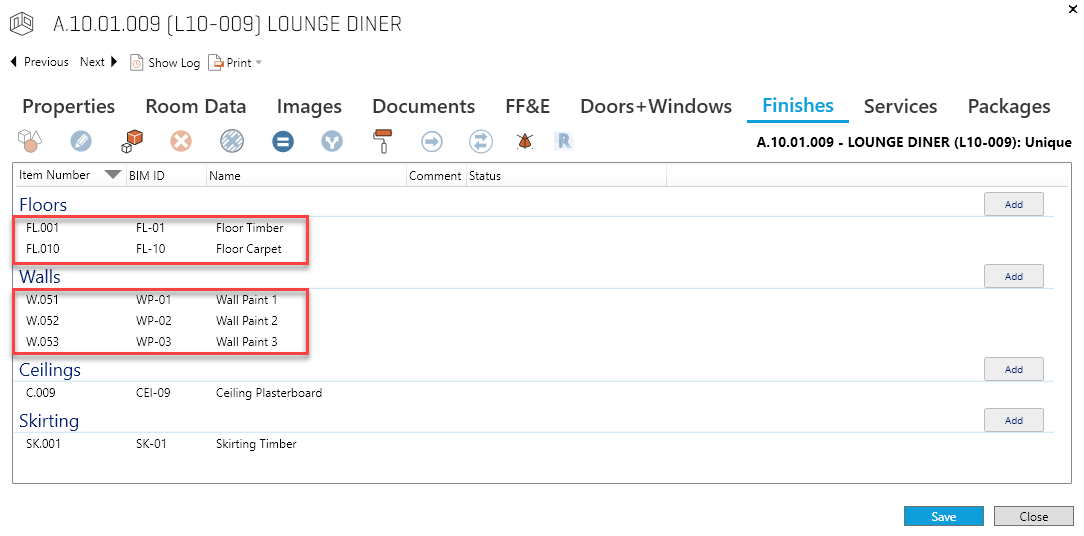
Multiple values within the same Room parameters in Revit:
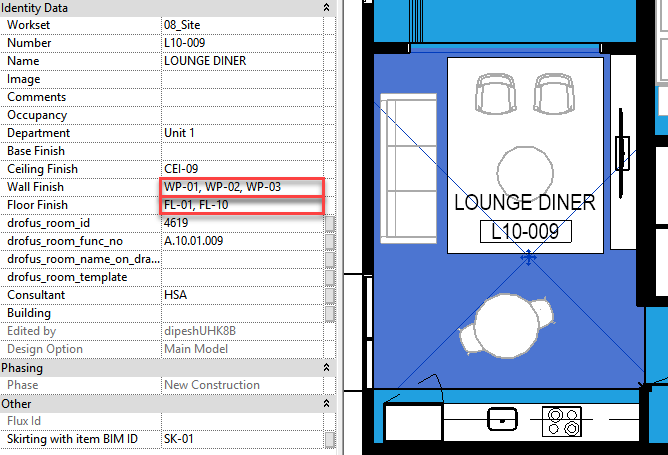
.png)