Logging to Change List from Revit
When working within the Revit Add-On there are times when you might want to log the changes made to a Change List in dRofus. (To read more about Change Lists, go to: Log with change list).
In addition (and only for links between dRofus Rooms <-> Revit Rooms), when "Start logging to Change List" is activated, the Room(s) automatically synchronize in real-time using the default Configuration for Rooms.
This means that the User will not be required to manually run the synchronization for Rooms when the logging to Change List is turned on.
To activate this feature, after you log in to dRofus within the Revit Add-On, select "Start logging to change list" (highlighted below):

You can then either select "New" to create a new Change List or pick an existing one from the drop-down menu:
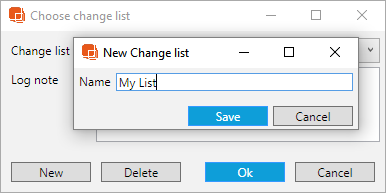
Select "Ok" to start tracking changes with the selected Change List. The following message will pop-up after which you can then select "OK" to confirm that you are aware that all subsequent changes will be logged against the selected Change List until you decide to stop logging changes:
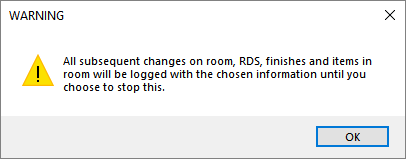
To stop logging all changes against the Change list, select "Stop logging to change list" (highlighted below):

Force Change List
If the Project Administrator has enabled the "Force Change List" feature within the Administration Settings for the Project, Users will see the following warning message, in which case they are required to use the "Start logging to change list" functionality described above:
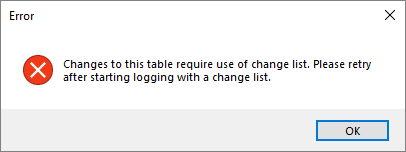
.png)