Modify Function Structure
Room Function Level can be added, moved or copied using the right click menu or through ribbon:
Right click menu:
Right-click on the project name or function level in the navigation pane.
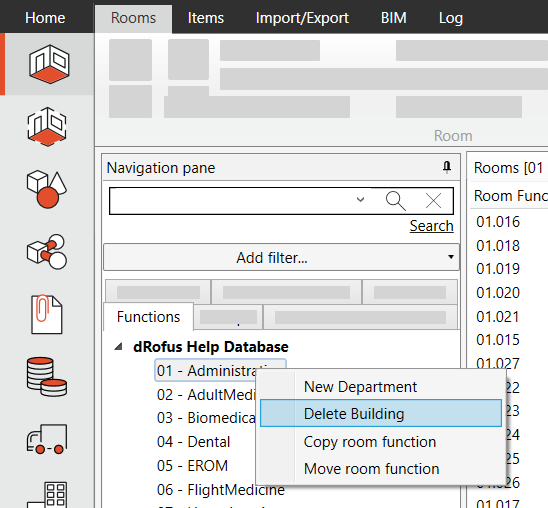
Ribbon
Click on the project name or function level in the navigation panel
Navigate to
Room → Functions in the ribbon menu.
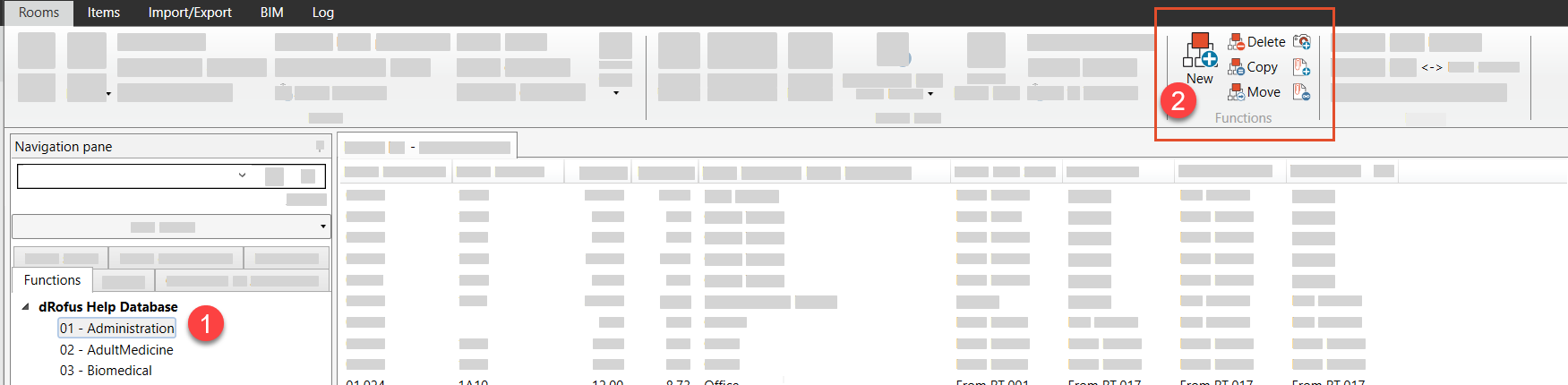
Select:
New (names depending on the project, in this example department)
Delete (names depending on the project, in this example building)
Copy. Copy selected function/sub-function to another function or sub-function in the same project or another project in the database. When you move or copy a function or sub-function all data will also follow; rooms with Room Data and Item data, Function Program and Images and Documents.
Move. Move selected function/sub-function to another function in the same project or to another project in the database – if there are more than one projects in the database. There can not be any rooms in the function you are moving a sub function with rooms to.
Search Panel
When the function structure gets to be complex you may need the power of search. To turn on the bottom navigation search click on the three dots menu within the navigation tree or use CTRL+F (for find)

Show Search Panel
When activated, the bottom of the navigation shows a Search area where the function names can be searched.
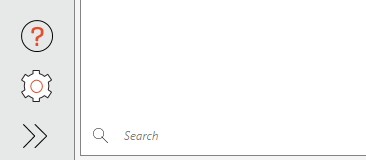
Search Panel area
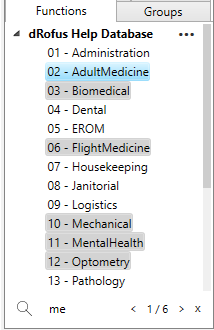
The function will highlight as you type in the search
.png)