Room module with IFC connected
Recommend reading Room module IFC Options before moving forward.
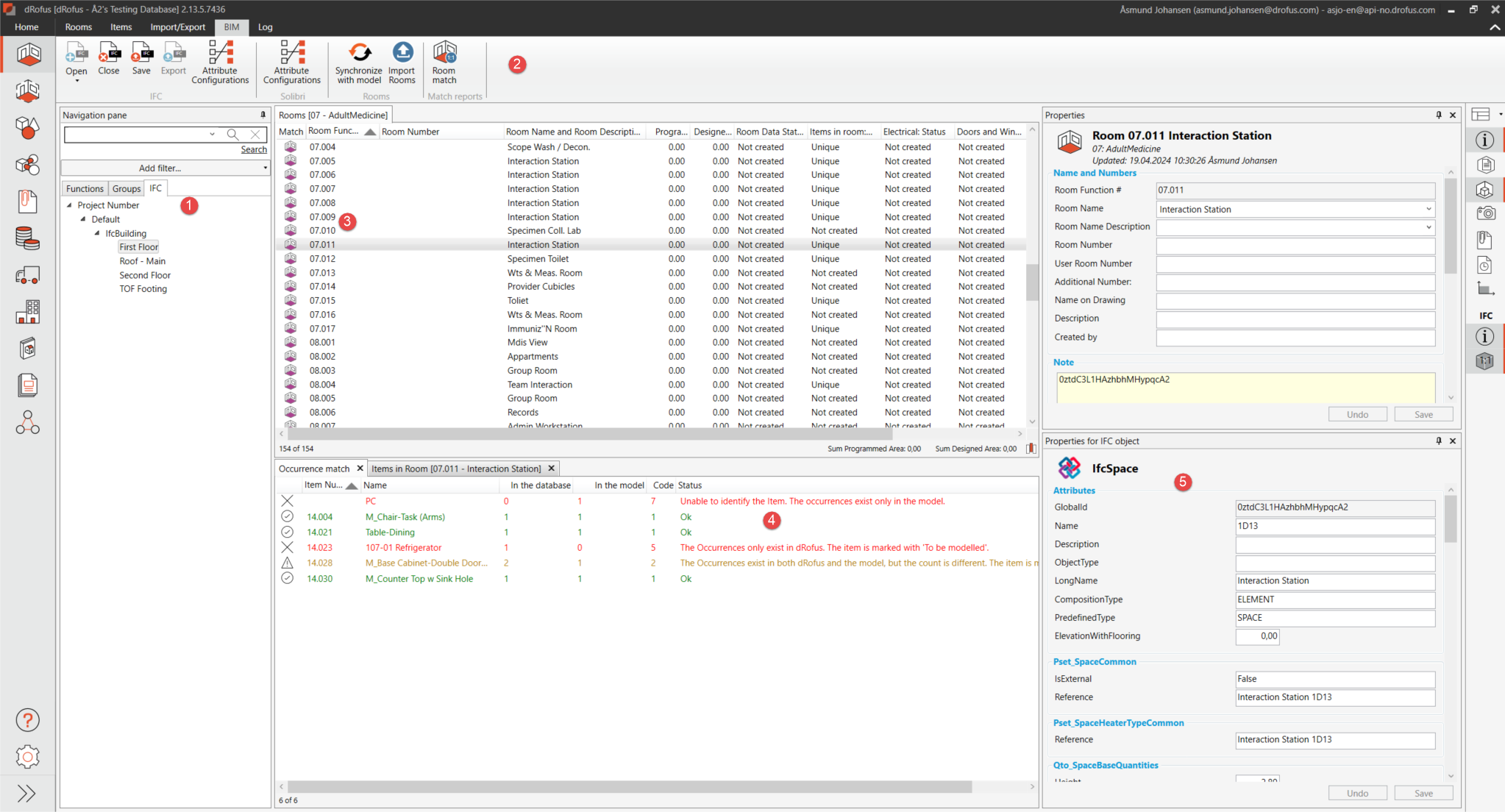
Navigation panel. When IFC is connected, you will see an additional tab called ‘IFC,’ which contains the model's spatial structure. You can choose to navigate rooms based on functional location, room groups, or spatial structure.
In the BIM tab in the ribbon menu, the icon Rooms Match opens a window displaying lists of rooms and “Link status” between the model and dRofus.
.png?inst-v=a9dd3471-1897-4a8f-8119-9f22b924beb7)
Displays a list of rooms depending on what you have selected in the navigation panel. If you navigate by spatial structure in the IFC tab, rooms that only exist in the model will also be displayed.
Occurrence Match- Shows a comparison of Occurrences in dRofus and the model.
This window displays all properties (object properties and property sets) related to the IFC object marked in the tree or list. It also has buttons for synchronizing the active object, viewing the object and details, and changing viewing settings.
Symbols when you are under a function/sub-function:
 | Rooms are in the model but not in the room program. This means that dRofus does not find any room with the same ID in the room list, either because the room was not created in dRofus or because the room has the wrong ID in the model (according to configuration). |
 | This icon indicates that the room exists in the model and is connected to a room in dRofus. |
Other symbols | All other symbols indicate that dRofus does not find the room with the same ID in the model. That means the rooms are not in the model or that the rooms have not been connected(due to missing or incorrect ID) |
Symbols when you are under a level in the model (2):
 | This icon appears with an exclamation mark indicating that the room does not exist in the room program (or has been unable to connect to it due to incorrect ID). |
 | This icon appears when the rooms in the model are connected to a room in the room program. |
.png)