Room Names

Room Names Ribbon
Room Names can manage all project room names, descriptions, and names on drawings and reduce similar room names to clean up and standardize your project.

Rooms Names - Highlight Similar Room Names
To see the Room Names panel, activate it on the right side by selecting the icon of a room with a pencil. This will place the Room Names above the Rooms panel in your project.
Select Add Room Name in the ribbon to create a new Room Name.

Add Room Name
The list of room names will be filtered to selected department/sub-department, quick search/advanced search, room groups and statuses/classifications.
To delete a Room Name, select Delete Room Name in the ribbon. If that room name is used in the project, you will be asked to confirm, leaving the room blank without a Room Name. The same workflow is used when deleting Room Name Descriptions.
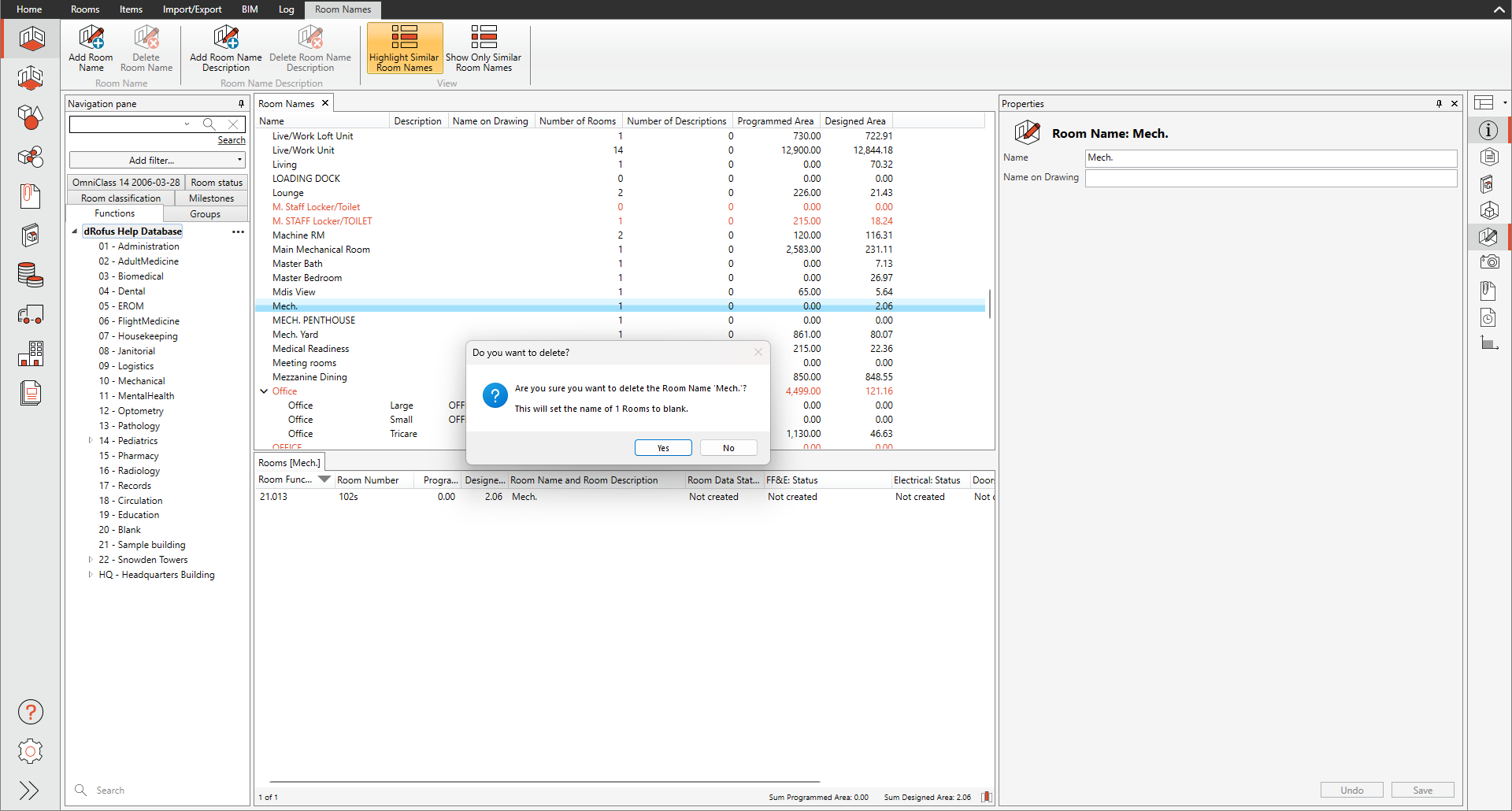
Confirm to delete Room Name leaving project rooms blank
A Room Name Description defines a room in more detail to help manage your Room Names. In a project, the Room Name and Room Description can be used as a column to show both fields.
Select a Room Name and Add Room Name Description in the ribbon to create a Room Name Description.
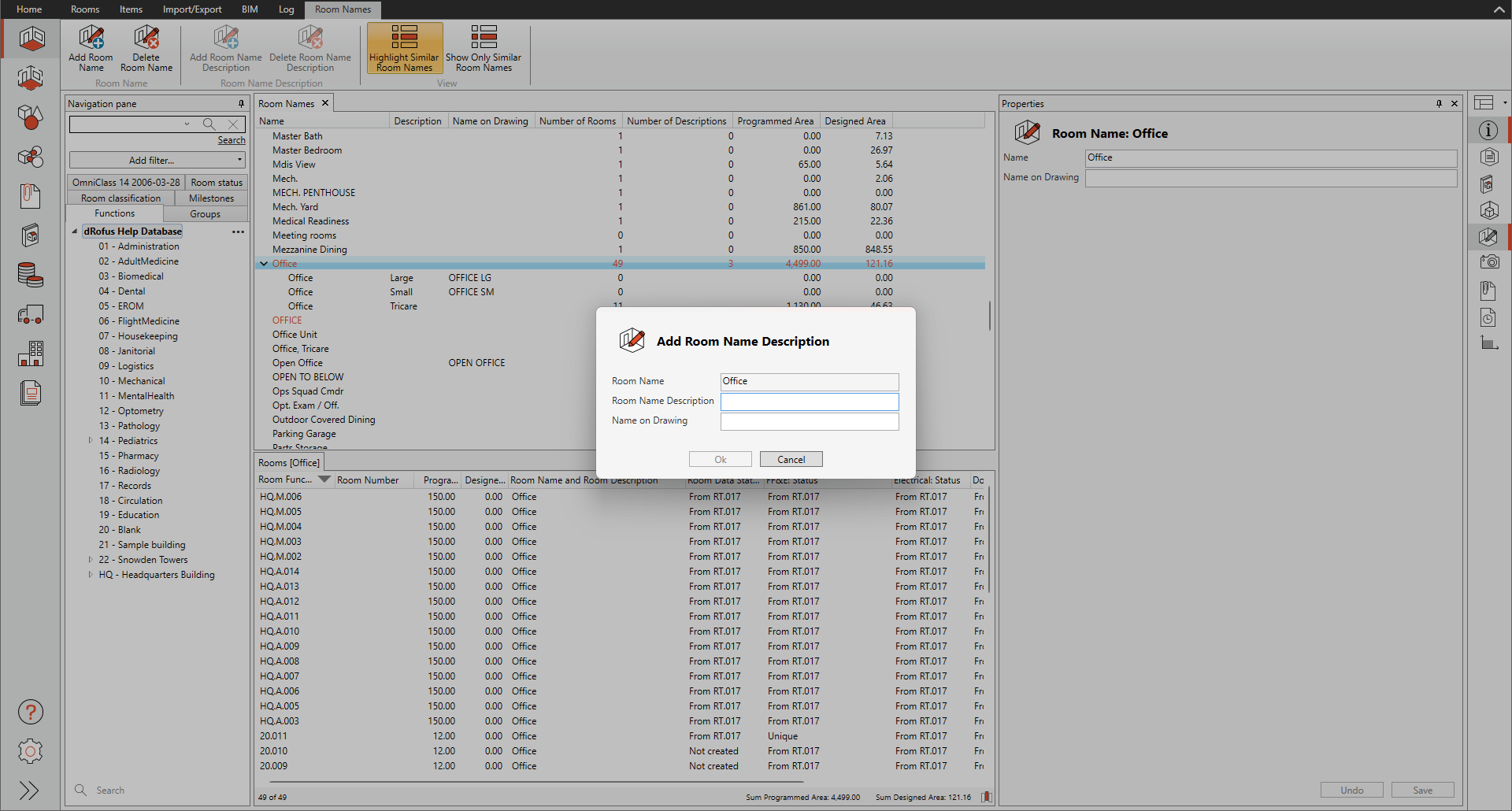
Adding Room Name Description to a Room Name
In this example, you can see that the Office has a Room Name Description of Tricare, and below, the same Room Name has been used to define both an Office and those that are also Tricare.
Name on Drawing is a field typically used to map back to the design models to support a programmed name vs. how this room might want to be represented in a drawing.
To define a Name on Drawing, select the Room Name and edit the Name on Drawing in the properties panel.
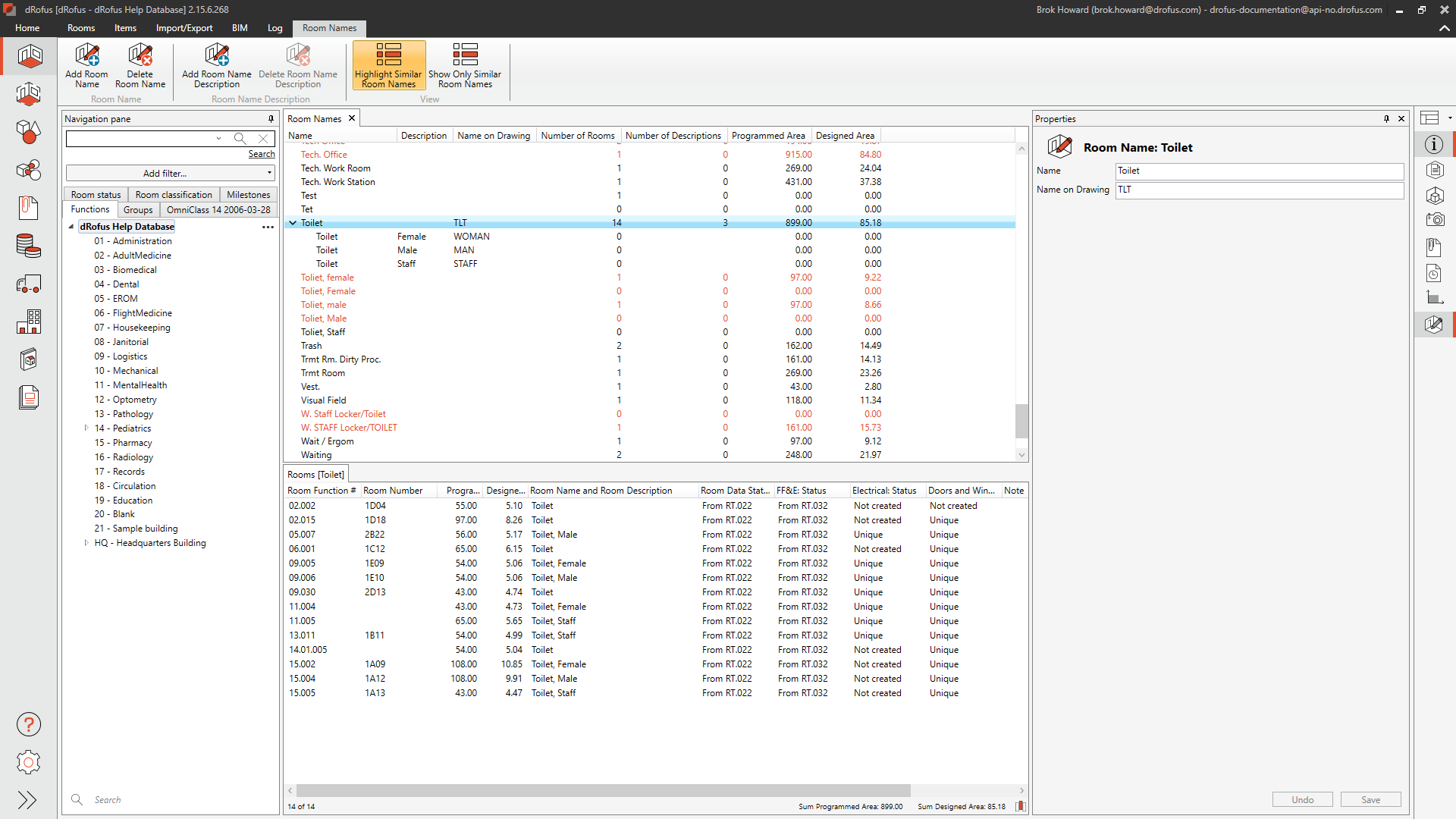
Name on Drawing
Note that the Room Name can have a different Name on Drawing than when the Room Name and Room Name Description are used together.
Sometimes, room names are created in different ways as teams work together. That is why having Highlight Similar Room Names can be a powerful tool to have turned on in the ribbon at all times.
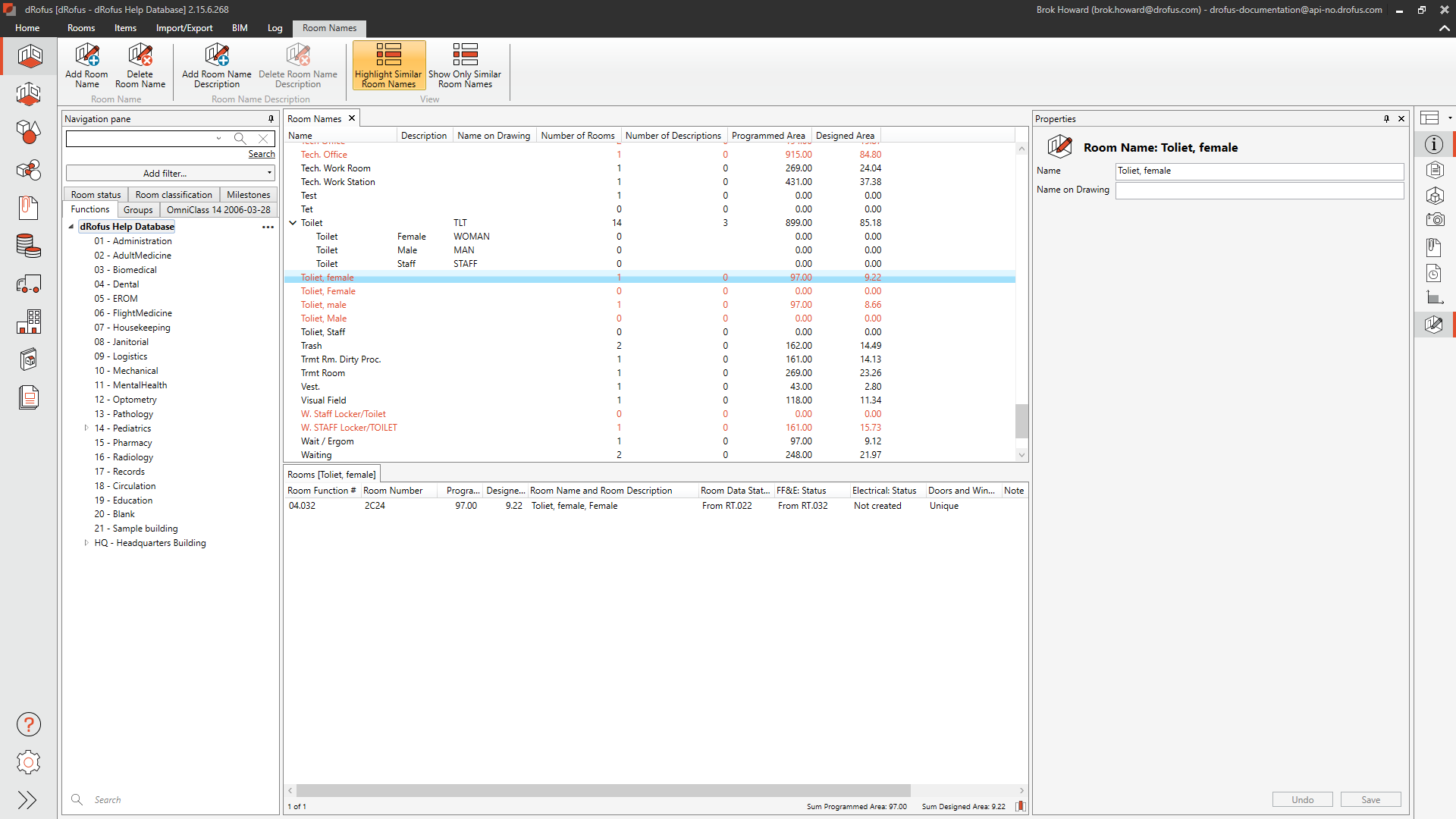
Highlighting a similar room name that needs to be corrected.
To merge similar room names into the same Room Name, start by selecting all similar rooms. Then, check the box next to the Name field in the properties and populate it with the new Name.
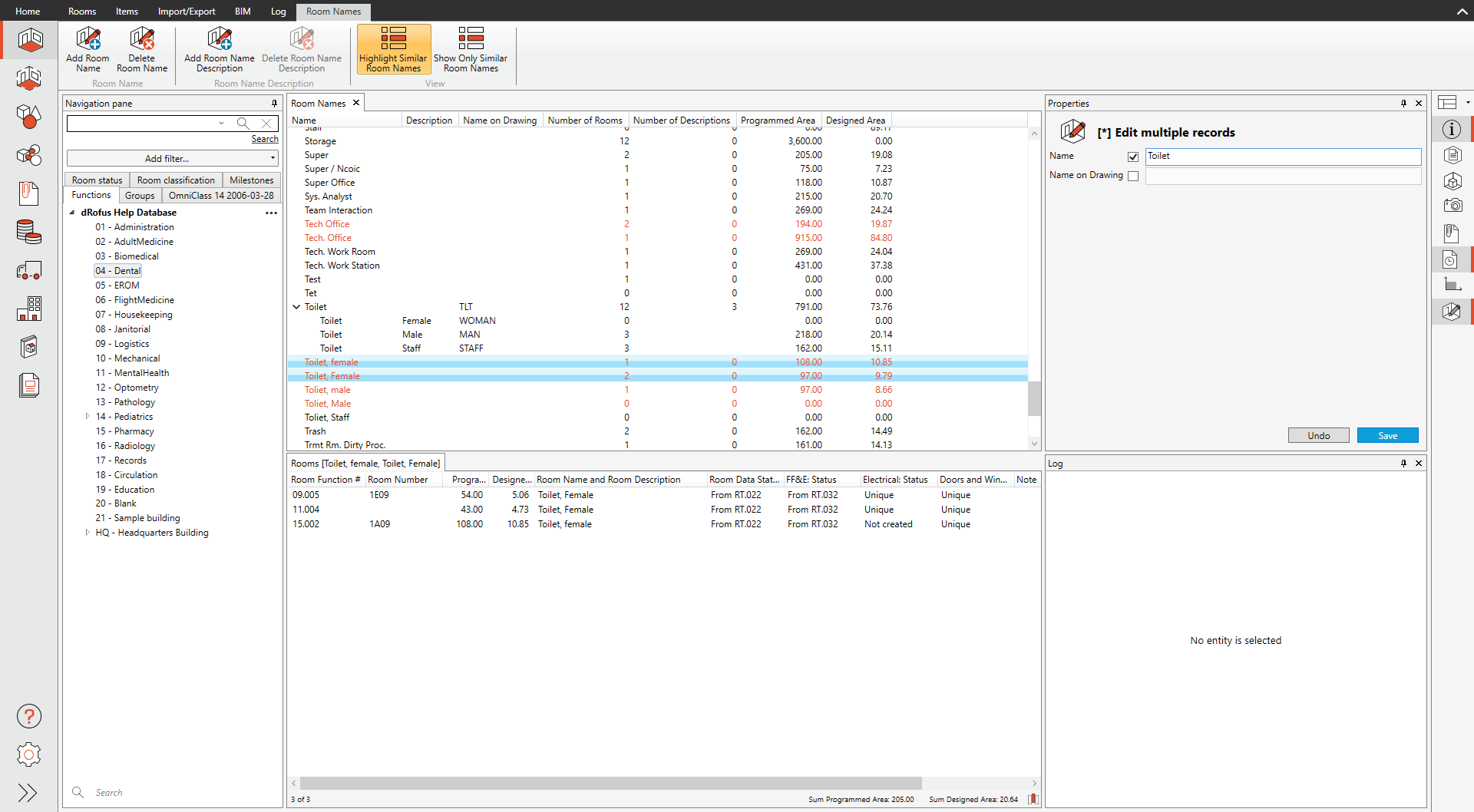
Edit multiple records of room names
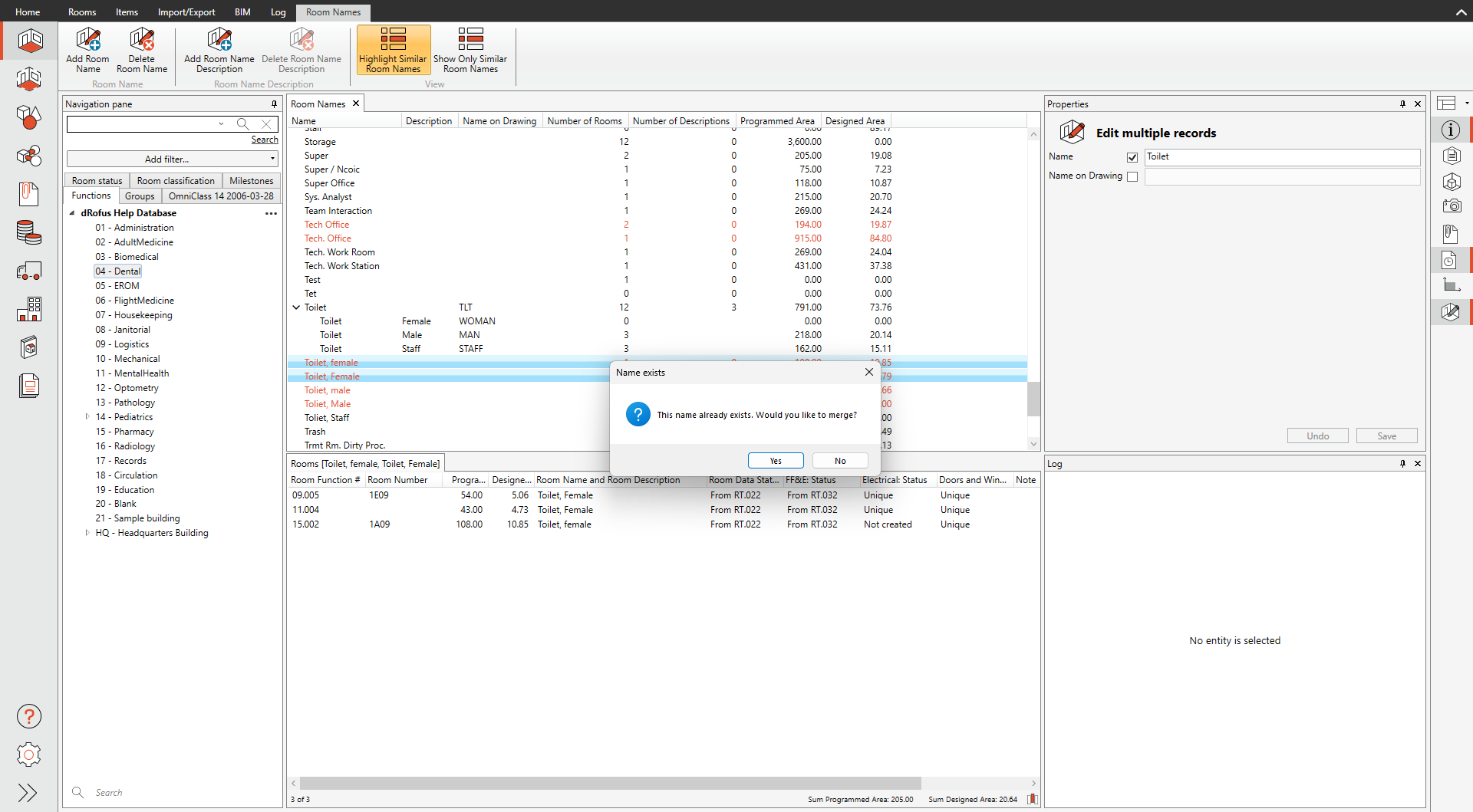
Confirm merging room names together.
Another way to leverage the room names in a project is using the multi-edit on rooms in the project. With this method, selecting rooms first and then picking an available room name description will move rooms into the room name description count.
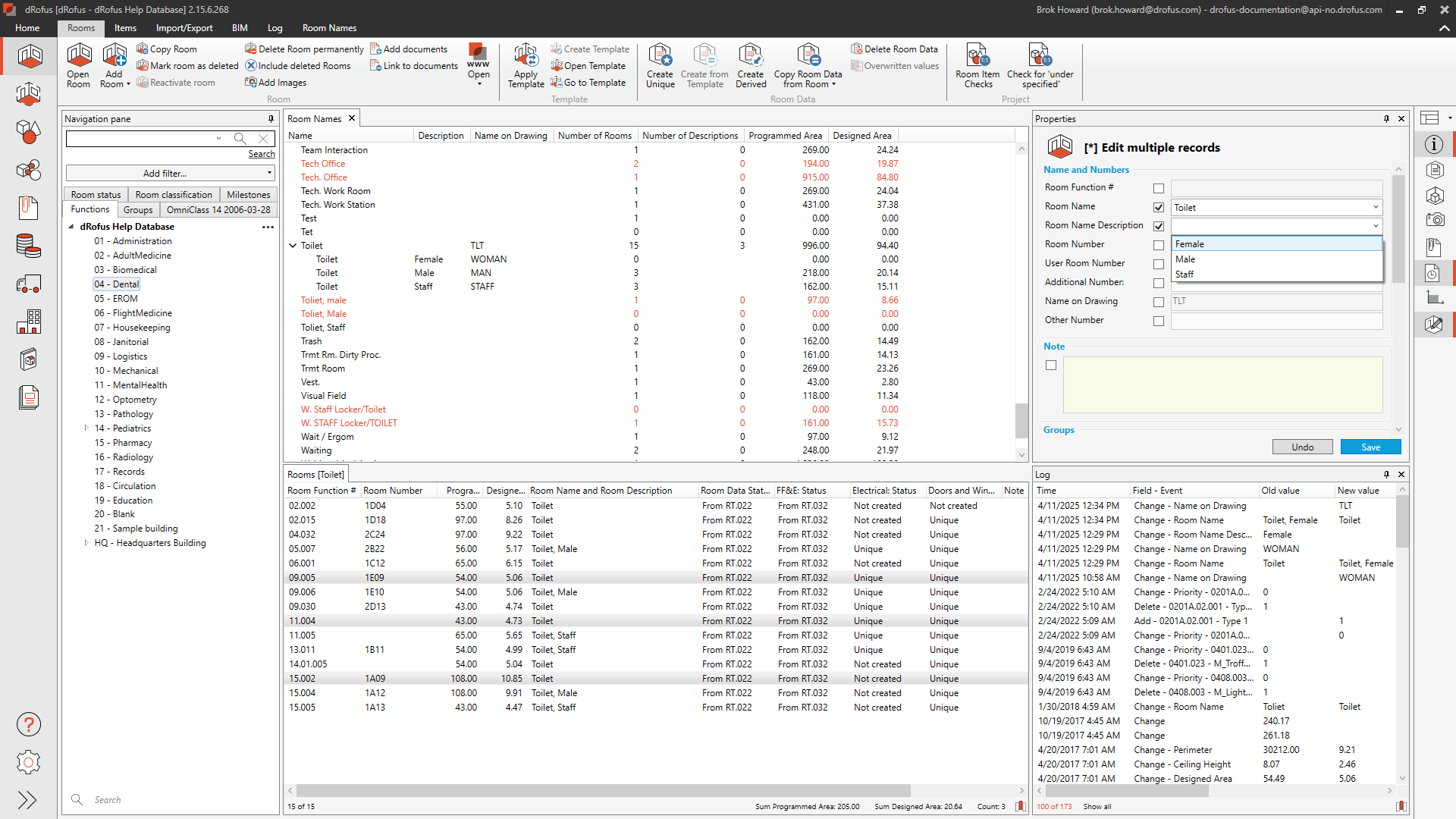
Edit multiple records of project rooms
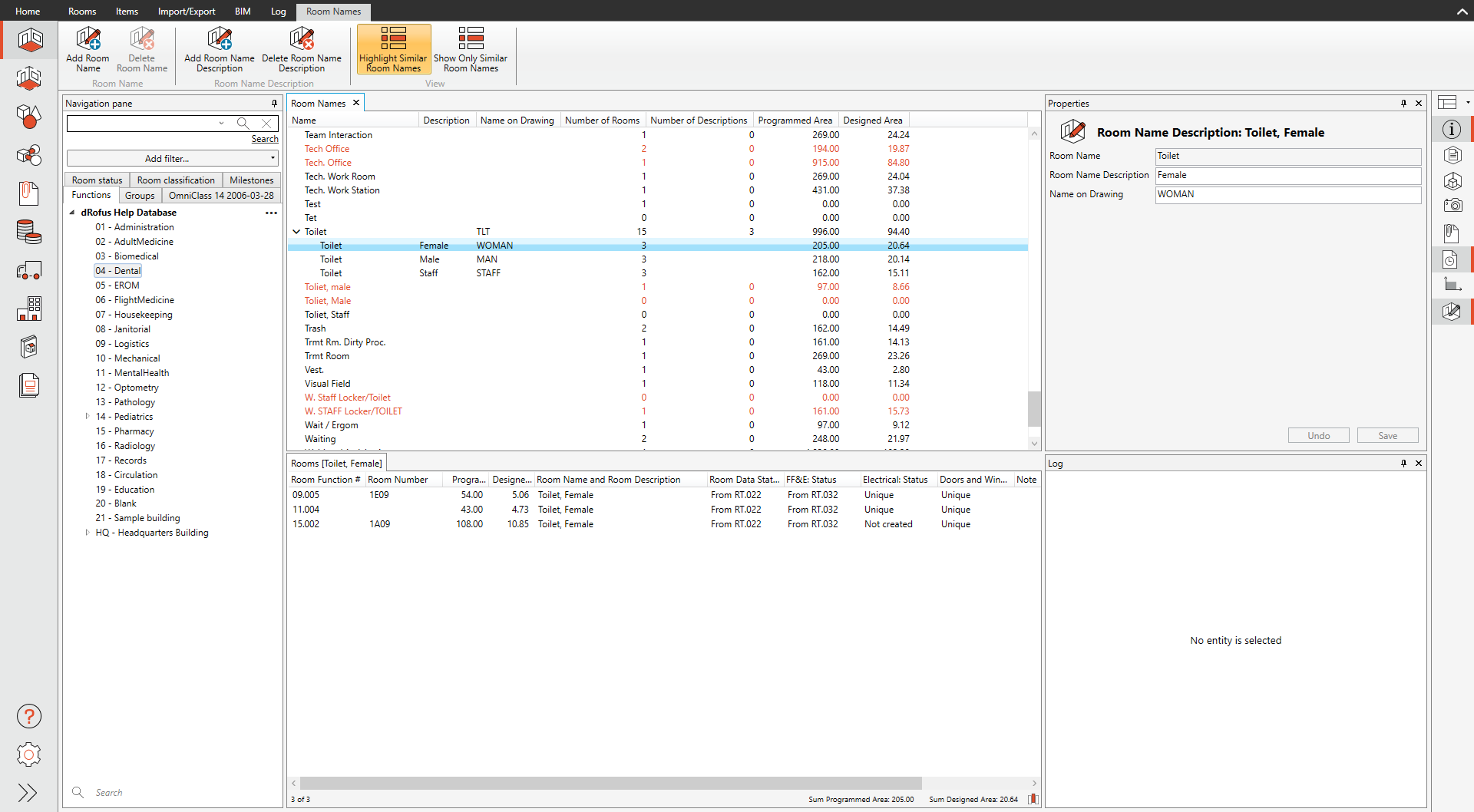
Room Name Descriptions Count.
The room names panel also shows the Number of Rooms using the Room Name in the current project, the Number of Descriptions per Room Name, and the sum of Programmed Area and Designed Area for the Room Names in the current project.
Use the ribbon's Show Only Similar Room Names feature to display a list of room names to consider consolidating.
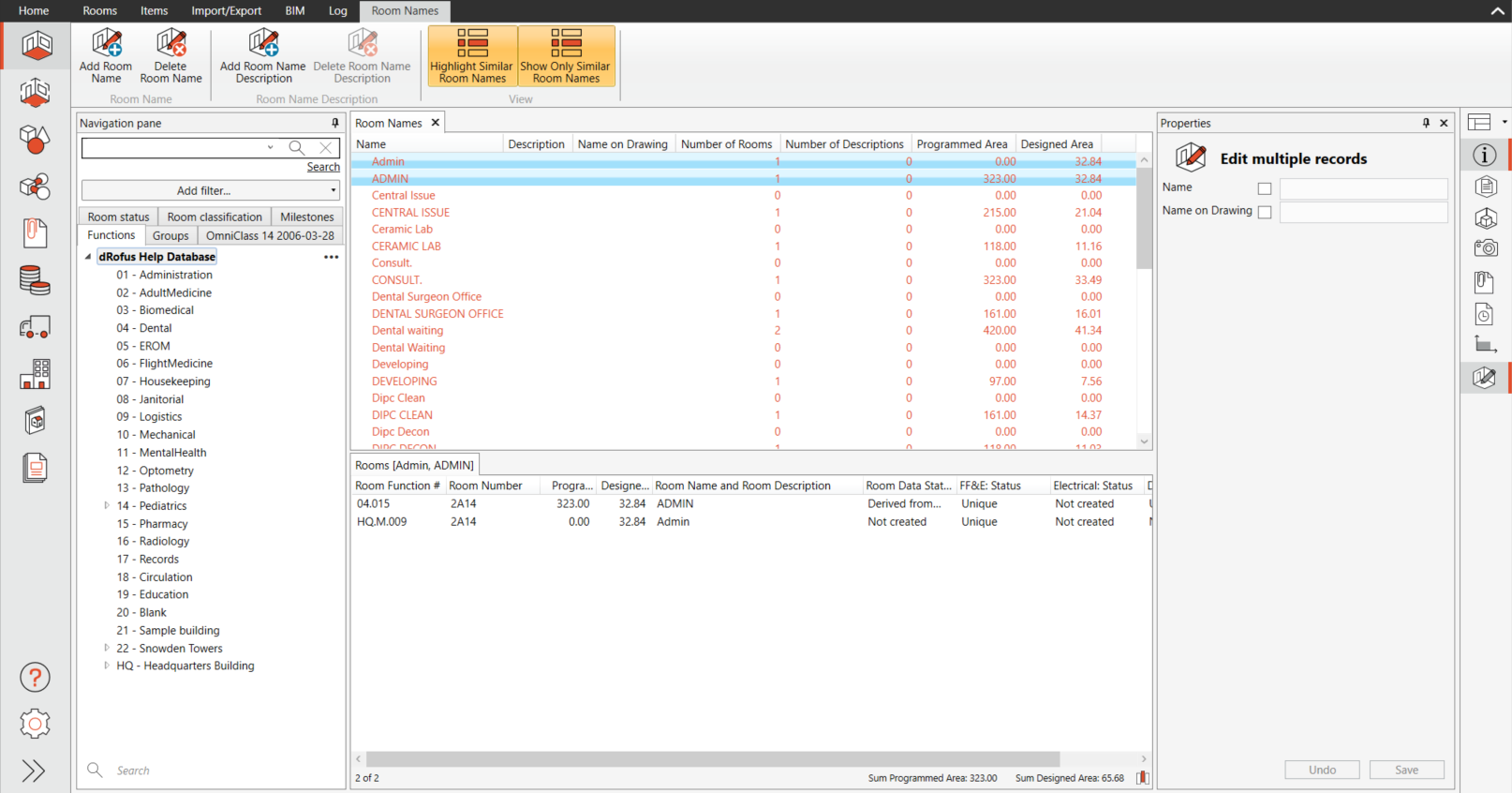
Room names only showing similar rooms
.png)