User Groups
In scenarios where a group of users requires identical access levels to a database, the concept of User Groups can be utilized to more effectively manage their access.
User Groups function similarly to roles within a project. For instance, if architects or electrical engineers require the same access rights, a User Group can be created to encompass these users. All users associated with a User Group will be granted the access rights assigned to that group. If access rights are modified in the User Group, all associated users will automatically have their access rights updated in accordance with these changes.
Creating a User Group
To create a new User Group, an individual must have project or Organization administrator privileges and can do so from the project detail page:

Start by selecting “Add User Group”. Set a name for the user group, define the permissions and select “Add User Group.”
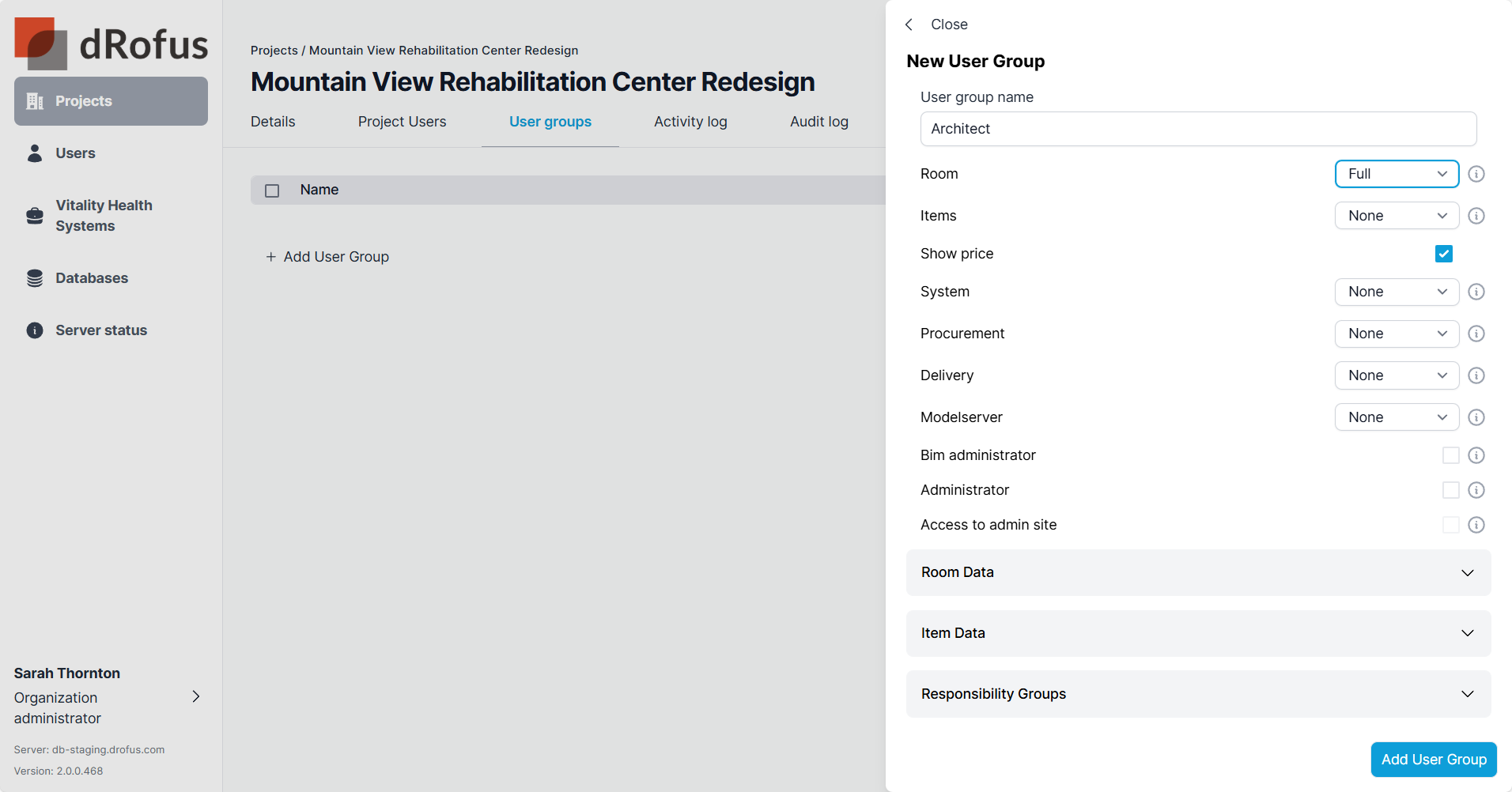
A temporary notification confirms the new User Group was created.
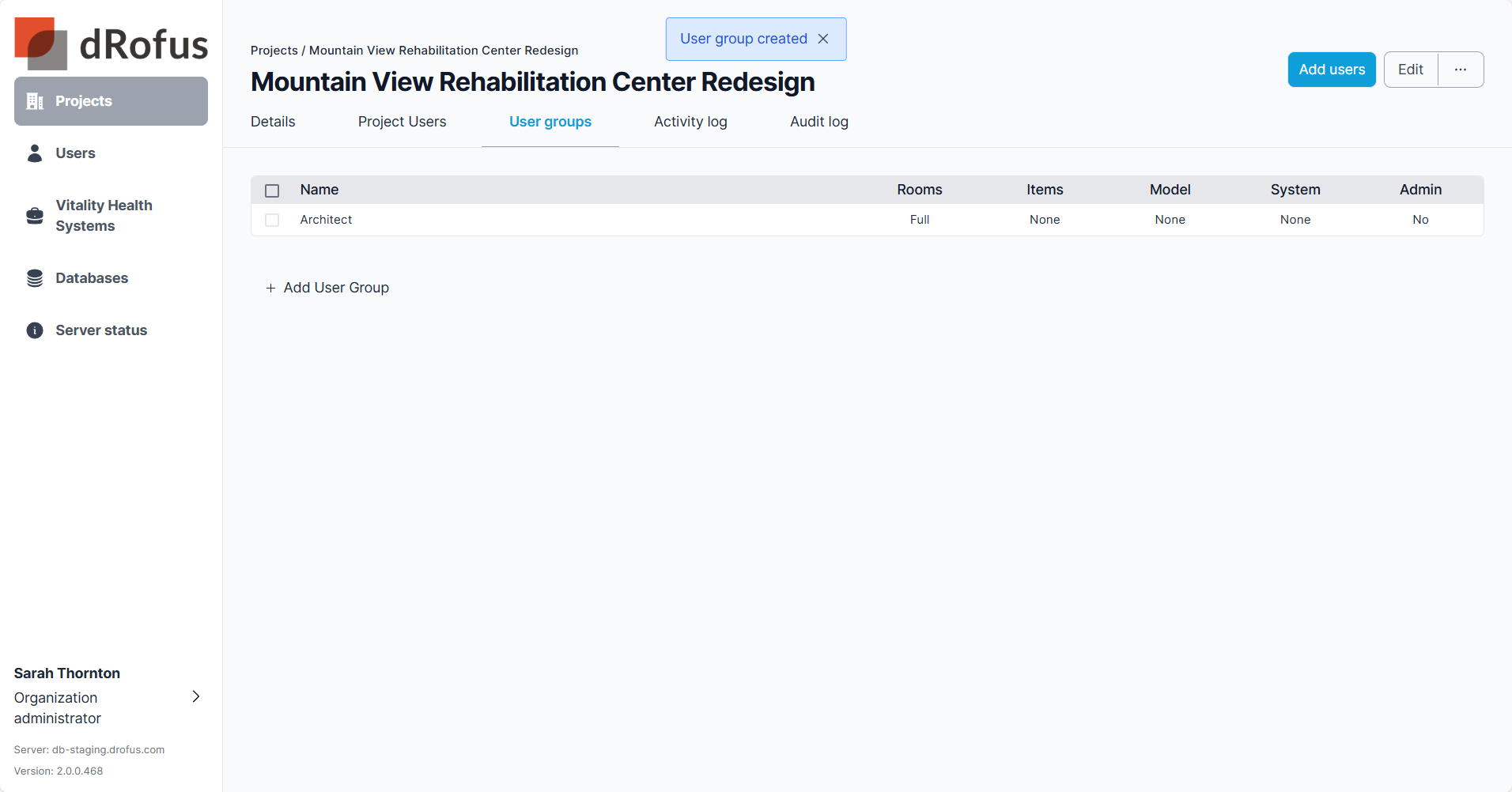
Assign a User Group
Start by selecting a user(s) within a project and select “Edit” to assign a user group.
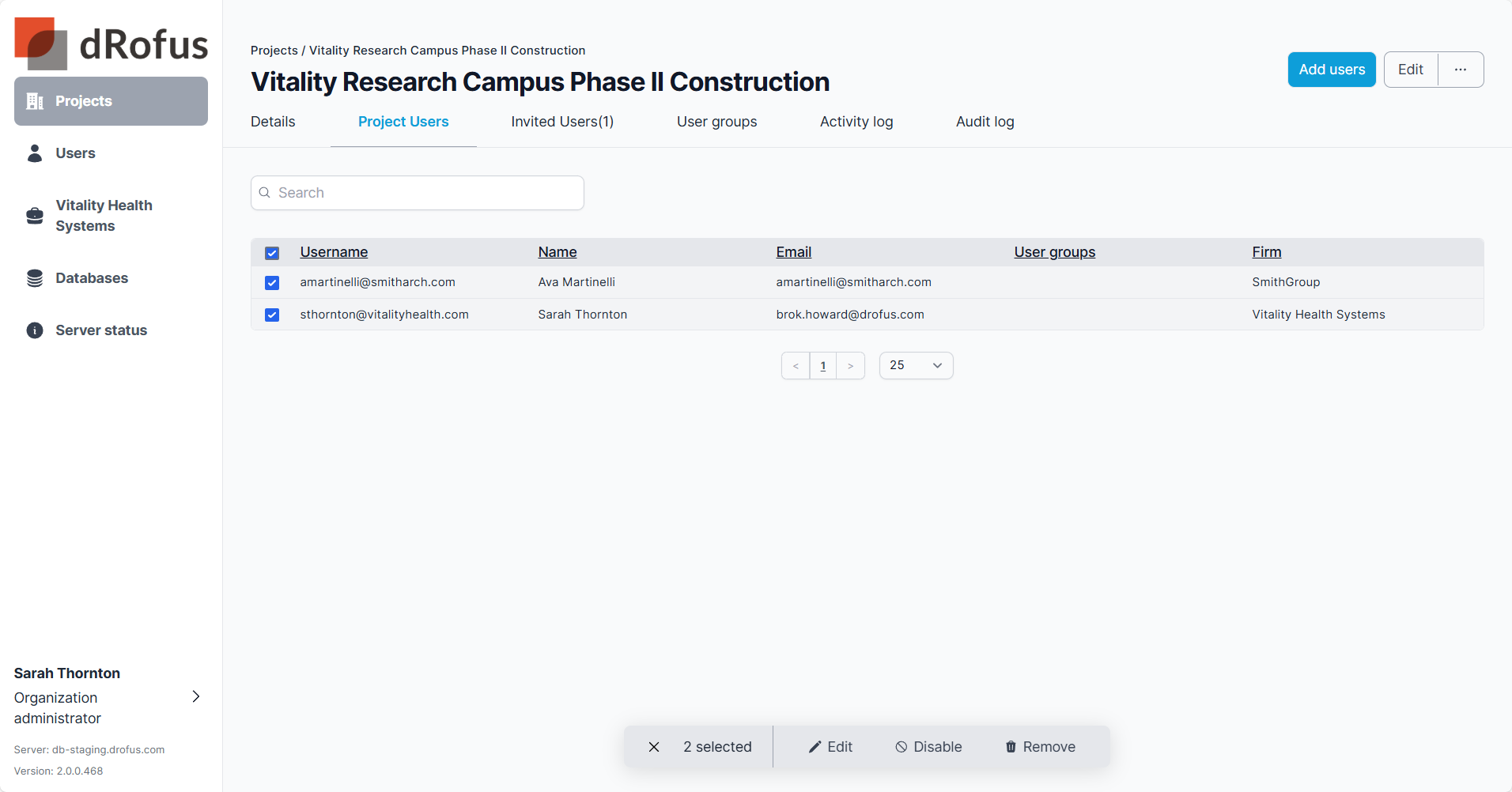
Note that changing permissions for multiple users will replace their existing permissions and user group memberships with the new assigned ones.
If a user already is assigned a user group and changes are made, two options will show. New Usergroup and Unique Permissions.
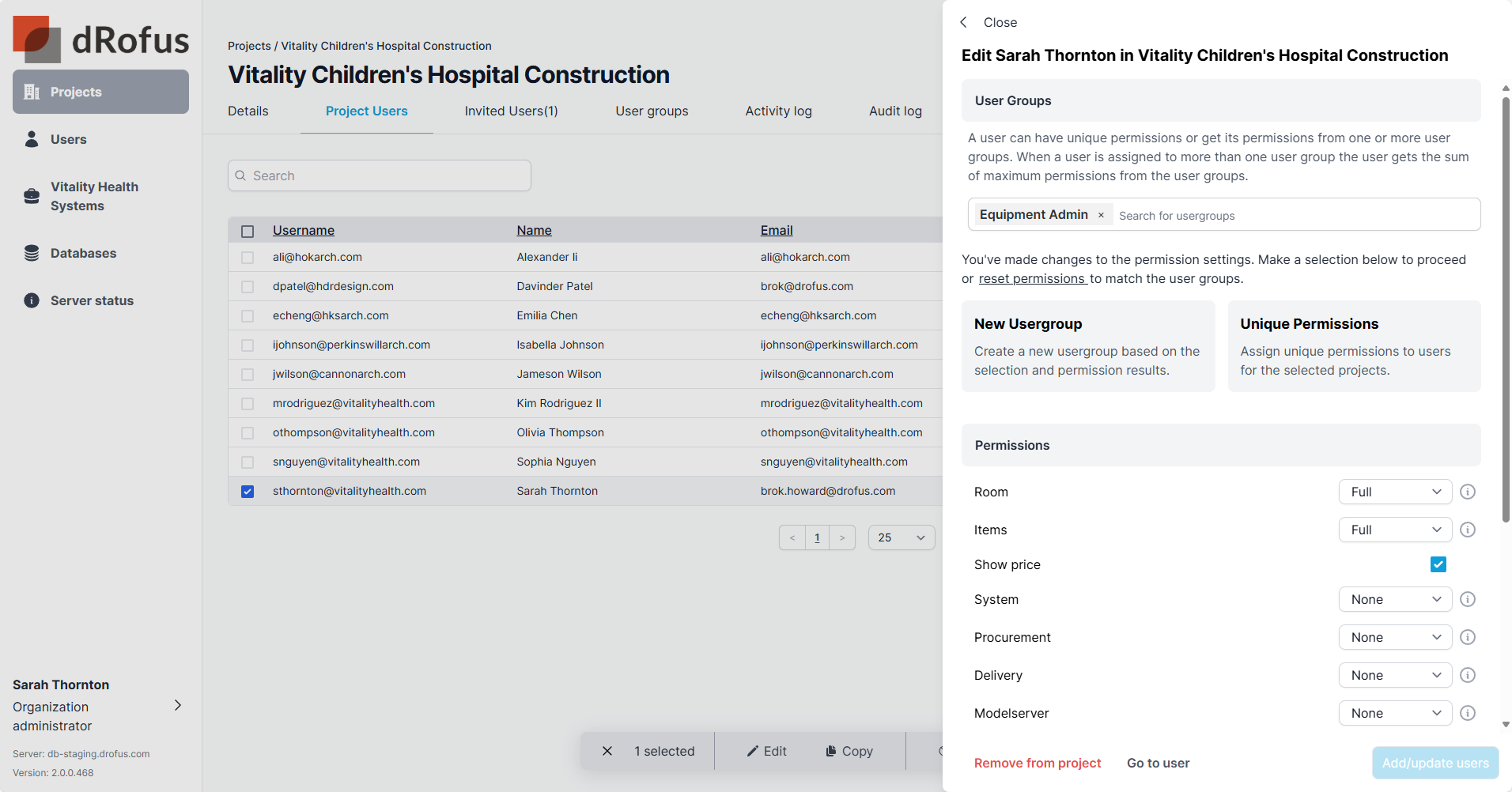
New Usergroup
If these new changes want to be converted into a new Usergroup, they can be reused in the project. Select New Usergroup, give the Usergroup a name and select Add/update users.
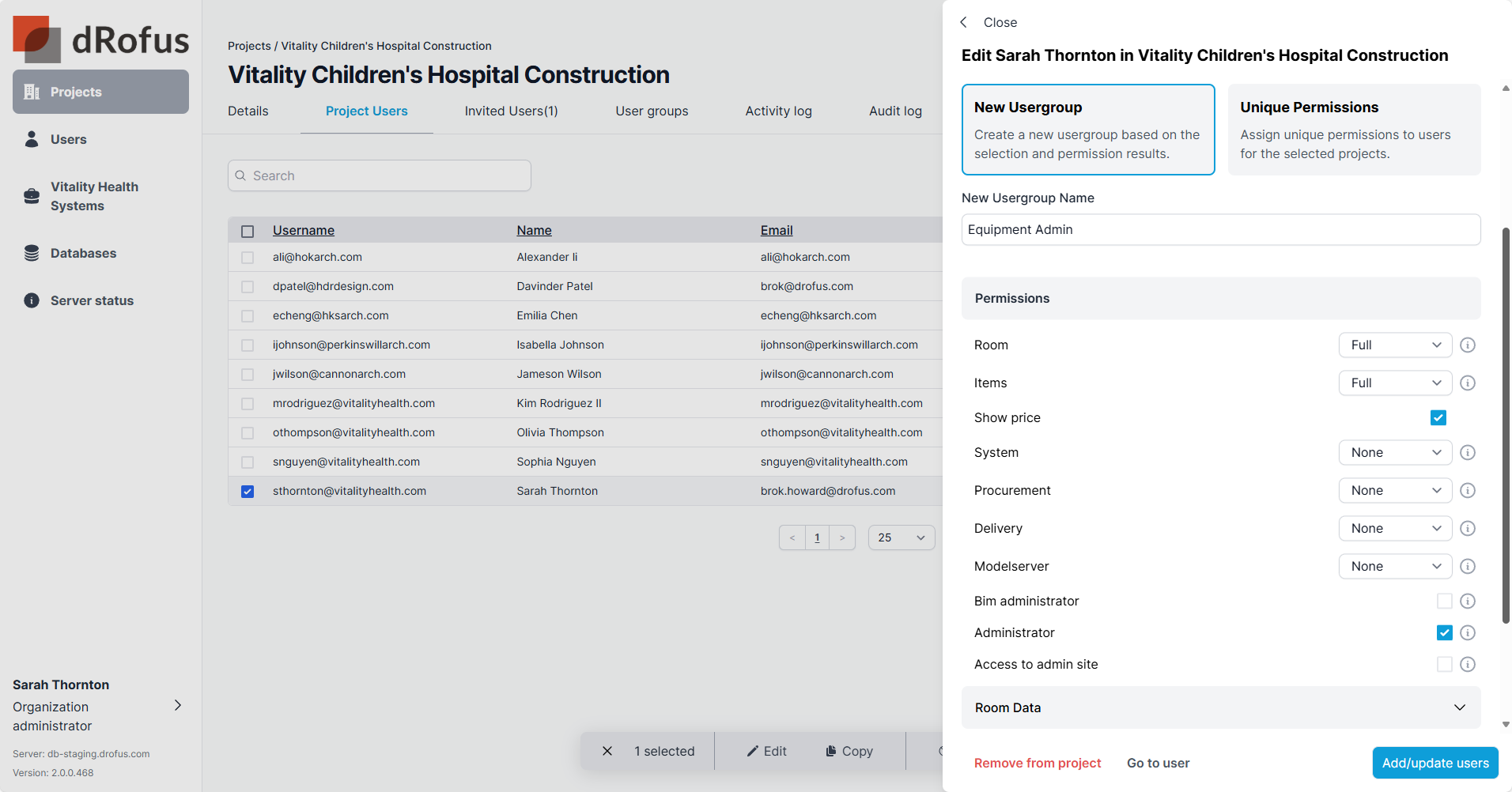
Unique Permissions
If these new changes are not intended to be used again, selecting Unique Permissions will remove the user from the previous Usergroup(s) and all the permissions settings will be unique.
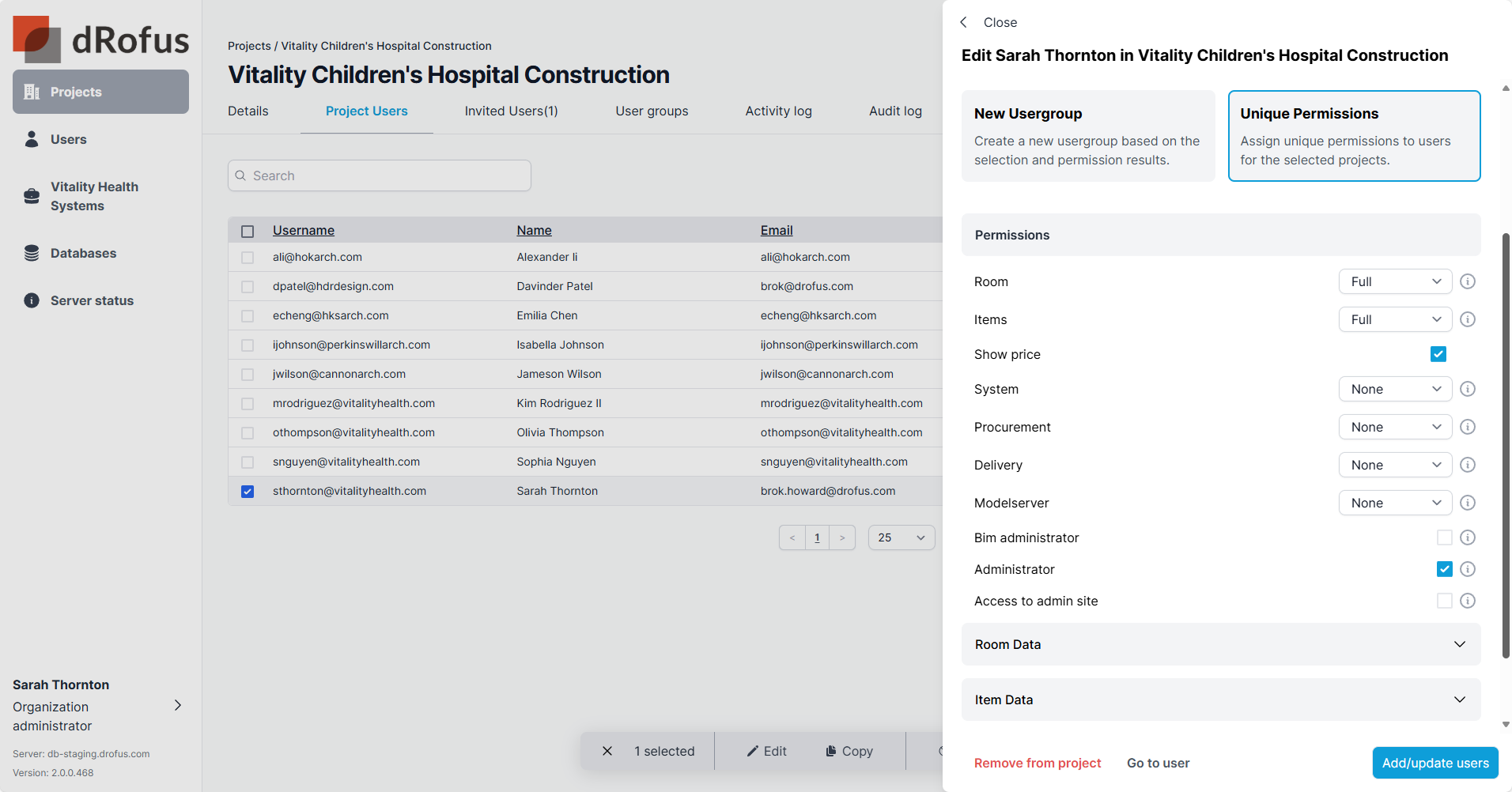
.png)