User Management
dRofus allows the database administrator to manage user access.
Select users from the main menu to see a list of users on the projects you are an administrator for. Users can be searched for by:
Name
Username
Email address
Firm
Multi Edit Users
Selecting multiple users offers the quick menu options to change login options, add to projects, or delete users. Note that the example below has “Show disabled” users is turned on and shows users that can be set back to active. Multi select bottom menu will show different options vs when a single user is selected. Editing an individual user's settings requires selecting only one user. Login Options, Edit Firm, Delete or adding to projects are some of the ways to edit more than one user at a time.
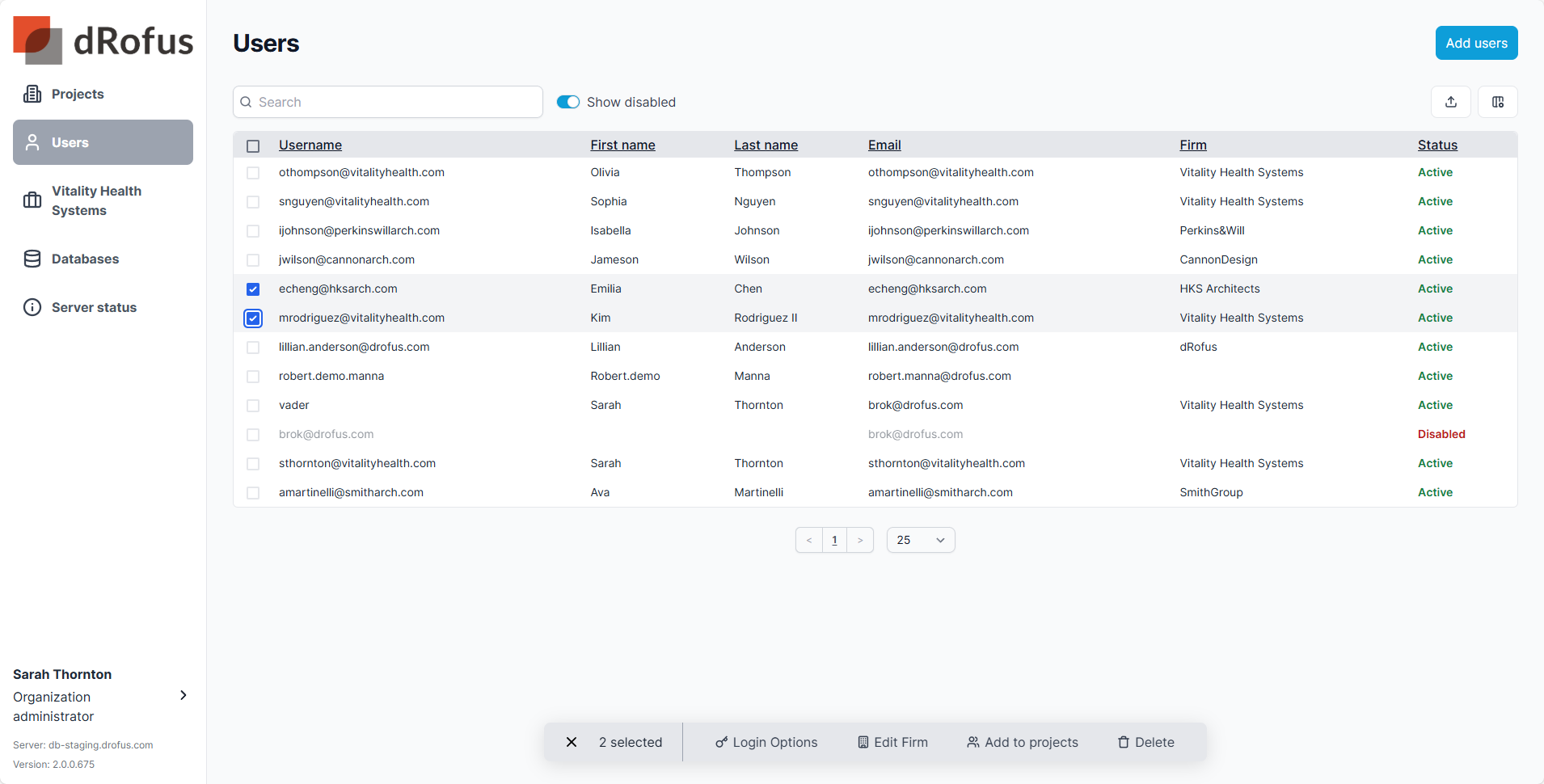
Edit Users
Select one user offers the quick menu options and “Edit” to quickly edit the user details.
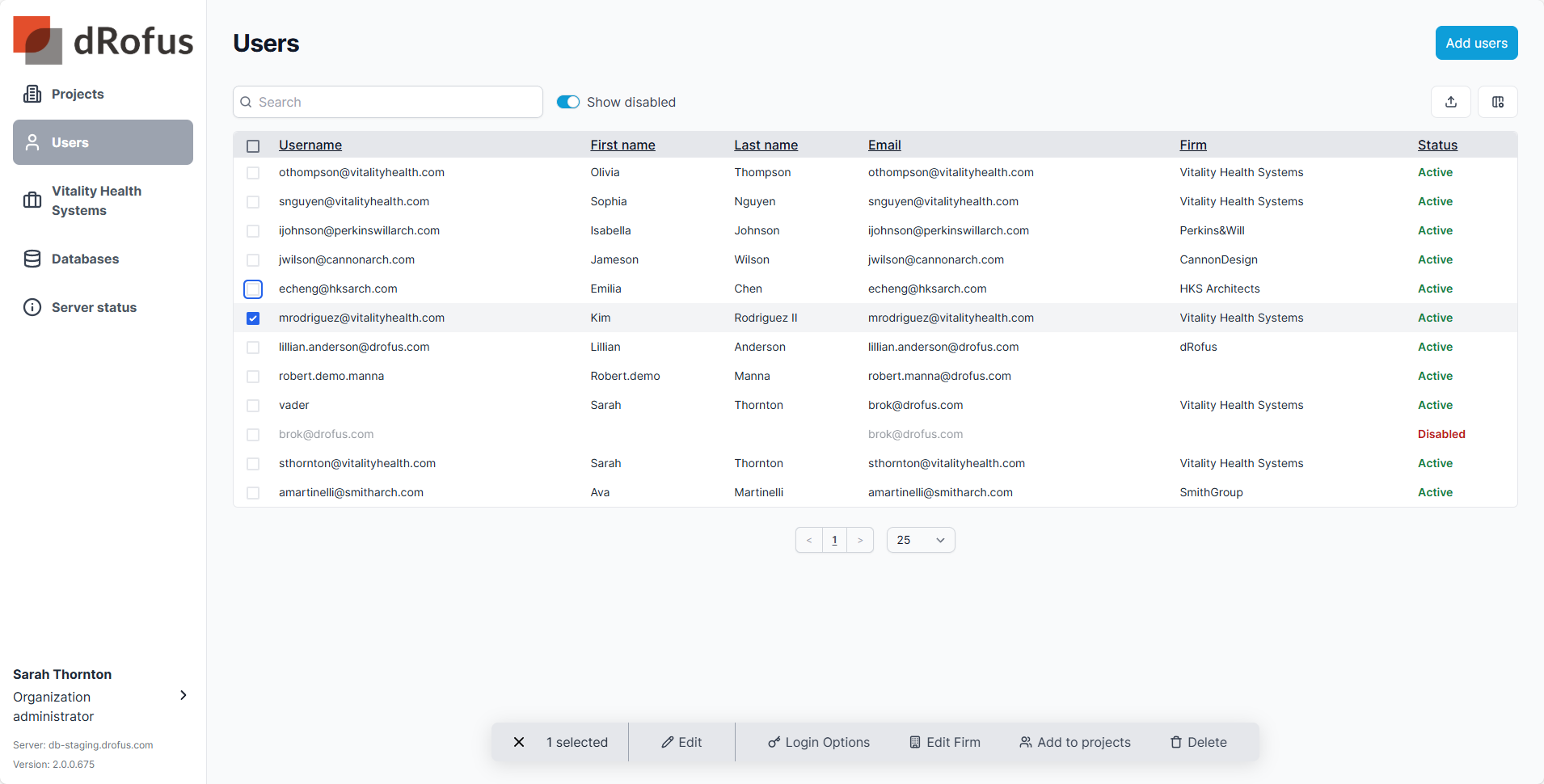
Quick Edit
Quick Edit users to change user details, contact details or settings and permissions.
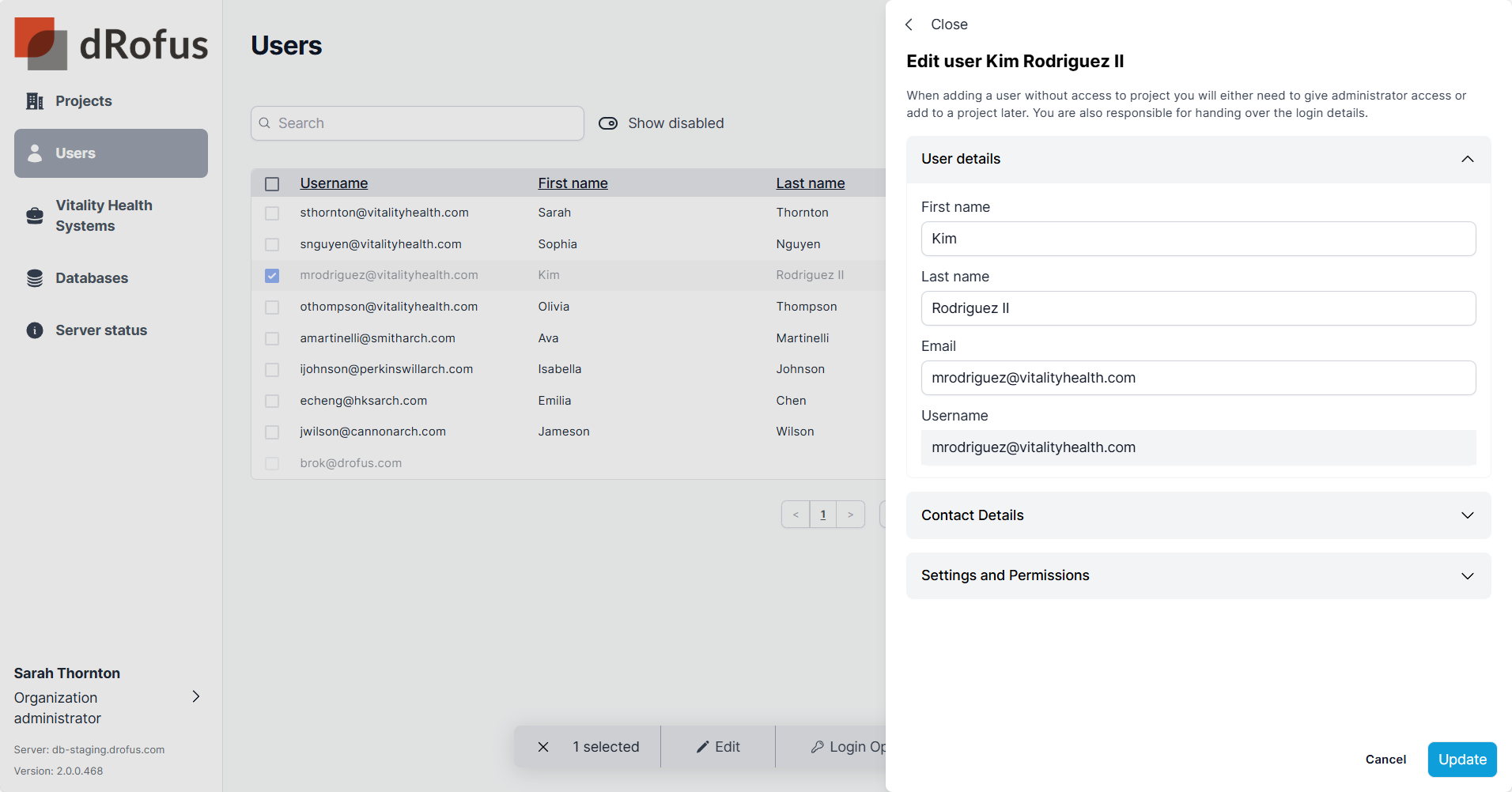
Change Login Options
Change Login Options on one or several users. Login options (Force web login, 2FA, Force external) are all defined at the user level and can’t be set per project.
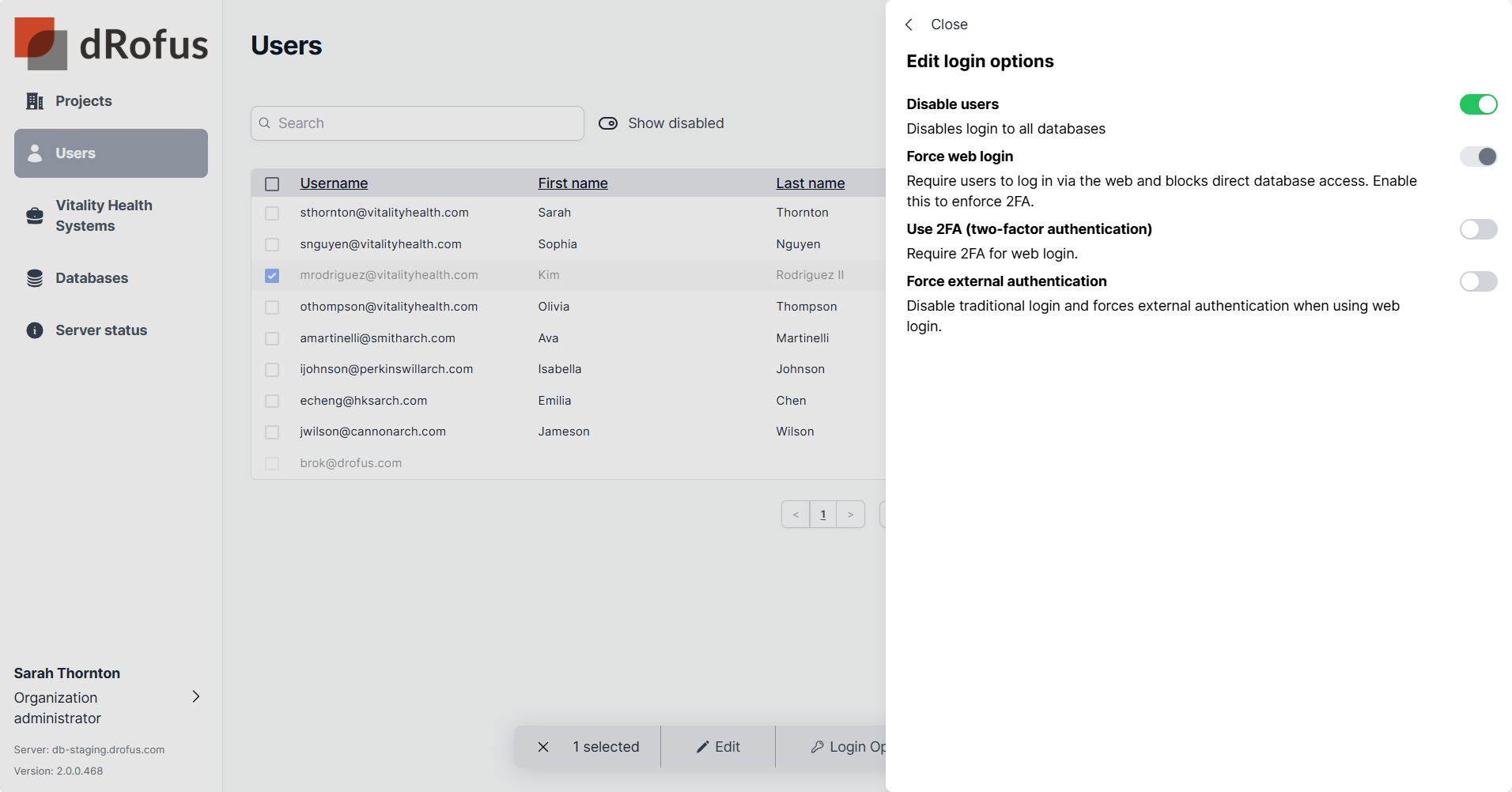
Users Profiles
Selecting a user opens their profile to view or make edits, view projects they have access to, and review login activity.
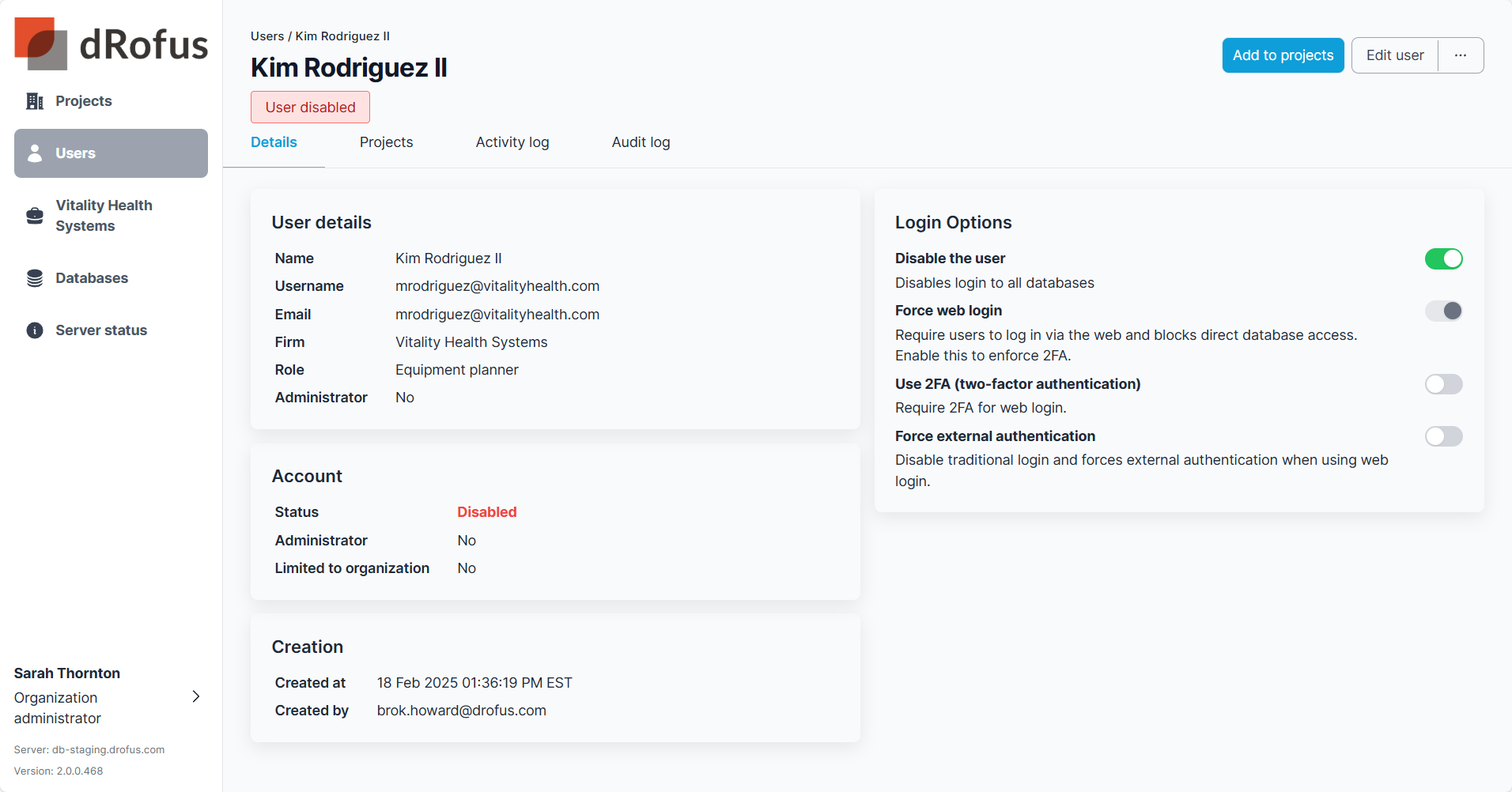
Forbidden Access
When an Organization or Project Administrator attempts to access a user’s profile that is part of other Organizations, they will see an Access Denied message.
Users that cross multiple Organizations will not show in the Users list view, they will only show in projects users list view. (See Project Administrator | Project-Users)
Filter and Export Users
Using Search (1) and the filter at the top of the list of users to show or hide disabled users (2) and the export option (3) to export users to a file. Change the columns (4) to include/exclude the data needed for export. All columns can be used to sort the table.
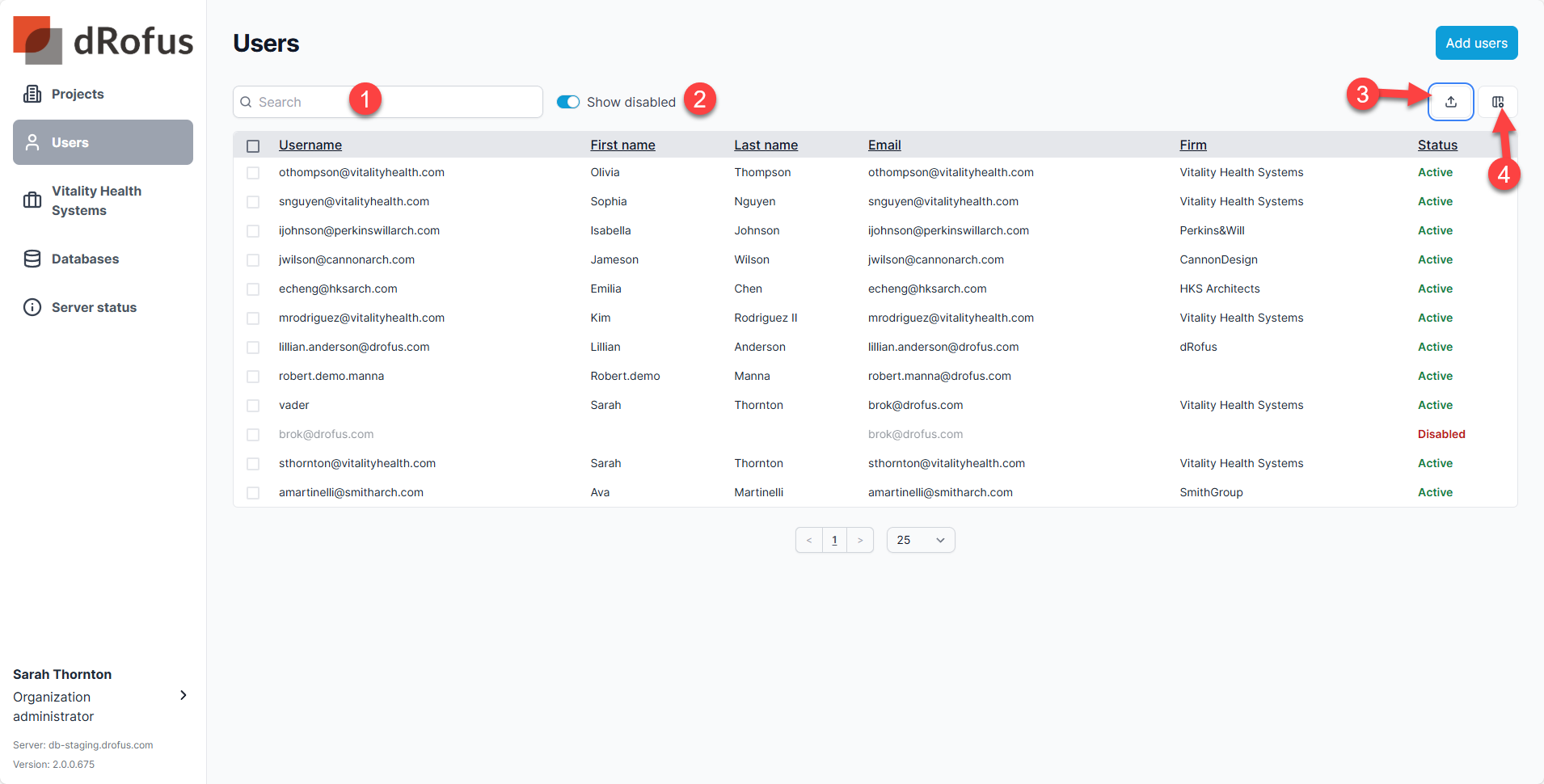
.png)