製品詳細・PDFレポート
このレポートには、製品に関するすべてのコンテンツが含まれます。レポートには製品データ、オカレンスも含まれます。画像とドキュメントも含まれます。
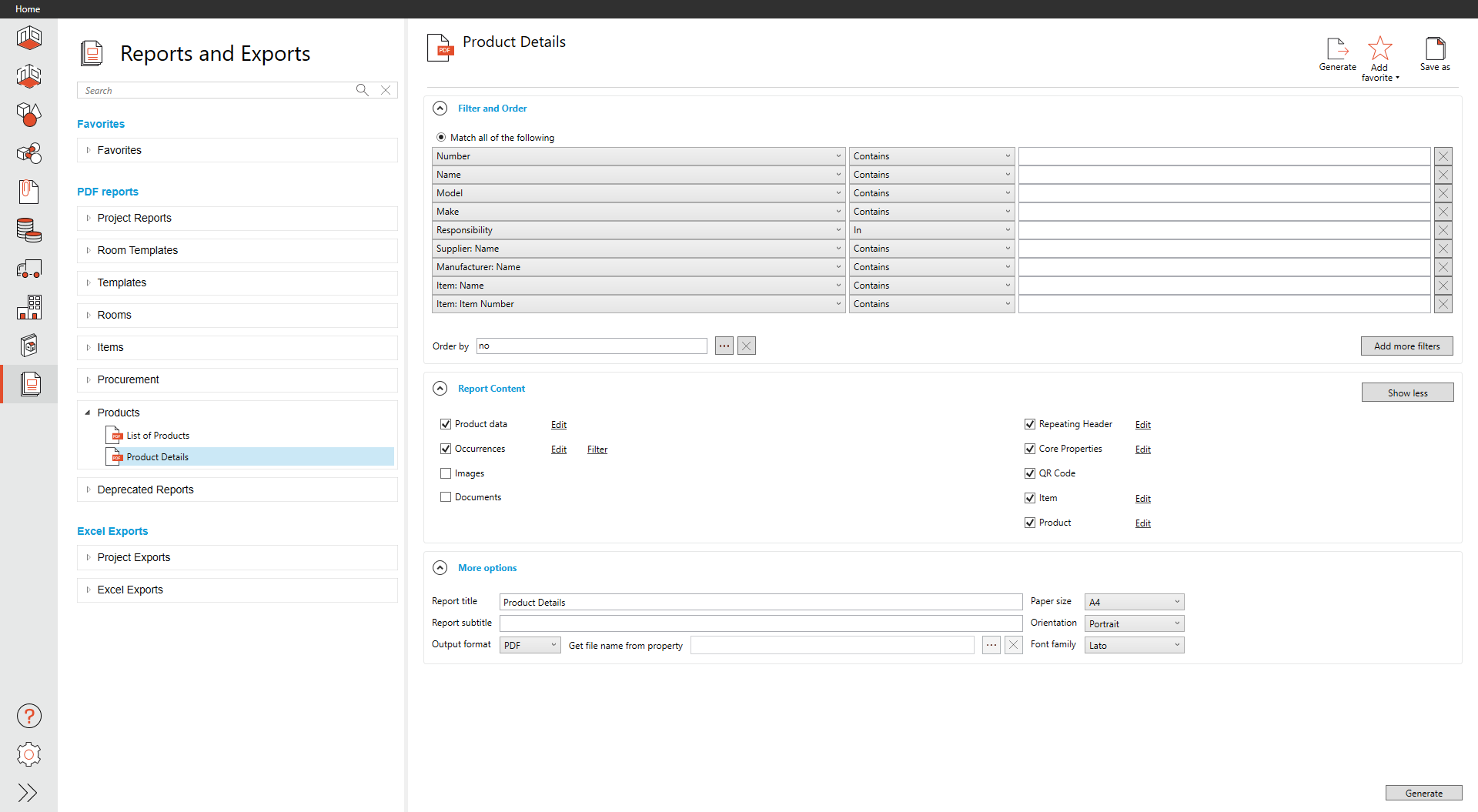
フィルタと順序
デフォルトで9つのフィルターが用意されています、番号、 名前、 モデル、 メーカー、 責任、 サプライヤー:名前,、メーカー:名前、 アイテム : 名前、 アイテム : アイテム番号。
さらに、フィルタが必要な場合は、”フィルタを追加 (Add more filters)” を選択します。 製品の順序は、デフォルトで、”番号 (Number)”に設定されています。
レポートの種類とコンテキスト(内容)に基づいて、デフォルトのフィルタを提供します。さらに、フィルタが必要な場合は ”Add more filters (さらにフィルタを追加)” を選択し、
コンテンツをさらに、フィルタリングするために使用できる追加フィールドのリストを表示します。
コンテンツの順序を定義するには、order by (並び順)メニューで楕円 (3つの点) を選択します。
We provide default filters based on the report type and context. If additional filters are necessary, select Add more filters to see a list of additional fields that can be used to filter the content further.
Select the ellipses (three dots) in the order by menu to define the order for the content.
レポート内容
このレポートでは、4つのコンテンツ(内容)・セクションを提供しています。製品データとオカレンス は、このレポートの主なソースとして、デフォルトで有効 (オン)になっています。
プロジェクトに複数のアイテムリストがある場合は、デフォルトで、すべてのアイテムリストが有効になります。
レポート内容のセクションは、カスタム・テンプレートなしで変更できます。レポートからコンテンツを削除するには、そのコンテンツ (内容)の横にあるチェックボックスのチェックを外します。
Report Content sections can be modified without a custom template; these edits are available to any user. To remove content from a report, uncheck the box next to that content.
製品データの編集
製品データのデフォルトでは、フラグや 表示フィルタ (view filters)はありません。デフォルトでは、データの有無にかかわらず、全てのデータ・フィールドが表示され、固定テキストが含まれます。
これらの選択肢は、このコンテンツ(内容)セクションの横にある “編集 (Edit)”を選択することで変更することができます。
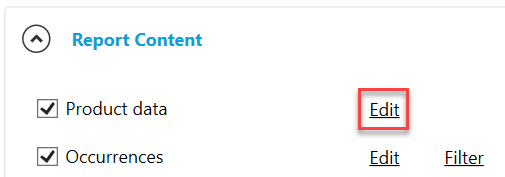
製品データの編集

製品データの編集
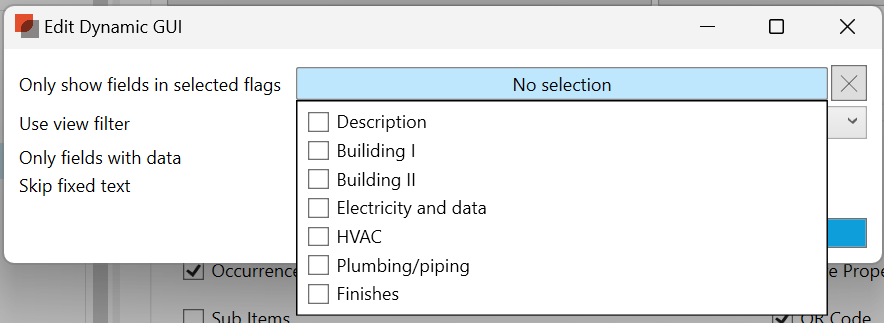
フラグでフィールドのみを表示
プロジェクト管理者によって定義されたビューフィルタは、レポート目的で使用することができ、ドロップダウンメニューから選択することができます。
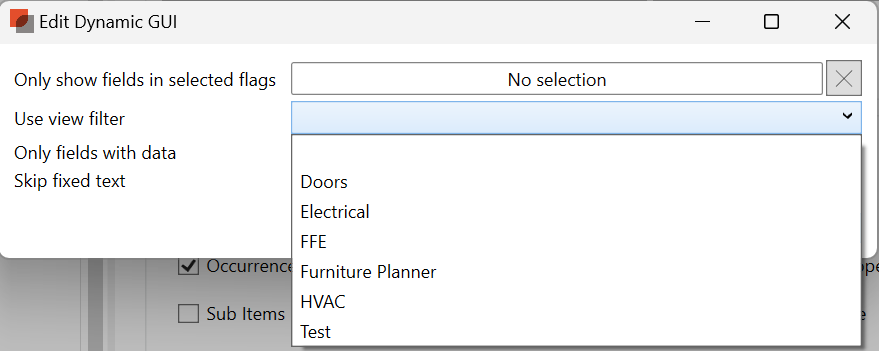
アイテムビュー(表示)フィルタ
入力済みのデータのみを、レポートに表示させるには “データのあるフィールドのみ (Only fields with data.)”の、横にあるチェックボックスにチェックを入れます。
オカレンスの編集
オカレンスでは、デフォルトで以下の列幅で、5つの列が表示されます:部屋機能番号(20%), 部屋番号(20%), 部屋名(*), グロス(10%), ネット(10%), ネット価格(15%)は、
任意のオカレンス・フィールドを含めるように調整することができます。星印の* は、幅が定義されていないことを表し、幅が定義された列を使用した後に100%を構成するために残っている部分です。列を編集するには、この内容 (content)セクションの横にある “編集 (Edit)”を選択します。
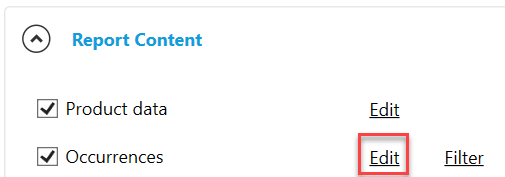
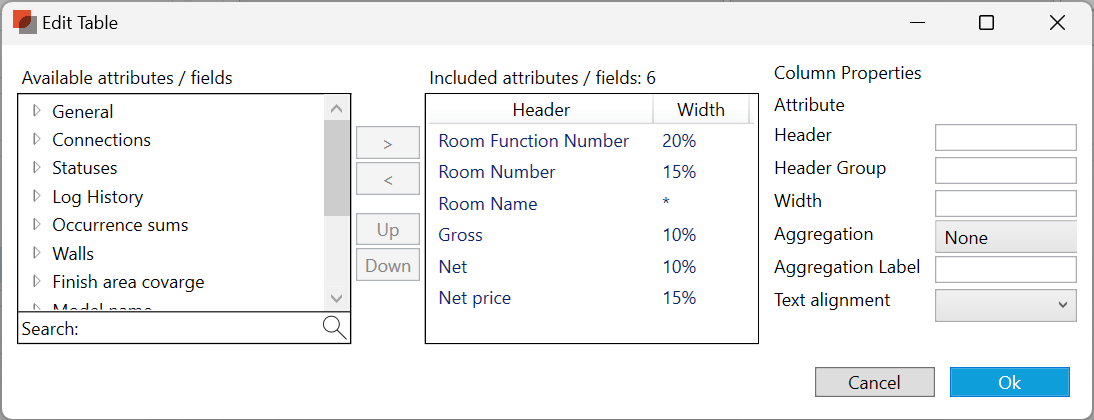
オカレンス・テーブル
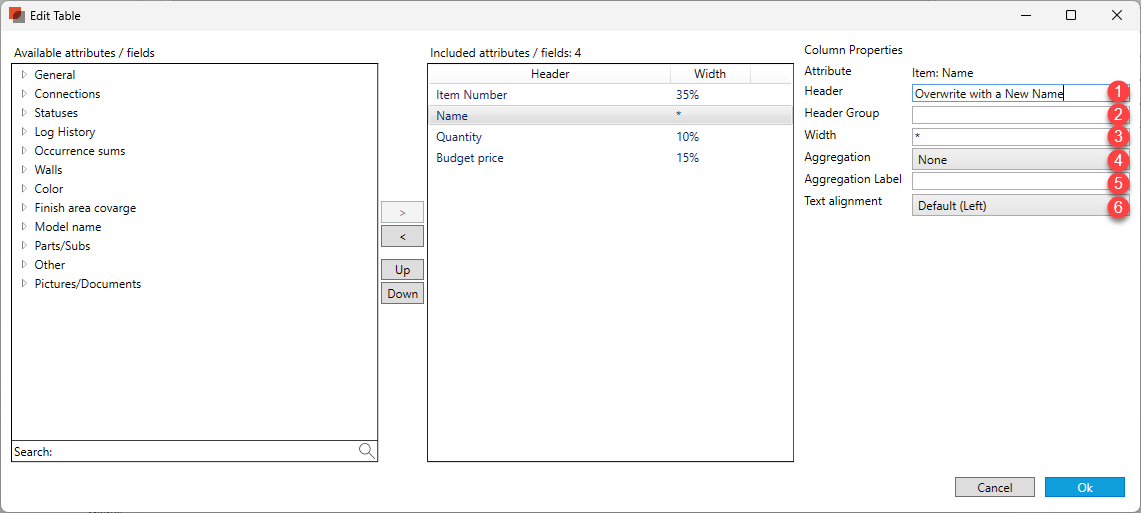
Each column can have a different header by overwriting the header once a field has been selected.
Header Groups are used to add a header above that groups field together. If fields have the same value, we will group them.
The width can be defined as a percentage (%), pixel (px), inch (in), millimeter (mm), or point (pt). It is recommended not to mix methods for the best results. We default to a percentage if no unit is provided behind the number.
Aggregation can provide a summary of numerical columns.
An aggregation label can be defined with the aggregation value we calculate.
Text alignment can be modified for each column. We default text to the Left. We default numbers to the Right. Options are Default, Left, Right, or Center.
フィールドが選択されたら、ヘッダーを上書きすることで、各列に異なるヘッダーを、持たせることができます。
ヘッダー・グループは、フィールドをグループ化するヘッダーを上に追加するために使われます。フィールドが同じ値を持つ場合、それらをグループ化します。
幅はパーセンテージ(%)、ピクセル(px)、インチ(in)、ミリメートル(mm)、ポイント(pt)で定義できます。最良の結果を得るためには、これらの方法を混在させないことをお勧めします。
数値の後ろに単位が指定されていない場合、デフォルトはパーセンテージになります。集計は、数値列の要約を提供することができます。
集計ラベルは、計算した集計値で定義することができます。
テキストの配置は列ごとに変更できます。テキストはデフォルトで左に配置されます。数字のデフォルトは右です。オプションはデフォルト、左、右、または中央です。
オカレンス・フィルタ
デフォルトではフィルタは適用されませんが、どのオカレンスフィールドでも、オカレンスをフィルタリングできます。順序は、任意のオカレンス・フィールドで定義することもできます。
フィルタと順序を編集するには、この内容 (Content) のセクションの横にあるフィルタを選択します。
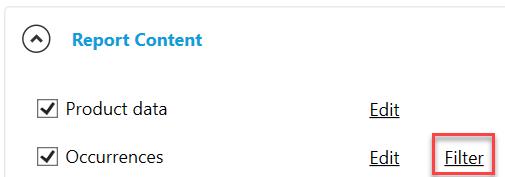
オカレンス・フィルタ

オカレンス・フィルタと順序
We provide default filters based on the report type and context. If additional filters are necessary, select Add more filters to see a list of additional fields that can be used to filter the content further.
Select the ellipses (three dots) in the order by menu to define the order for the content.
レポートの種類とコンテキスト(内容)に基づいて、デフォルトのフィルタを提供します。さらに、フィルタが必要な場合は ”Add more filters (さらにフィルタを追加)” を選択し、
コンテンツをさらに、フィルタリングするために使用できる追加フィールドのリストを表示します。
コンテンツの順序を定義するには、order by (並び順)メニューで楕円 (3つの点) を選択します。
レポート内容 (Report Content)セクションの、”さらに表示 (Show more)” ボタンを選択すると、追加内容が表示されます。
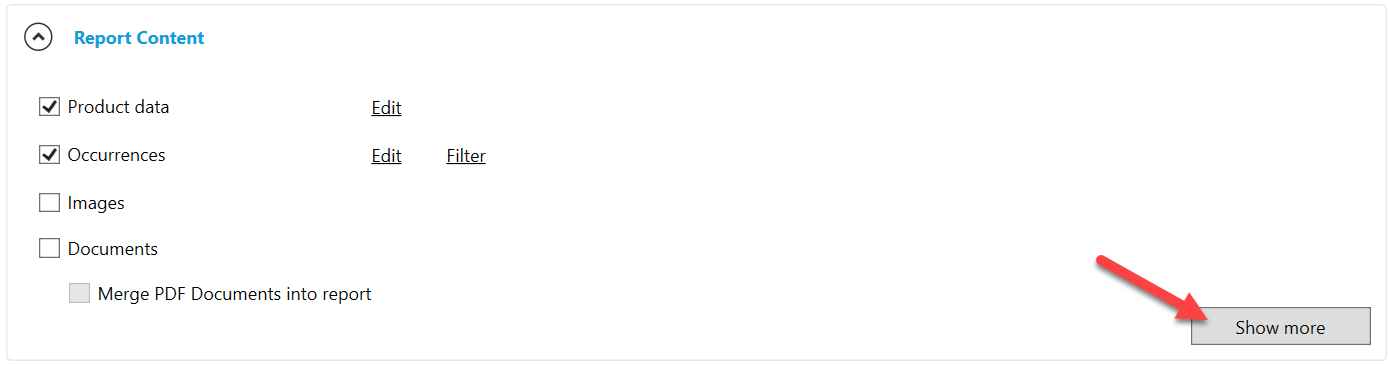
さらに表示

縮小表示
その他のオプション
Report titles are defaulted to match the original name of the built-in report, but they can be overwritten.
Report subtitles can be defined but are empty by default.
The Paper size defaults to A4 but can be modified to A3, A1, Ledger, Letter, Tabloid, ARCH E, and ARCH E1.
Page Orientation is defaulted to Portrait but can be modified to Landscape.
The report output format is defaulted to PDF. If individual parts need to be created, Batch PDF is your option and allows you to select any field to help define that individual PDFs. o do so, click the ellipse (three dots). In older reports, there are other options (see Old Reports More Options )

レポートのタイトルは、デフォルトでは、組み込みレポートのオリジナル(元の)の名前と、一致していますが、上書きすることができます。
レポート・サブタイトルは定義できますが、デフォルトでは空になります。
用紙サイズのデフォルトはA4だが、A3、A1、レジャー、レター、タブロイド、ARCH E、ARCH E1に変更することが可能です。
ページの向きは、デフォルトでは縦向きになっていますが、横向きに変更することもできます。レポートの出力形式は、デフォルトでPDFです。 個々のパーツを作成する必要がある場合は、
バッチPDFがオプションで、個々のPDFを定義するのに役立つ、任意のフィールドを選択することができます。楕円 (3つの点) をクリックします。
以前のレポートでは、他にも以下のオプションがあります。(こちらを、旧レポート・その他のオプション を、ご覧ください)
追加機能については、レポート・フィルタと順序、レポート内容、その他のオプション を、参照してください。
レポートの出力

.png)