Attribute Configuration Settings interface
From the “Attribute Configuration Settings” you are able to access the various configuration.
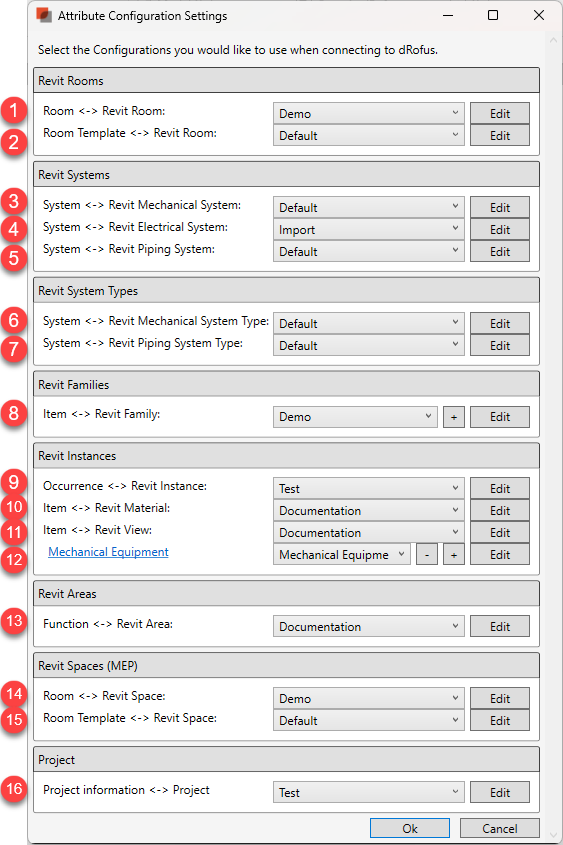
These configurations are used to link various object in Revit to their corresponding object types in dRofus. All of these configuration options may or may not be displayed depending on which version of Revit you are using:
Room <-> Revit Room: Link and / or synchronize dRofus' Rooms with Revit's Rooms
Room Template <-> Revit Room: Link and / or synchronize dRofus' Room Templates with Revit's Rooms
System <-> Revit Mechanical System: Link and / or synchronize dRofus' Mechanical systems with Revit's Mechanical systems
System <-> Revit Electrical System: Link and / or synchronize dRofus' Electrical systems with Revit's Electrical systems
System <-> Revit Piping System: Link and / or synchronize dRofus' Piping systems with Revit's Piping systems
System <-> Revit Mechanical System Type: Link and / or synchronize dRofus' Mechanical systems with Revit's Mechanical system types.
System <-> Revit Piping System Type: Link and / or synchronize dRofus' Piping systems with Revit's Piping system types.
Item <-> Revit Family: Link and / or synchronize dRofus' Items with Revit Family Types
Occurrence <-> Revit Instance: Link and / or synchronize dRofus' Item Occurrences with Revit Family Instances. Because dRofus Item Type attributes as well as Revit Family Type parameters are also available within this type of configuration, it is therefore possible to also use this configuration to push values from dRofus Item Type attributes (such as "Item Name", "Item Number", "BIM ID" etc.) in to Revit Family Instance parameters, as well as push values from Revit Family Type parameters (such as "Type Name", "Type Mark" etc.) in to dRofus Item Occurrence attributes.
Item <-> Revit Material: Link and / or synchronize Revit materials.
Item <-> Revit View: Link and / or synchronize Revit drafting views.
Sub Configurations: Category specific occurrence configurations Attribute Configuration Settings interface | "Sub"-Configurations
Function <-> Revit Area: Link and / or synchronize dRofus' Functions with Revit's Areas
Room <-> Revit Space: Link and / or synchronize dRofus' Rooms with Revit's Spaces
Room Template <-> Revit Space: Link and / or synchronize dRofus' Room Templates with Revit's Spaces
Project information <-> Project Link and / or synchronize dRofus Project Information, Project Areas or Project Function Data with Revit's Project Data
"Sub" Configurations
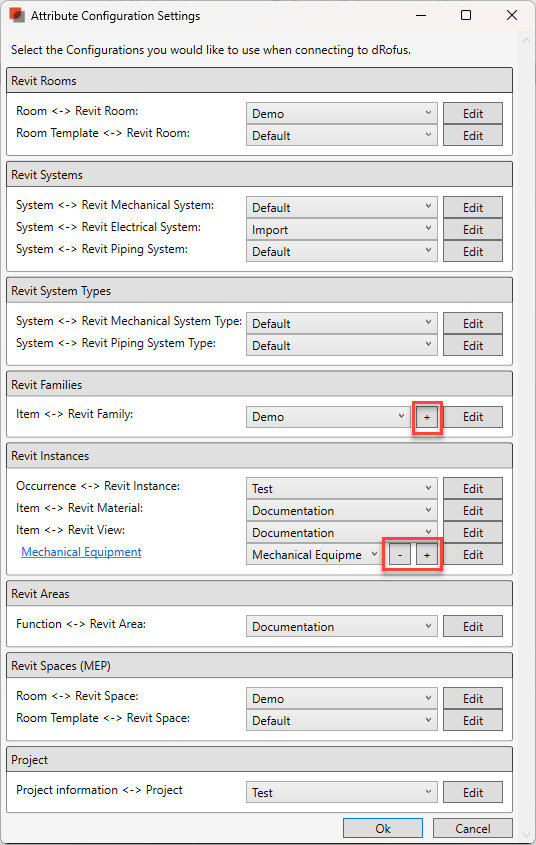
Beside the “Item <-> Revit Family” and “Occurrence <-> Revit Instance” Configurations, you will find "+" buttons. That can be used to create "Sub" Configurations, which you may want to apply to only Families of specific Category / Categories. To remove them, use the “-” button.
.png)