1. Save Family to dRofus
Save Family to dRofus
There are three possible methods for saving Revit Family files from Revit to dRofus via the Revit Add-On:
Within the Items in Room / Level / Model dialog window
Within the Items <-> Families dialog window using "Sync" or "Sync All"
Within the Items <-> Families dialog window while Importing / Linking
1. Save Family Files Using Save Family within the Items in Room / Level / Model Dialog
When you select a Room and choose "Items in Room", you are presented with a list of Items in Room comparing Revit and dRofus. When a Revit Family Type is linked to a dRofus Item, you have several additional options to choose from. One of the actions is "Save Family". This action uploads the Revit Family file as a document associated with the Item in dRofus:
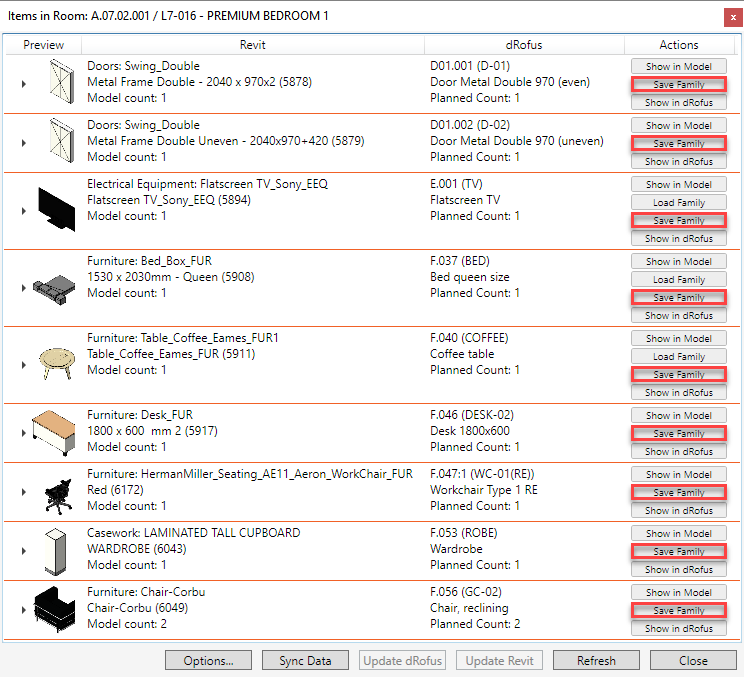
If using the Items in Level / Model dialog, these options are accessible using a right-click against each applicable row:
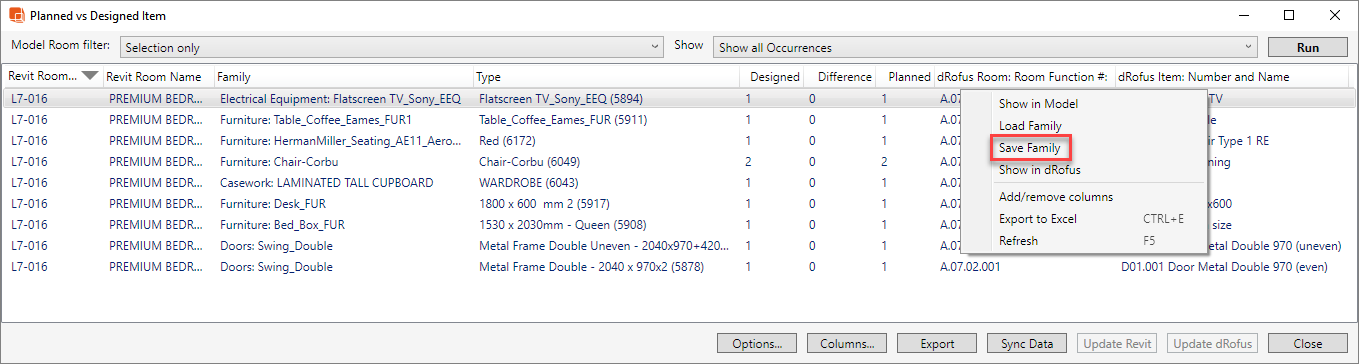
2. Save Family Files Using Sync / Sync All within the Items <-> Families Dialog
For a more effective management of saving Family files, you can use the Items <-> Families dialogue. If you have linked Revit Family Types with dRofus Items, these will be listed in the bottom section of the dialog, where you can synchronize them using "Sync" or "Sync all":
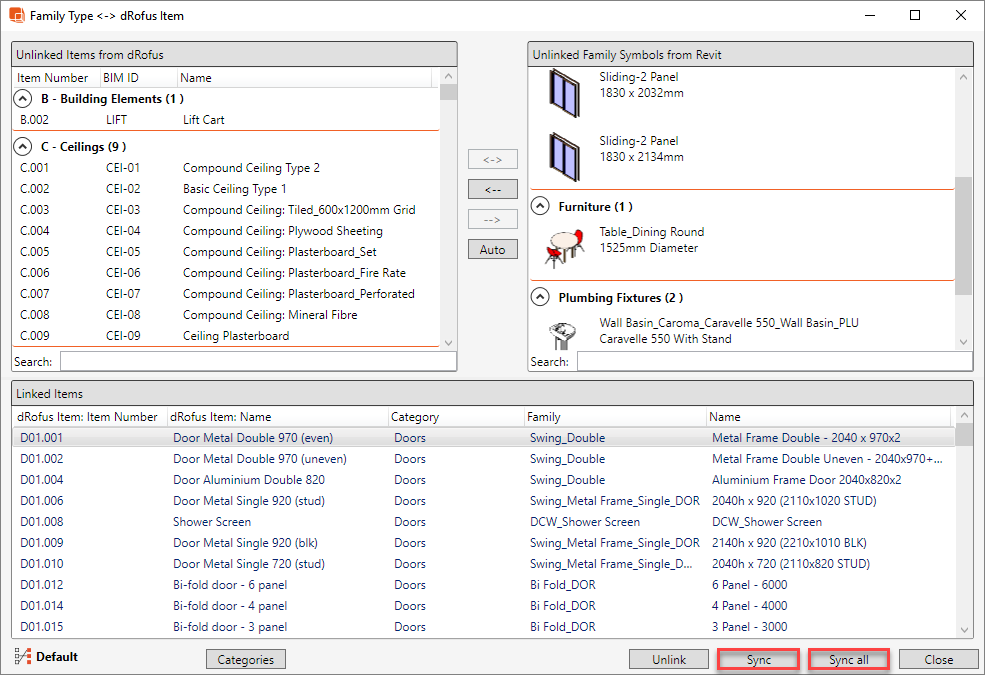
Before you synchronize your Revit Family Type(s) with the corresponding dRofus Item(s), a dialog for Images & Documents will appear. To save the Family file(s) as Documents to the corresponding Item(s) in dRofus, select the option "Upload Revit family files to dRofus":
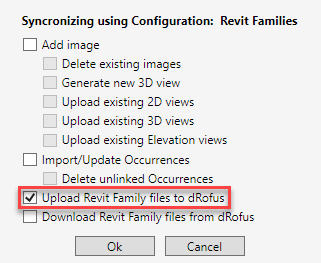
3. Save Family Files when Importing / Linking within the Items <-> Families Dialog
Within the Items <-> Families dialog, when importing / linking dRofus Items from the list of unlinked Family Types, you are also able to check the box that says "Upload Revit family files to dRofus":
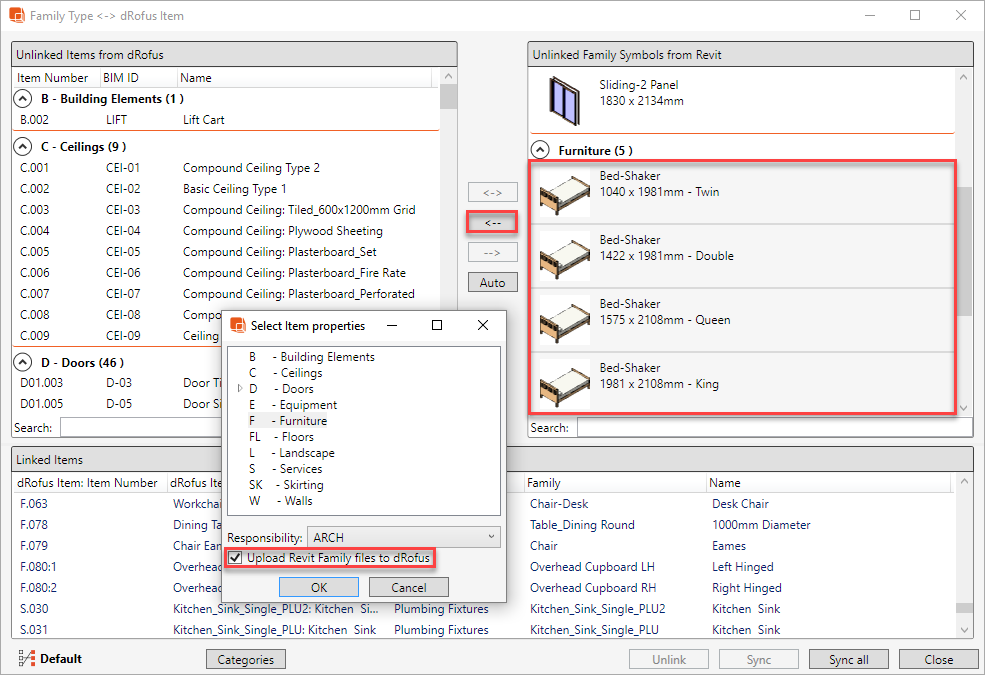
.png)