2. Load Family in Revit
Load Family in Revit
There are three possible methods for loading Revit Family files from dRofus to Revit via the Revit Add-On:
Within the Items in Room / Level / Model dialog window
Within the Items <-> Families dialog window using "Sync" or "Sync All"
Within the Items <-> Families dialog window in a new Revit project
1. Load Family Files within the Items in Room / Level / Model Dialog
When you select a Room and choose "Items in Room", you are presented with a list of Items in Room comparing Revit and dRofus. When a Revit Family Type is linked to a dRofus Item, you have several additional options to choose from. One of the actions is "Load Family". This action loads and / or updates the Revit Family file (associated with the corressponding linked Item in dRofus) within the current Revit project. Of course, this is only possible where Family files have been previously uploaded:

If using the Items in Level / Model dialog, these options are accessible using a right-click against each applicable row:
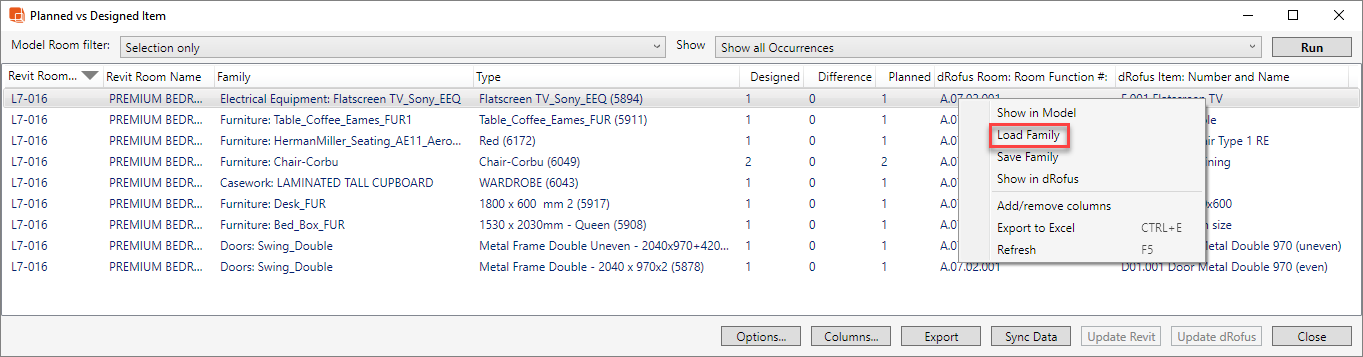
2. Load Family Files Using Sync / Sync All within the Items <-> Families Dialog
For a more effective management of loading Family files, you can use the Items <-> Families dialogue. If you have linked Revit Family Types with dRofus Items, these will be listed in the bottom section of the dialog, where you can synchronize them using "Sync" or "Sync all":
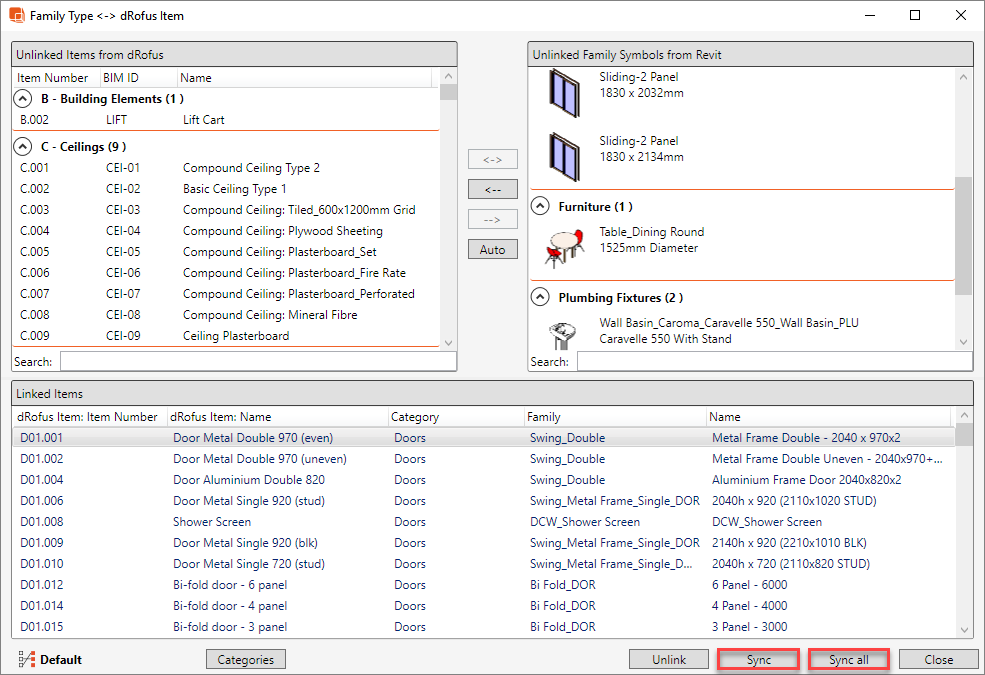
Before you synchronize your Revit Family Type(s) with the corresponding dRofus Item(s), a dialog for Images & Documents will appear. To load and / or update the Family file(s) (associated with the corressponding linked Item(s) in dRofus) within the current Revit project, select the option "Download Revit family files from dRofus":
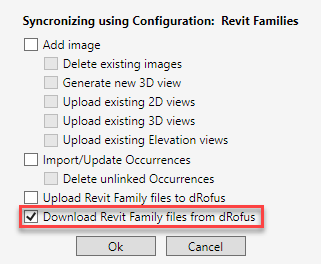
3. Load Family Files in New Revit Project within the Items <-> Families Dialog
Having had carried out "Upload Revit family files to dRofus" is particularly useful if there is another Revit project (using the same dRofus database) and you need to load those same Family Types in to the other Revit project. Once you open the other Revit project ("New Project"), you can then browse or search then select the dRofus Item (that had been uploaded with the corresponding Revit Family file from the original Revit project) on the left hand side and then click on "-->":

The Family Types are now loaded within this Revit project, and are also listed within the "Linked items" list as highlighted below:
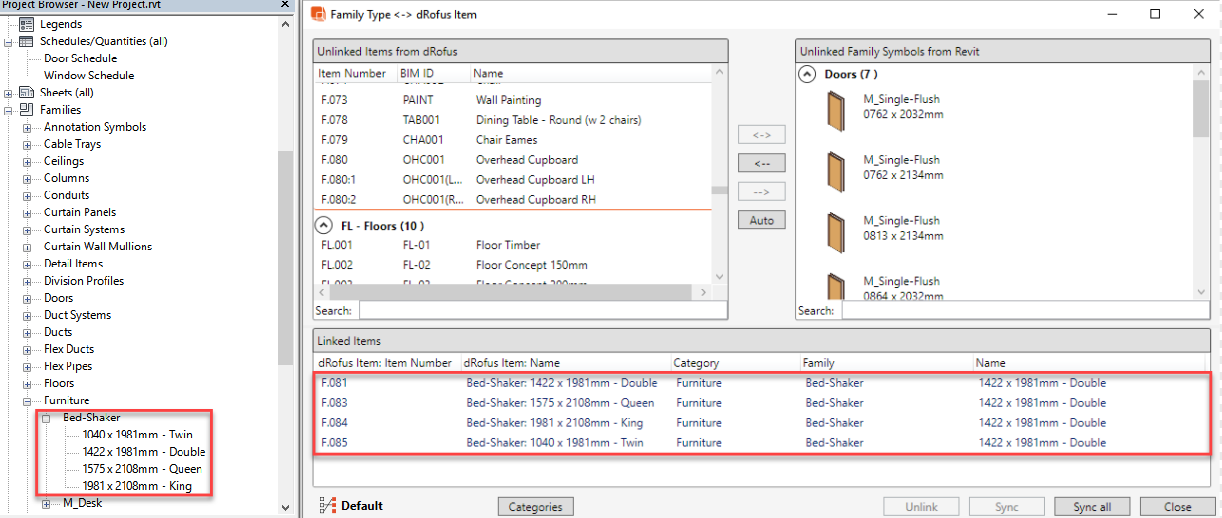
.png)