Add existing Occurrence as a Component in a System to the selected System Component
Recommend reading Add Component to a System before moving forward
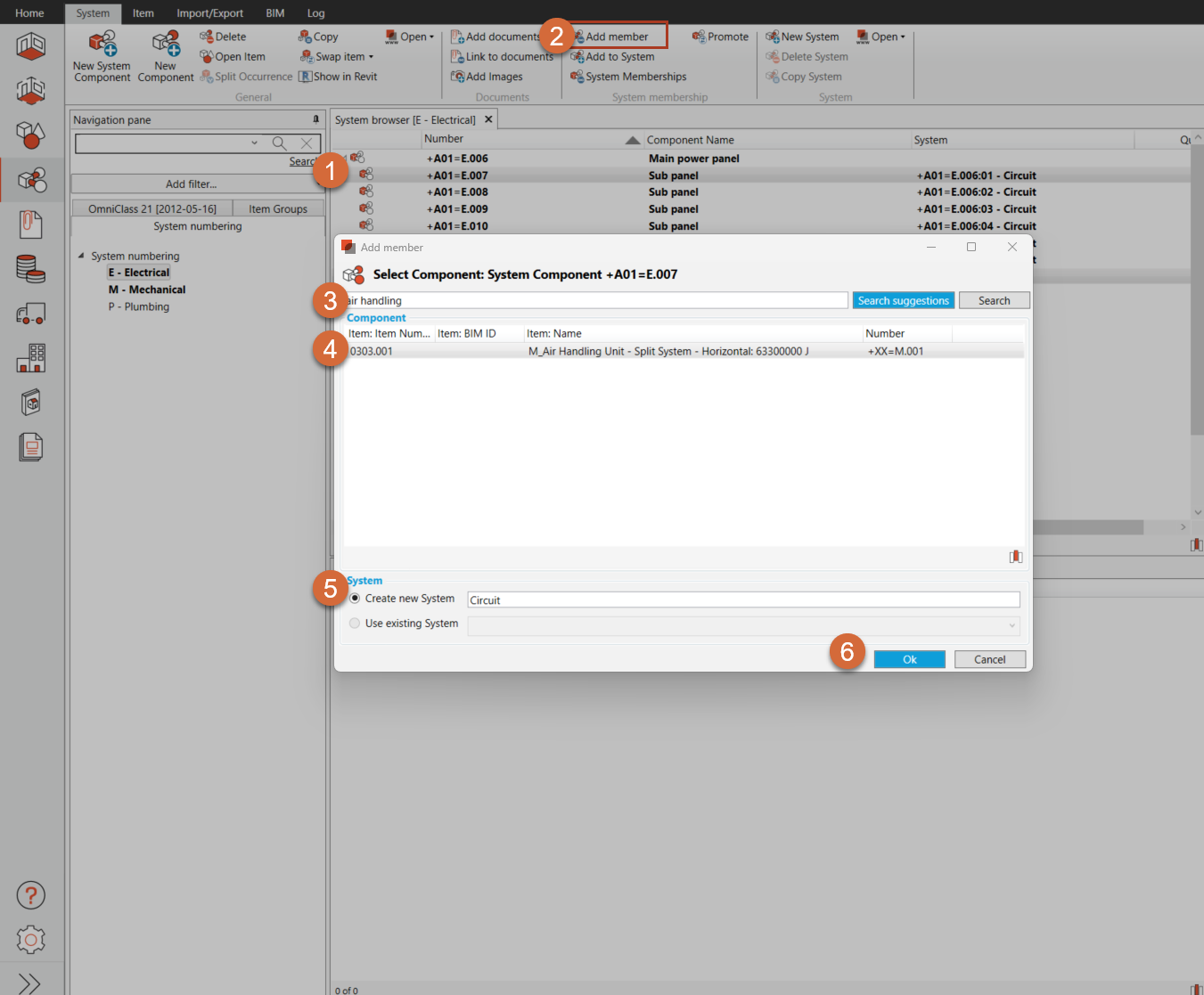
1.Select the System Component that will be the owner of the System
After completing the steps, if a component was selected in step 1, it will automatically be changed to a System Component in the overview. It will remain a component to the system it already was connected to as a component, but it will be called System component in the properties pane.
2. Select "Add member"
3. Search for the Component that you would like to connect to the System Component in step 1.
a) Select “Search Suggestions” to base the search on previous use and classification of Item in the database
b) Select “Search” to search in all Occurrences in the database. The search includes name and classifications.
Columns can be used for filter and sorting Items. You can add and remove columns in the right click menu
4. Select Occurrence to be used as Component
5. Create new System or select existing System:
a) New system: Select “Create new System” and Type in the name for the new system
b) Existing system: Select “Use existing System” and select system connected to the System Component in the drop-down menu
6. Select "OK"
The component selected in step 3 is connected in a System to the System Component in step 1.
.png)