Create dRofus Items and Link Revit Family type
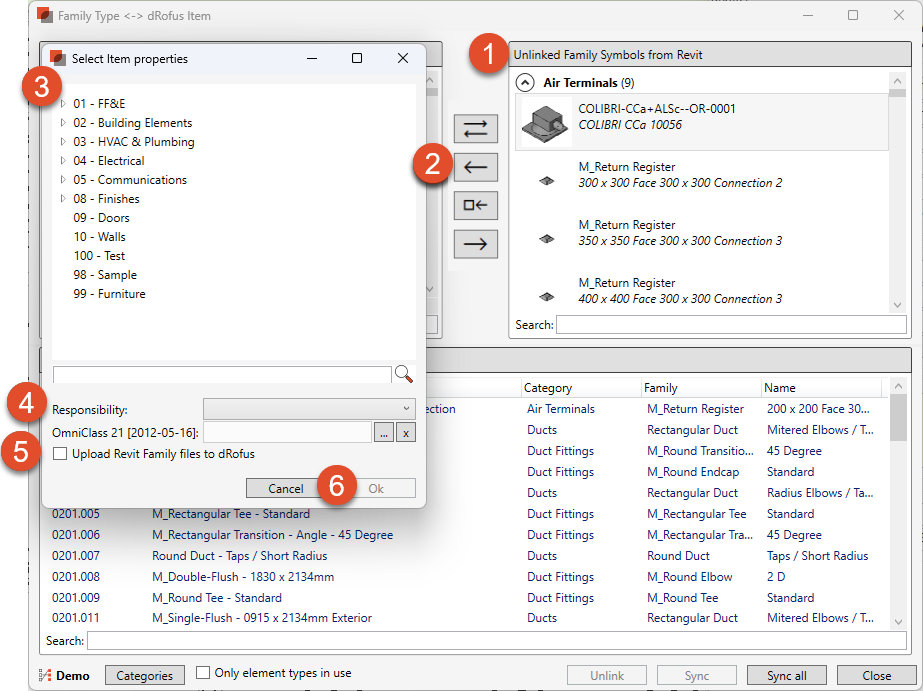
Step 0: Verify that the right attribute configuration is selected. Read more: Introduction to Revit Attribute Configurations
Step 1: Select one or Multiple Select Revit Family Types from the right-hand side.
Step 2: Select the "<--" button to add the selected Revit Family Types to dRofus.
Step 3: Select Item group in dRofus where the new Items will be located within dRofus
Step 4: Optional: Assign Responsibility and Classification. Options are project specific
Step 5: Tick box to "Upload Revit family files to dRofus".
Step 6: Select "OK" to create the Items in dRofus.
The new Items will be found in dRofus under the selected Item Group
The new Items in dRofus will inherit the Family Name: Type Name as their Item Names regardless of the configuration.
The Item and Type are now linked an populated with the information set in the configuration.
Select “Sync” to synchronize the Revit Type instance to dRofus Occurrence.
.png)