Compare and update Instance / Occurrence in one Room/ Space
By linking Rooms/Spaces and Family Types in Revit with the corresponding Rooms and Items in dRofus, you can verify and compare the number of Occurrences of Items within a selected Room (or Space) in Revit using the "Items in Room" Panel. This panel presents a side-by-side comparison of the number of Items in the dRofus Room and the number of Items in the Revit Room. This process helps to ensure that the correct number of Items planned in dRofus accurately populates the Room in Revit.
Step 1: Set Revit Attribute Configurations
Step 2: Link Rooms/ spaces Import and Link Rooms / Space and Room Templates
Step 3: Link Revit Family types and dRofus Items
Access:
Select the Room or Space in Revit
Select "Items in room" from the dRofus Add-On ribbon:

View options
The user settings have an impact on the list, therefore can information within the list vary between different users in the same project. Select “Options..” to edit the view settings.
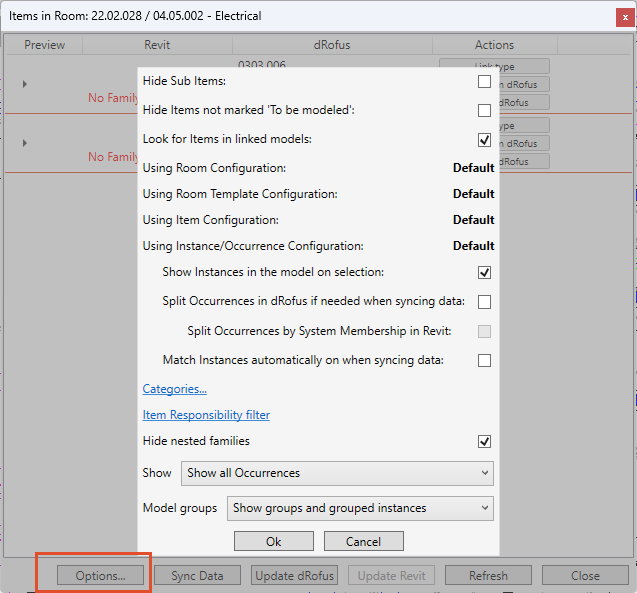
The active attribute configuration have a impact on the linking between Room in dRofus and Revit and the Revit Family Type and Item in dRofus
Read more: Items in Room / Spaces Options
Options are user-specific per computer and not stored in the database. Some of the settings can be set as default for all users in the function: Model Options
General Commands / Options:
The list of “Items in Room” consists all dRofus Item and Family types that are located within the room. Each row within this list will represent one Item/Family type.
In the list you can see if:
Revit Family Type is linked to a dRofus Item
The number of Revit Instance and dRofus Item Occurrence matches
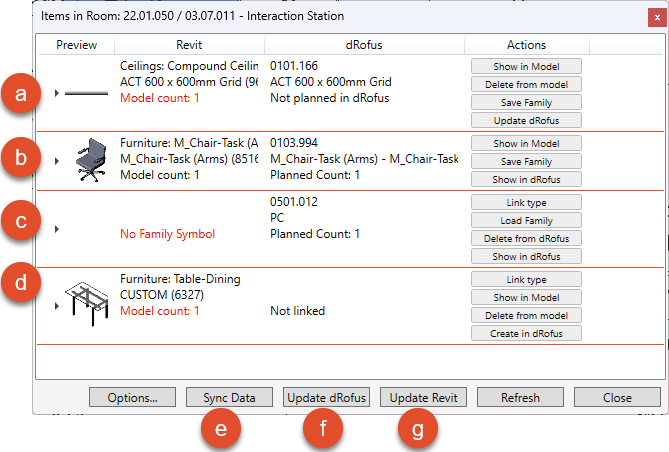
a) Add Item Occurrence to dRofus
Family Type and Item in dRofus are linked. There are one Revit Instance and zero Items Occurrence in the dRofus.
“Update dRofus” can be used to add occurrence to dRofus.
b) Save Family Type in dRofus
Family Type and Item in dRofus are linked and the number of Instance and Occurrences matches:
“Save Family” can be used to store the family type in dRofus. This can be useful if you want to reuse family types in other projects or models.
c) Add Family Type to Room in Revit
Item is located in the Room in dRofus but not in Revit. Use either:
“Link type” to link dRofus Item with a Revit Family type.
“Load family” will be an option if the Item in dRofus contain a Revit Family
After linking or loading you can select “Place” to add the instance to the Room in Revit.
d) Add Items to Room in dRofus
Family type instance is placed in the Revit Room but not in dRofus.
“Link type” can be used if the Item exists in dRofus
“Create in dRofus” can be used to add Item to dRofus
e) Synchronize data without changing the quantity
“Sync data” can be used to synchronize data using the Occurrence /Instance configuration without changing the quantity
f) Update quantity of Occurrence in dRofus
“Update dRofus” can be used to create or add quantity of occurrence in dRofus to match instance quantity in Revit
g) Update quantity of Family type instance
“Update Revit” can be used to create or add quantity of instance to match Item occurrence quantity in dRofus
.png)