Link Family Type with an Item in dRofus
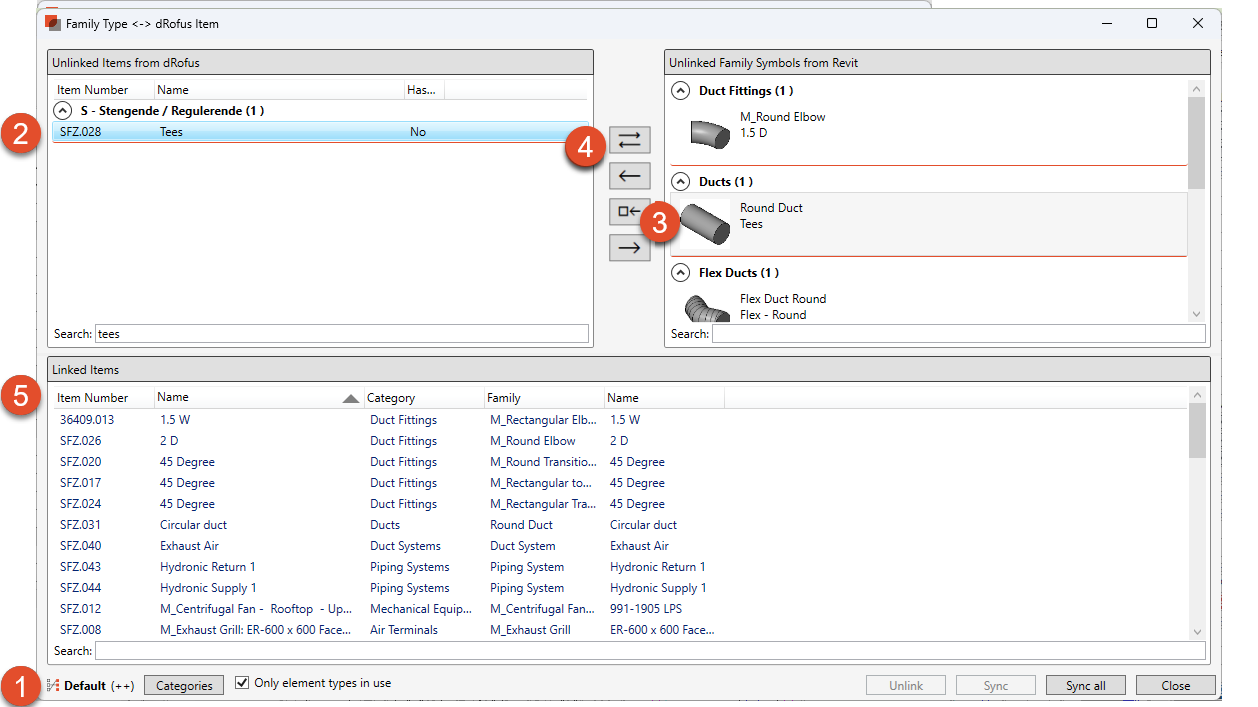
Step 1: Verify that the right attribute configuration and correct Family categories are selected. Read more: Introduction to Revit Attribute Configurations and Revit Family Categories
Step 2: Select Item in dRofus. In this example we have used the search field to find the right Item in dRofus
Step 3: Select Family Type
Step 4: Select <->
Step 5: The linked Item and Type will appear in the list over Linked Items.
The Item and Type are now linked an populated with the information set in the configuration.
Select “Sync” to synchronize the instance and occurrence.
.png)