Excel: Import and Update Systems
This page will explain how you can import/update systems from Excel and connect them to system components or system classifications.
To import systems, go to Systems module → Import/Export → Import/update Systems;
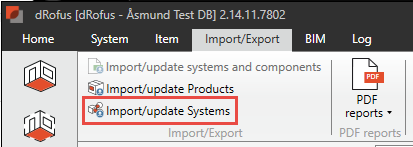
Import/update dialogue
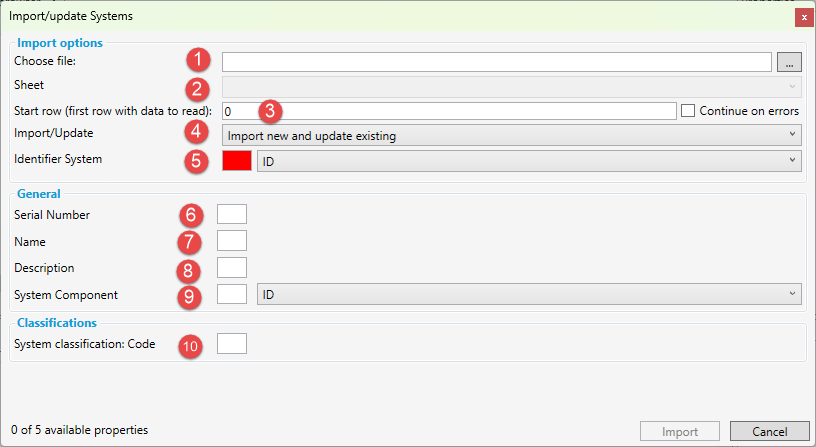
Choose file to use for import/update
Select sheet within the Excel file
Define startrow for the first system in the Excel spreadsheet
Use dropdown picker to choose between three options;
Import new and update existing - when you have both systems to import and update within you Excel spreadsheet
Import new - When you only have new systems to import
Update existing - When you only want to update existing systems in dRofus
When either a, or c is selected in step 4, you need to identify the systems in dRofus either by System ID or System number
Define column for system serial number to import/update
Define column for system name to import/update
Define column for system description to import/update
Define column for existing system component in which you want to connect the system to
Define column for System classification code if you want to connect imported systems to a system classification rather than a system component.
Note that fields created in the Systems User Interface Editor will show up in the dialogue if they exist
Connect systems to entities during import/update
A system in dRofus cannot exist without being connected to either a system component or a system classification group. During Import or update, if you have not chosen to connect the system to a system component, you will get an error report where you are asked to define a column for System classification code (see point 10 in the image above).

.png)