Edit User Interface
Editing
To start editing the User Interface, select the Interface to edit from Settings → User Interface Editor.
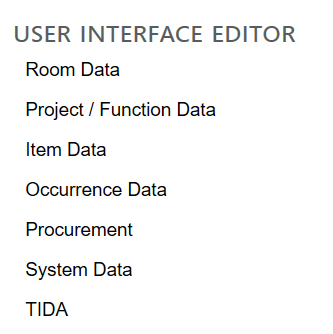
Interface Options
Details on editing parts of the User Interface can be found here:
Saving
Note that the user interface editors do not have a “Save” button. Changes applied will be saved to the database without user interaction and immediately available to end users on the desktop. They may need to select Reload Environment if they were in the project when changes we being made.
Clear the Cache to publish changes to API, dRofus Web and update reports.
Preview
The preview will show how the user interface will look for the end users. It will automatically update as edits and options are modified. The preview will update based on the selected location where the edits are being made. The current selection will show the tab, group, element, or field change live with each modification.
In the example below, the tab in the preview is based on the selection in the navigation.
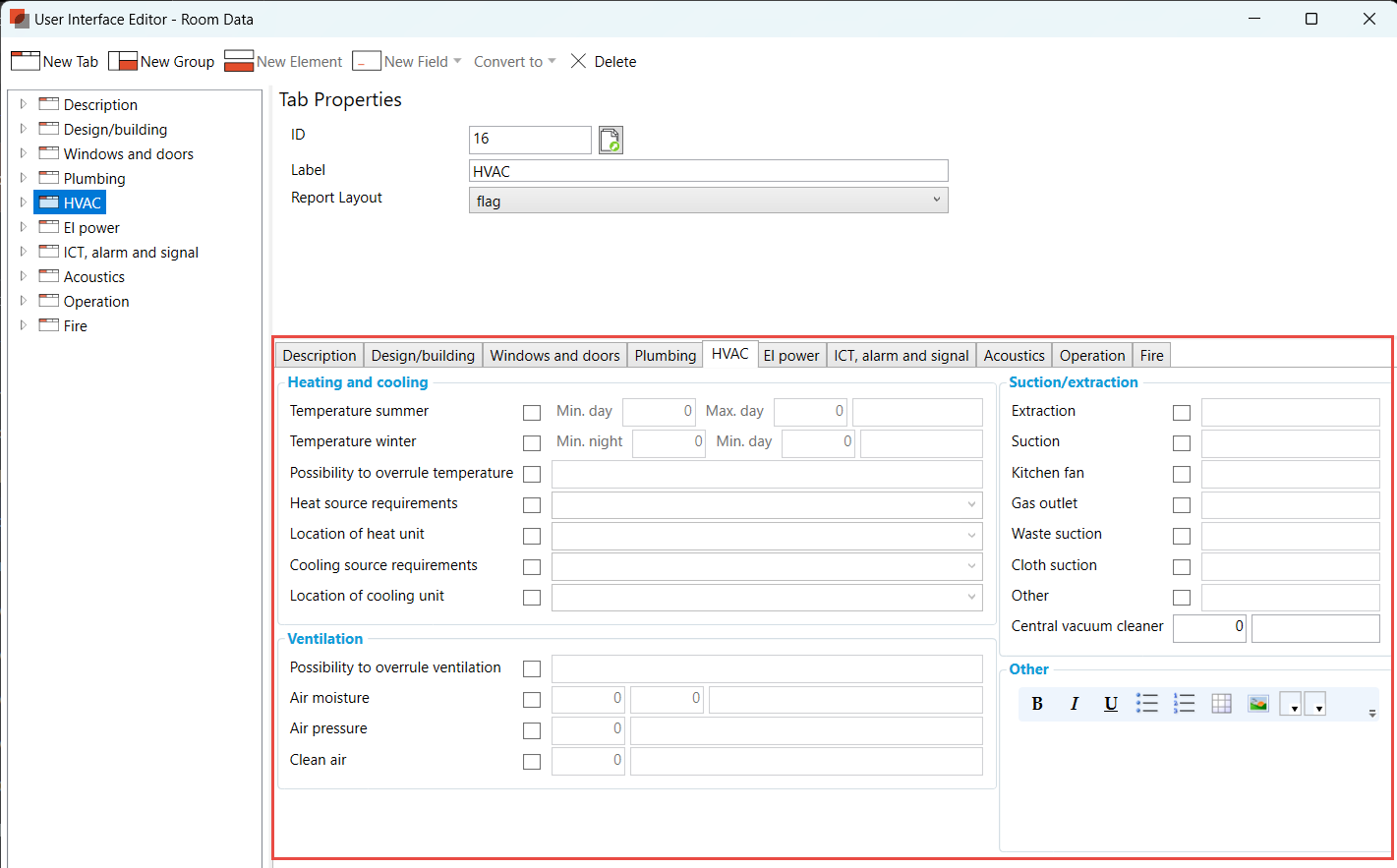
Preview is located in the bottom right section of the Editor
View Filters
When creating new Room Data, Item Data or Occurrence Data fields they will not necessarily be visible for the end users. If the database is using view filters for Rooms and Items/Occurrences, make sure to add the new fields to the relevant view filters after they have been created.
Read more:
Deleting fields, elements, groups and tabs
Select the field, element, group or tab that should be deleted
Select "Delete" in the top menu or right click menu
NOTE
WARNING: When deleting a tab, group, element or field keep in mind that all the data saved for the field will also be deleted. All logs for the field will also be deleted. A warning message will appear requiring a choice.
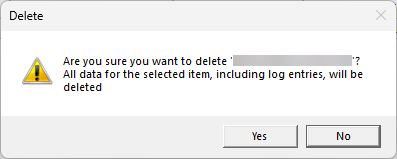
Warning message when deleting
Clear cache
When creating new fields in the User Interface Editors they will not automatically be visible in dRofus WEB, PDF reports or through the API. Therefore it is important as an admin to use select the option “API/WEB/Reports Server: Clear cache” after finishing modifications in the user interface.
Find this option from Settings → Project and database administration → API/WEB/Reports Server: Clear cache:
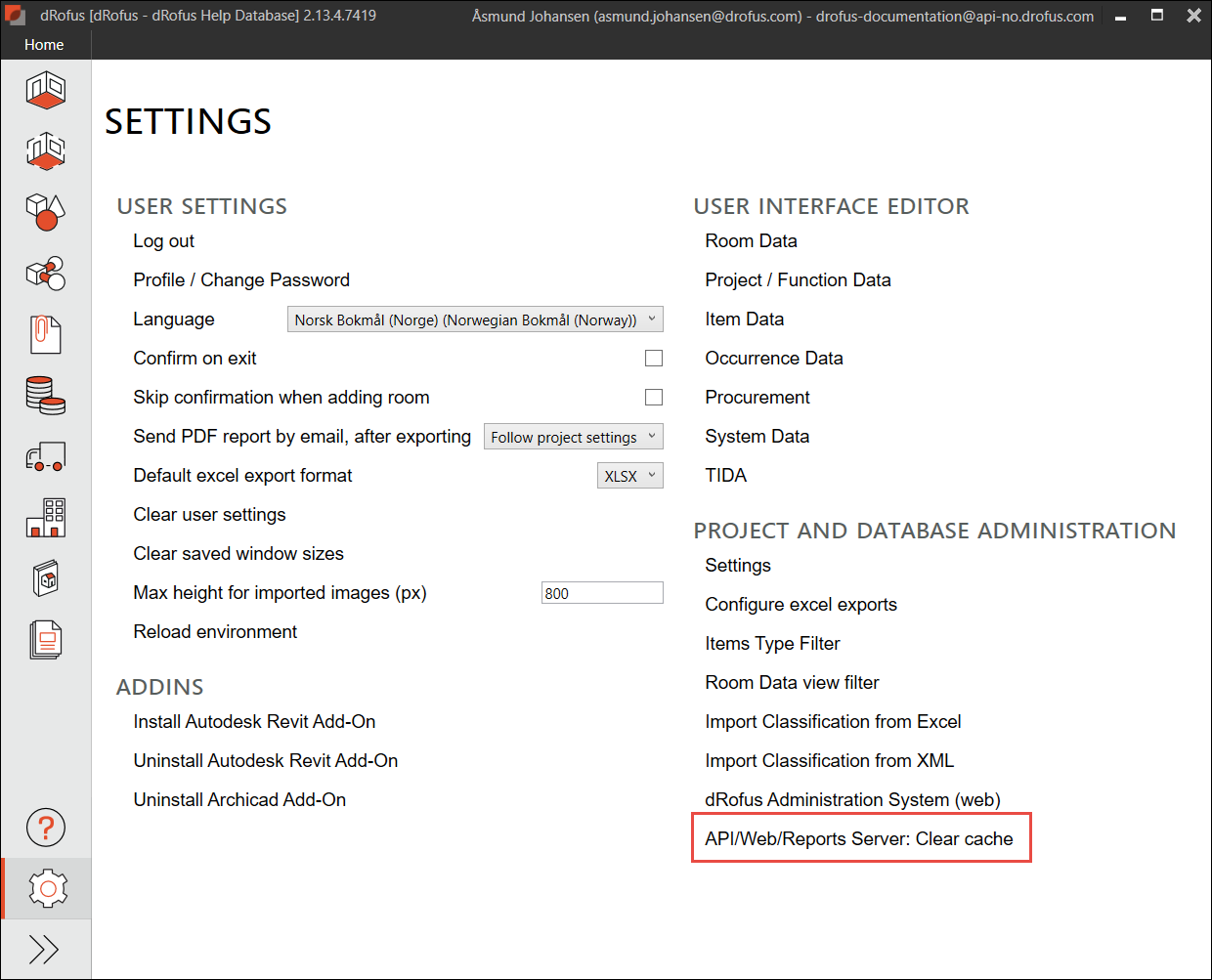
.png)