Finishes List Configuration
A finishes list is basically an extra Item list you can connect to a room, room template or a finishes template. The advantage with using items for planning finishes is that you are more flexible to create new finishes in the items overview and to create custom parameters relevant for finishes. Another advantage is the possibility to link and synchronize planned finishes to BIM objects such as Revit Materials.
Items overview
A finishes list to a room uses the Items overview – as with all other Items lists. To be able to add a finishes item to a room the item needs to be created in the items overview first. Beneath you can see a screen capture of how finishes can be organized in the items overview;
An item group defines a grouping of finish types (Wall, Flooring, Ceiling, Base)
An item within each item group defines a specific finish (PT-1, ACT-1)
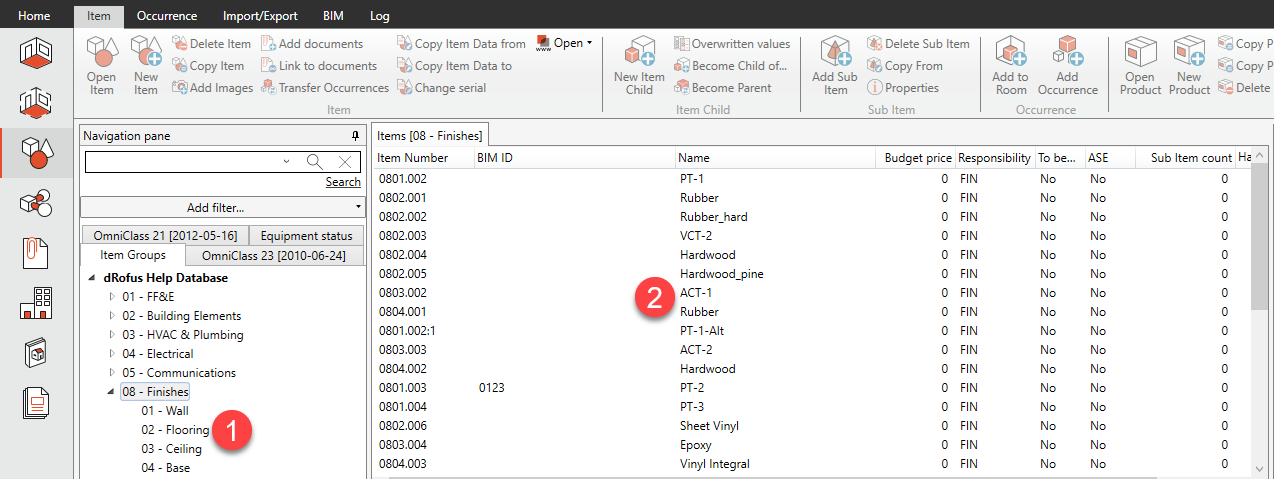
Note that the image above shows an example of how finishes can be organized. Projects can however organize finishes groups differently. New finishes items can be created by clicking "New Item" in the upper left corner of the top menu.
To create a finishes Item list you need superuser access to the database. The following two chapters are meant for the persons that will create the framework for registration finishes in dRofus.
Create a Finishes Item list (superuser)
The first thing you need to do as a superuser is to create a new Item list for finishes. Go to Settings-> Project and Database Administration-> Settings-> Items → Item List with Categories;
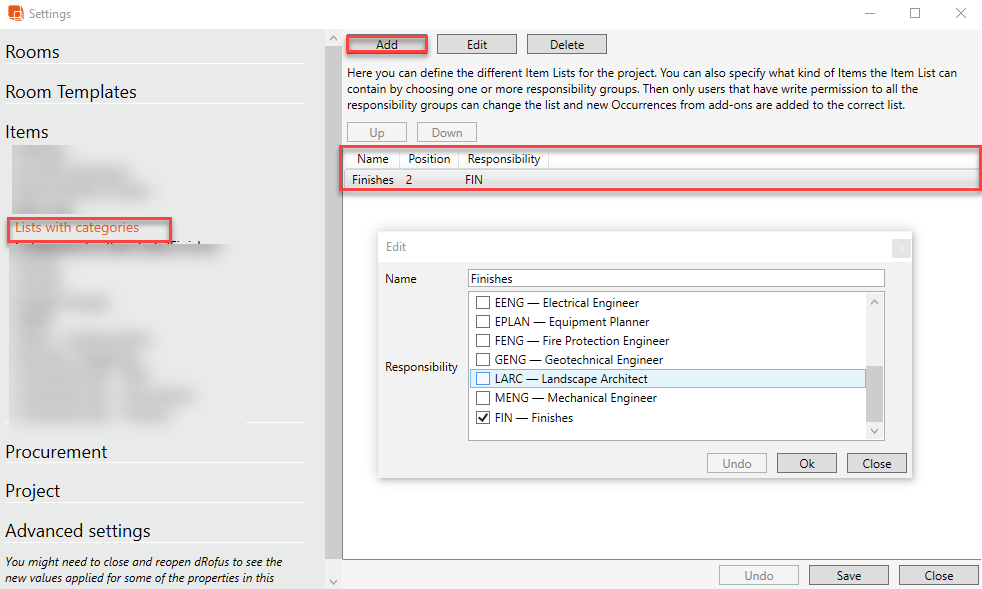
Select "Add" and give the finishes list a nema e.g. "Finishes". In the list below you can see all responsibility groups created in the database. These groups can be used to determine what items that should be allowed to be added to the finishes list. If you select e.g. 'ARC', only items with responsibility 'ARC' will be allowed to be added to the list. For more information about responsibility groups and user access please see the dRofus administration guide, Project administrator .
Create categories in the finishes Item list (superuser)
After you have created an Item list for finishes you can divide this list into separate categories. The categories will help the project to see which finish belongs to different locations in the room. Go to Settings ->Project and Database Administration->Settings ->Items ->Catergories for Item Lists/Finishes. Typical catergories can be "Walls", "Ceiling", "Floor", "Base" etc. Put in other words, the enteties you want to attach finishes to. Select "Add" and this window appear;
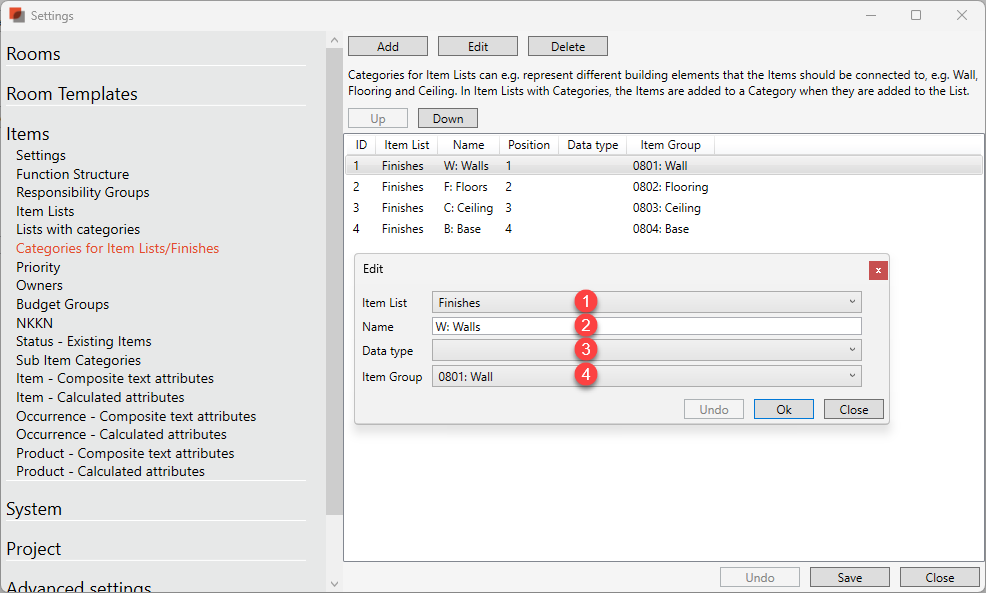
Specify which finishes list you want to create categories in. This is a dropdown menu showing all finishes lists created in the databases.
Insert name on category e.g. "Walls", "Floor", "Ceiling" etc.
Here you can specify a datatype for the category. Normally enteties like walls, ceiling, floors etc. will be labeled with sf og m2. This is not a mandatory field as the use cases for data types on categories are so far limited in dRofus.
Dropdown displaying all items groups in the items overview. If you have created items groups for your finishes you can connect the categories to the items groups. This will create a pre-defined filter when you apply finishes to a category later in the process. You can see the result of these filters in The Finishes List.
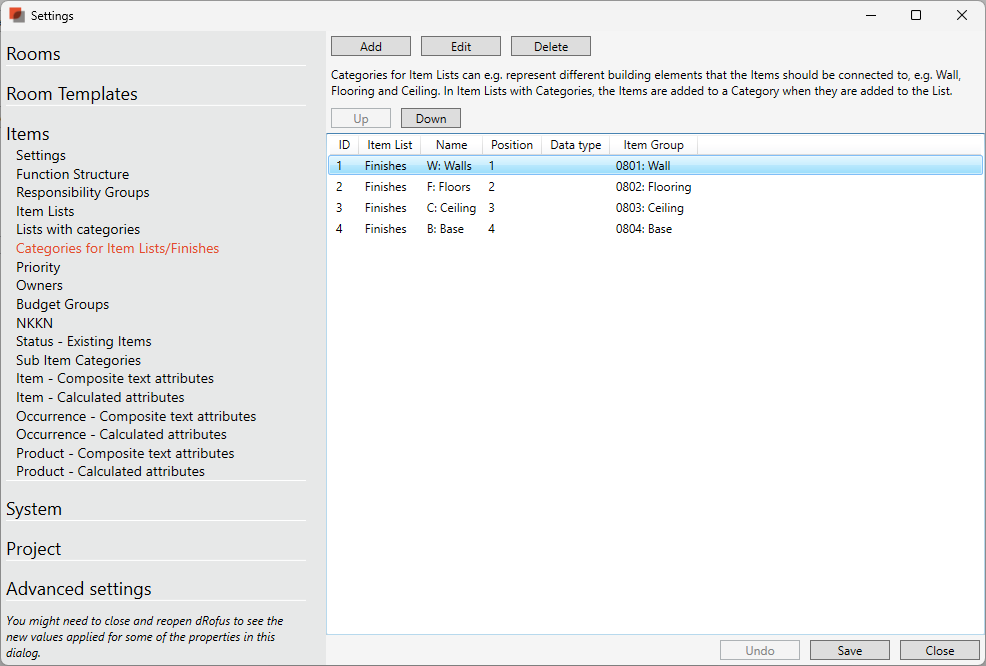
.png)