Import Documents and Images to Item, Product and Occurrence

Documents
Documents can be imported to Item by:
1. Open Items module
2. Select “Import/Export” tab
3. Select “Import Item documents” or “Import Product documents” or “Import Occurrence documents”
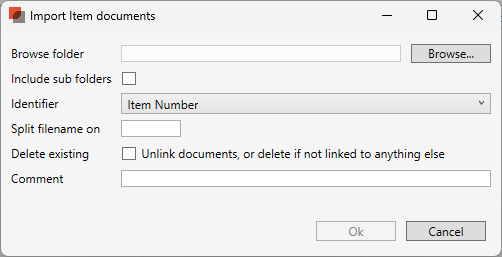
4. Select Browse to access the location of the documents to import.
5. If the folder contains sub folders, tick the box "Include sub folders".
Items: The documents must be named either with Item number, Name, BIM ID, Reference or Item Id. So you need to name your documents like this (If you use Item number as identification): 01.01.001.doc.
Products: The documents must be named either with Product Id, Number or Name.
Occurrences: The documents must be named either with ID or Number.
If you use a character to separate name and number in the document name, you can identify the character using the "Split filename on" option. Let's say our document are named "My document name-01.01.001.doc". You can insert a hyphen (dash) character to separate name and number:
Images
Import images to Item by:
Opening the Items module
Selecting “Import/Export” tab
Select “Import Item Images” or “Import Occurrence images”
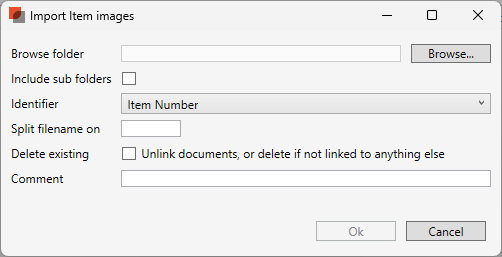
Select Browse to access the location of the image to import
If the folder contains sub folders, tick the box "Include sub folders".
Items: The images must be named either with Item number, Name, BIM ID, Reference or Item Id. So you need to name your images like this (If you use Item number as identification): 01.01.001.doc.
Products: We currently don’t support importing images for products.
Occurrences: The images must be named either with ID or Number.
.png)