Import Room Names from MS Excel
To start with, it might be easier to import Room Names using Excel.
Select the Import/Export tab in the Room Module and select Import Room Names.

Import Room Names feature in the Import/Export tab within the Rooms Module
Start in Excel with a file with three columns: Room Name, Room Name Description, and Name on Drawing:
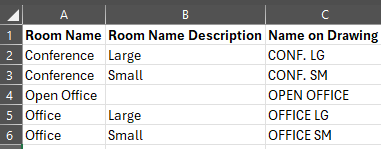
Example Excel File
Note that in this case - three Room Names will be created. Four of them will have descriptions.
A message suggesting auto-matching will appear when the column names match the dRofus fields.
Select Yes.
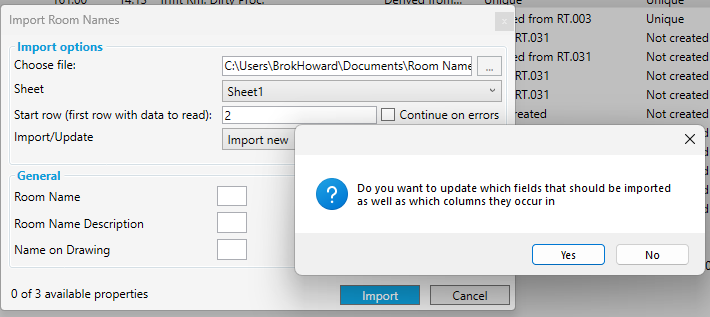
Matching columns message
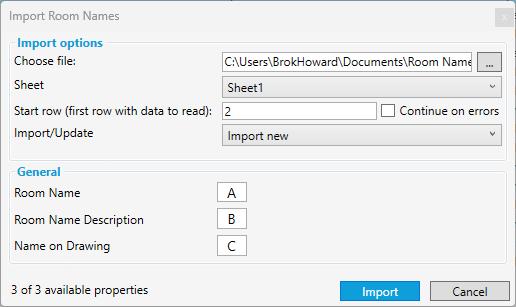
Matching success - select Import to complete the process.
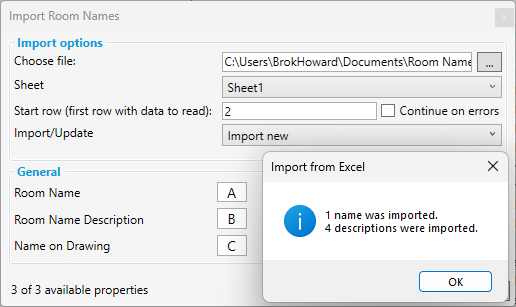
Message of success and quantities.


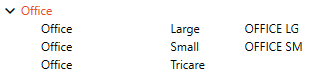
In this example, Conference and Office were already Room Names in the project, and Open Office was the only new Room Name. Since these Room Names were already in the project, the Room Name Descriptions mapped to them, adding the four new room name descriptions to two existing room names. were
.png)