Installing AEC Data Sync
Only an Autodesk Construction Cloud (ACC) admin can turn on the AEC Data Model integration and install the AEC Data Sync app. Send them a link to this page to make the AEC Data Sync available to your project.
After the installation, contact our support team to request that our development team turn it on in your project. They will need to know which server and which project this integration is turned on per project.
Step 1: Is the AEC Data Model Active?
Open ACC as an Account Admin
Go to Settings
Check that the AEC Data Model is active; if not, activate it. You must do this before publishing any models you plan to use with this integration to ACC.
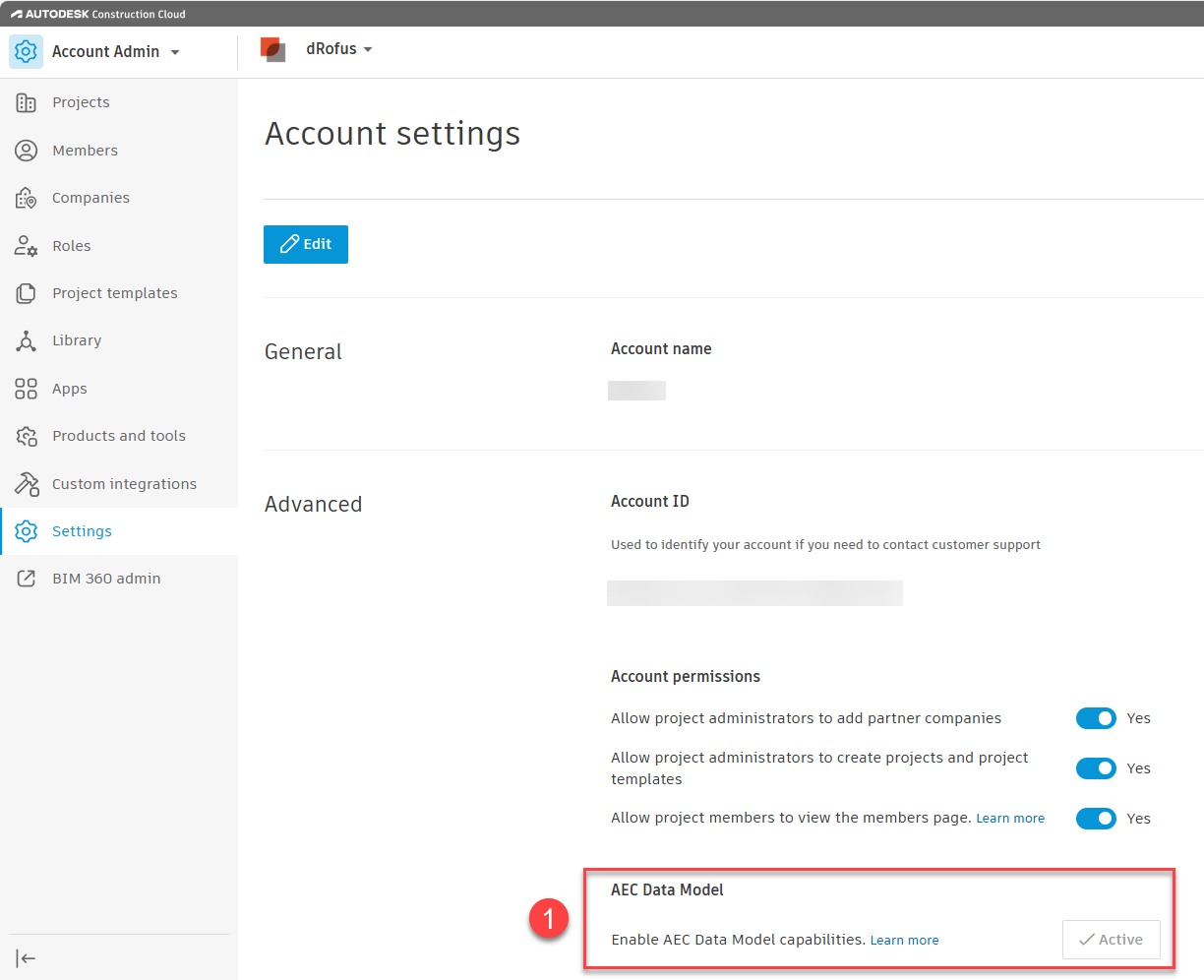
Step 2: Install AEC Data Sync
Within ACC, as an Account Admin, go to Apps
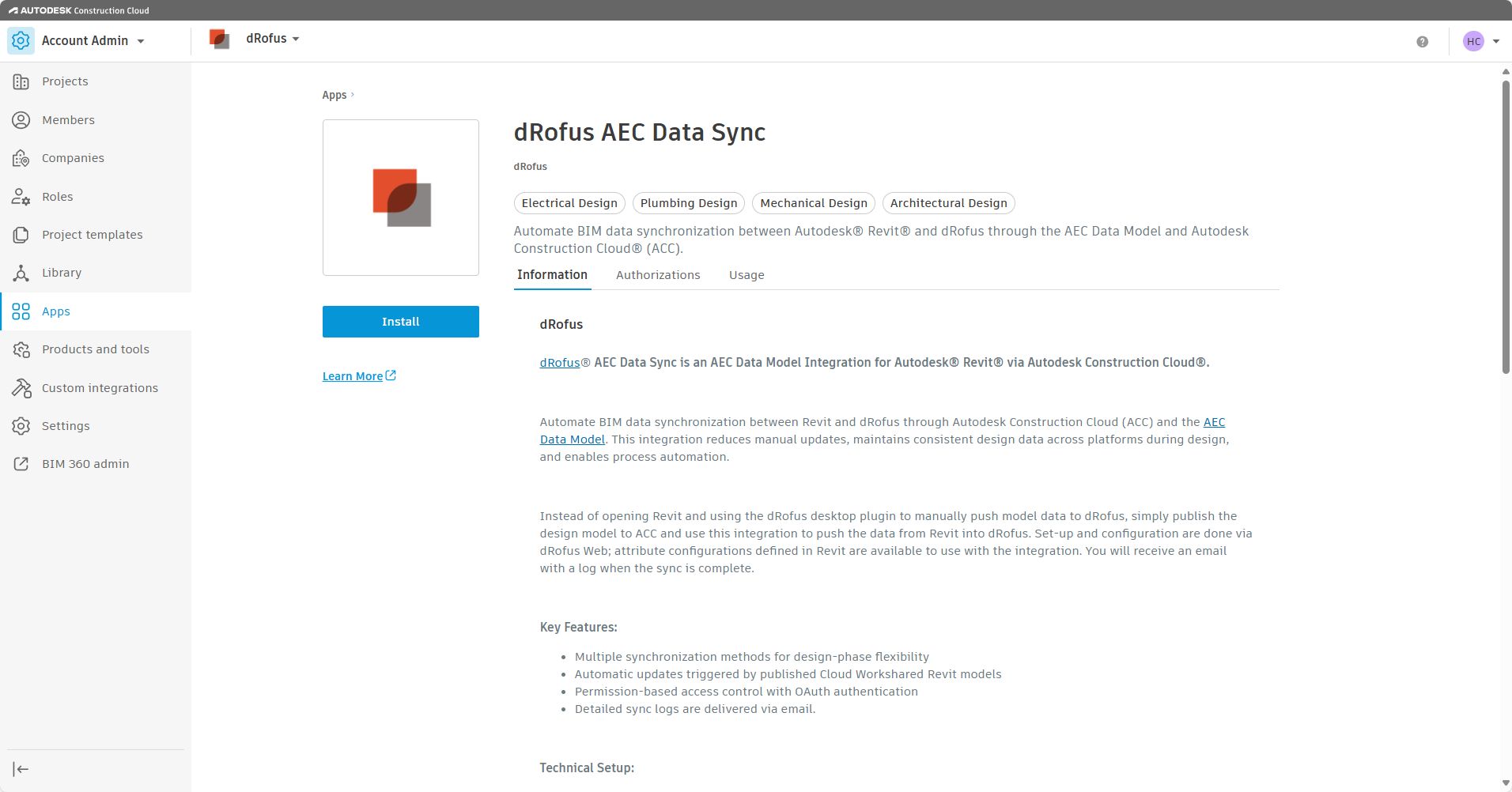
Select the dRofus AEC Data Sync app and select Install
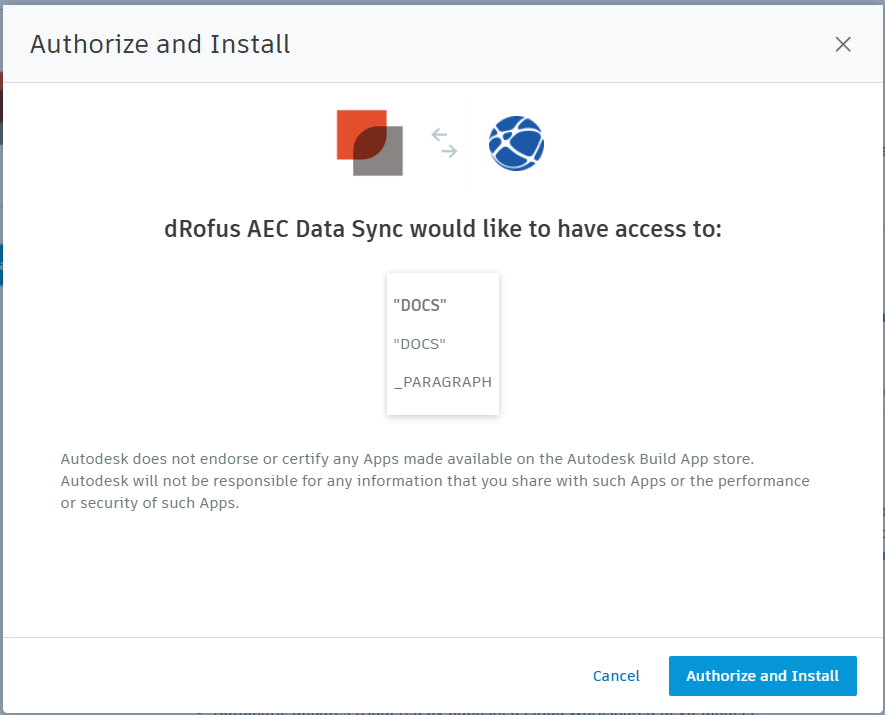
Authorize and Install
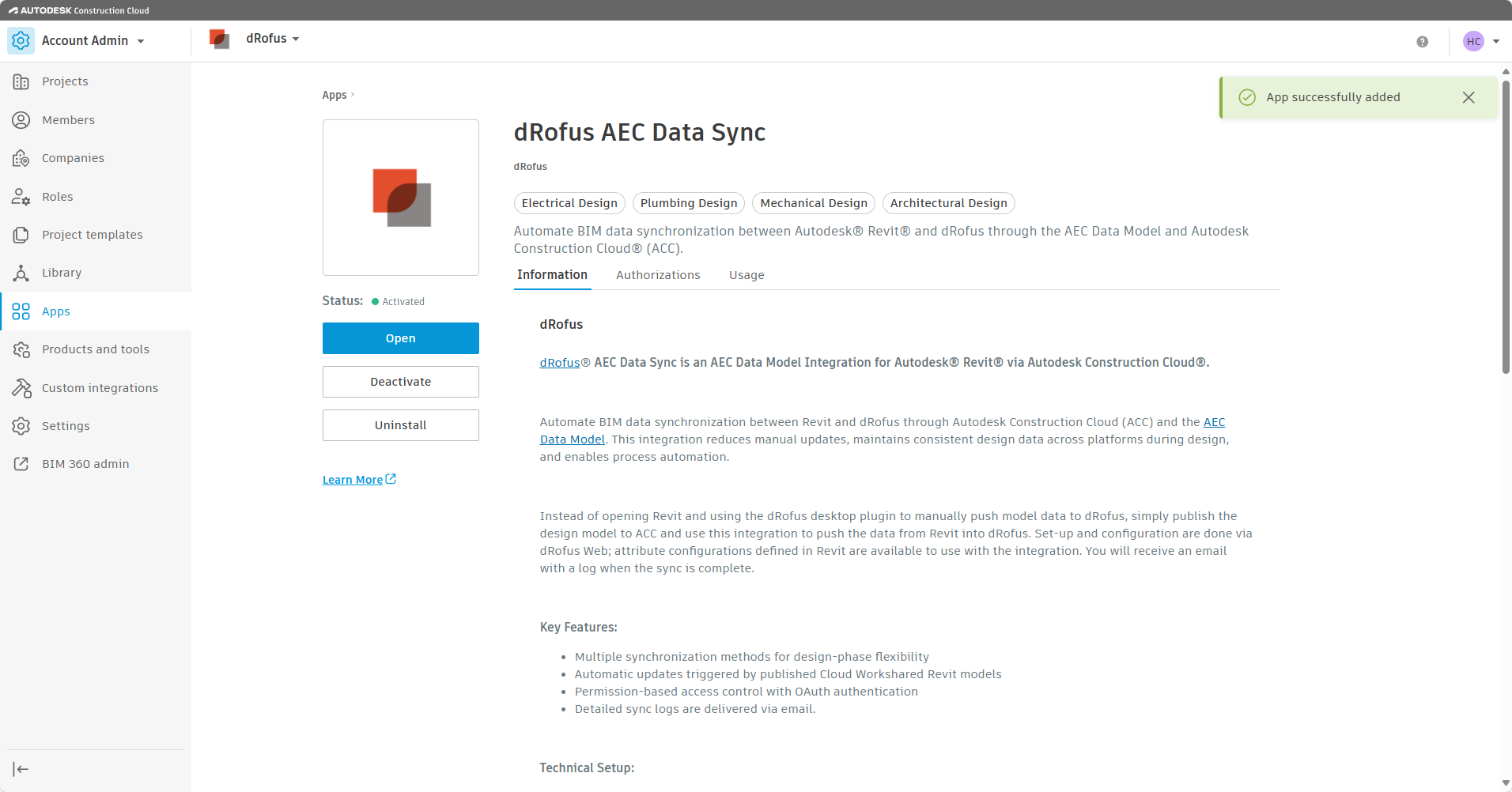
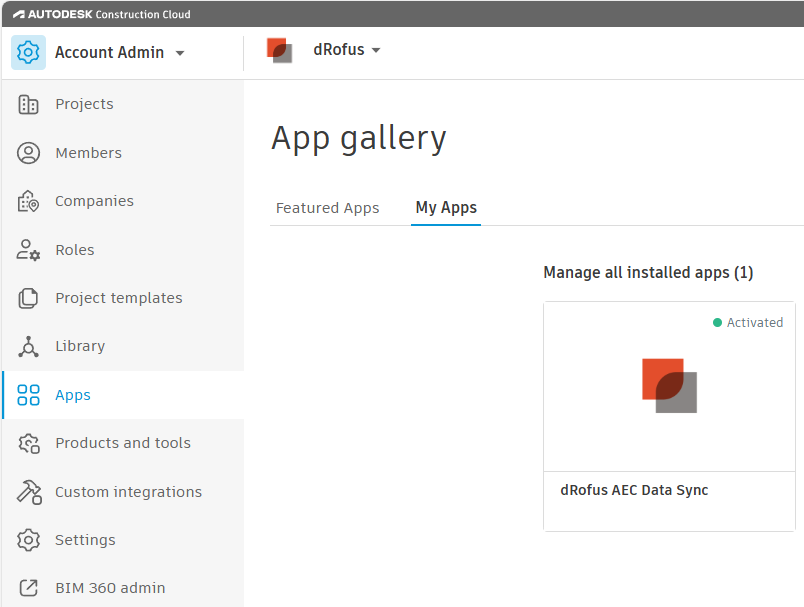
Once installed, it will show in your My Apps tab.
Step 3: Request for Project Activation
Please submit a support ticket via our support portal, providing the server and project. Our team will activate the AEC Data Sync on your project.
.png)