Procurement Module Interface
1.Interface
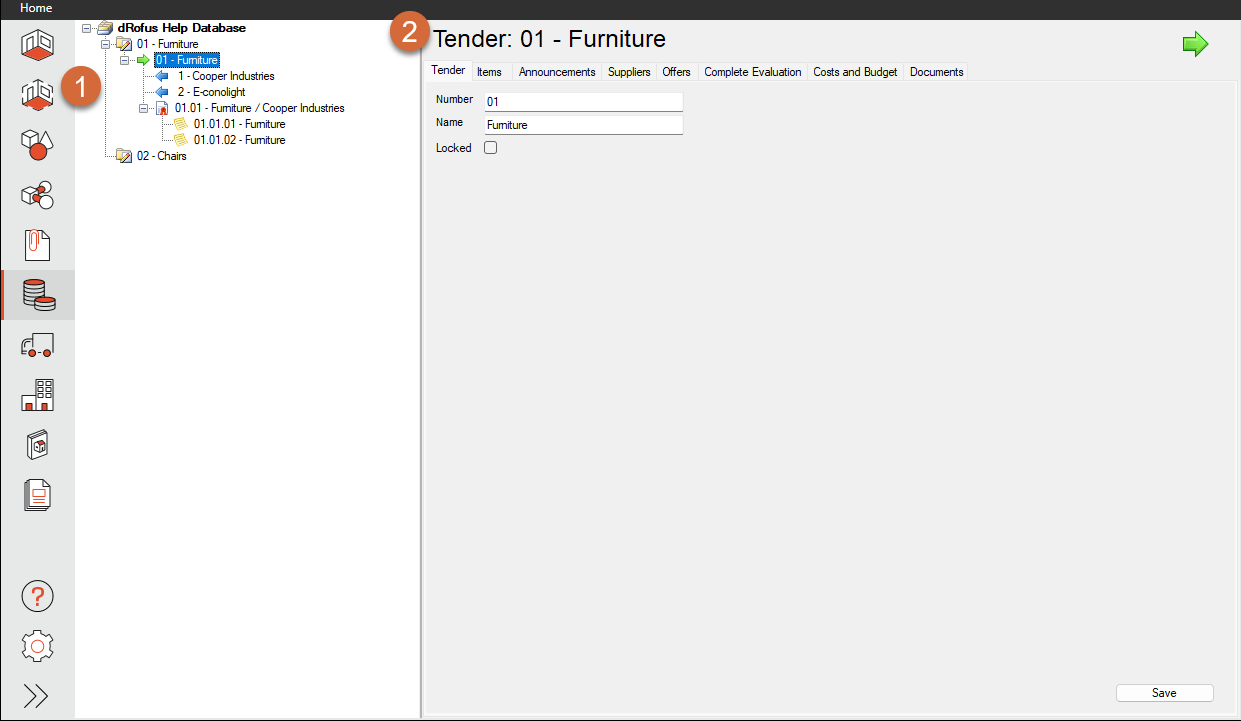
1) Navigation panel
This is the primary tool for navigation within the Procurement Module. Her you can see and access:
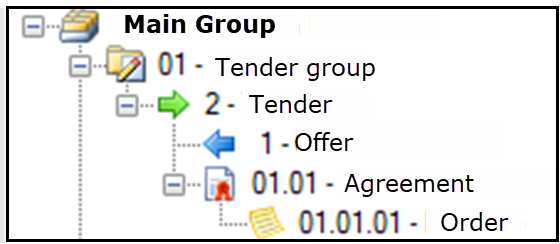
Tender groups
Tenders
Offers
Agreements
Orders
2) Options and overview
The Procurement Module have several tabs where you can find several options. The tabs will automatically update depending on what you select.
In addition to the tabs described, a project can define its own tabs with registration fields. The number of tabs may therefore vary from project to project. This applies for all stages.
You can toggle between tabs if you want to see the additional options that are available.
2.a Option and overview in Tender Group
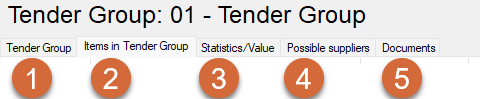
Tender Group
Tender Number
Tender Name
Requirements
Items in Tender Group
Items linked to the tender group
Budget price
Quantities of occurrences for the planned items.
List over rooms where the Item occurs.
Statistics/Value
Overview over:
Priority
Quantity of items
Quant Items in Tender
COunt Items in offer
Count Items in agreement
Quantity of occurrences
Total value of Items for each priority group.
Possible suppliers
List of the suppliers linked to the tender group and which may be relevant for delivery of the equipment within this group.
Documents
2b: Option and overview in Tender

Tender:
Tender Number
Tender Name
Checkbox to lock the tender.
Items :
Displays Items and occurrences of the Item, which are a part of the tender.
You can enter and delete occurrences,
Open planned items,
Open the specification of a tender item
Announcements:
Register announcements
Register distributions
Enter the suppliers that you have sent the tender to.
Suppleiers you have not received or approved will be marked with a red cross
Approved offers will be marked with a green ticket.
Suppliers/Contact persons:
This list contains suppliers who have submitted offers and their contact persons for the tender. This information can be utilised to e.g. generate address lists etc. for those who require information on the tender.
Offers
Price overview over offers received
Complete evaluation:
Total evaluation and conclusion (free text) can be entered here.
Cost/budget:
Shows the total of the value of the items in tender, items in agreements and orders.
Documents
Add documents to the tender
2c: Option and overview in Agreement Panel

Agreement #:
Agreement number
Agreement name
Supplier
Date it was signed.
Option to lock and unlock the agreement. This should only be done once the agreement has been signed. The program also automatically locks the agreement once the first order has been placed.
Items/Occurrences:
Displays the items and occurrences covered by the agreement.
Items/occurrences can be added and deleted.
Change the quantity of occurrences
Move occurrences to other rooms.
Items/Individuals:
This allows you to generate individual items of occurrences.
Supplier:
Displays details on the supplier for an agreement.
Cost/budget:
Shows the total of the value of the items in agreements and orders.
Enter Agreement value for follow-up.
Documents
Add documents to the Agreement
.png)