Linked ArchiCAD Objects in Zones Status
The Link Status dialog panel provides a detailed overview of dRofus Items in Rooms, ArchiCAD Objects in Zones and their linked status.
To access the panel click on the magnifying glass symbol 
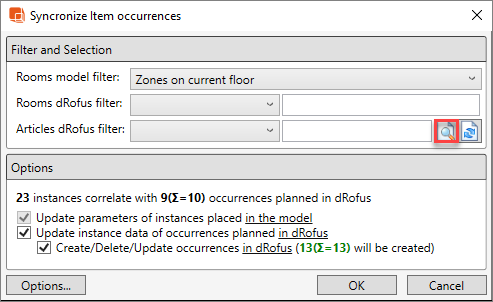
The Link Status dialog lists the link status of all ArchiCAD Objects in Zones and dRofus Items in Rooms in the project:
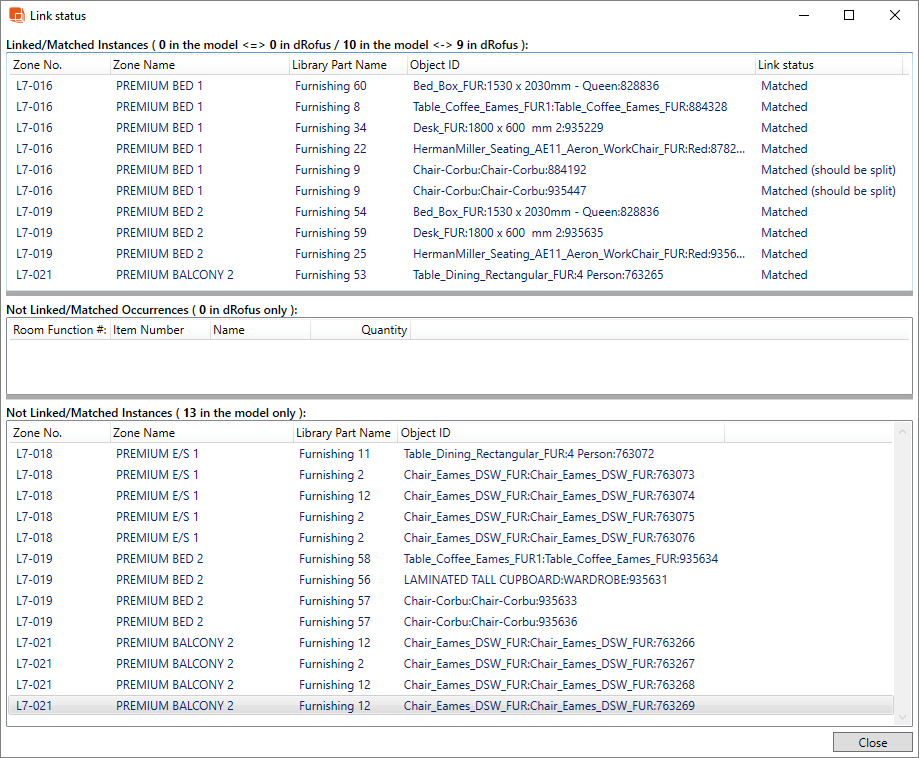
The Link Status dialog is divided in to three lists:
- Linked/Matched Instances (x in the model <=> x in dRofus / x in the model <-> in dRofus): Lists all the linked dRofus Items in Rooms that match the corresponding ArchiCAD Objects in Zones.
- Not Linked/Matched Occurrences (x in dRofus only): Lists all the dRofus Items in Rooms that are either not linked with ArchiCAD Objects in Zones (either due to there being no match of key values or there are the same key values in two or more dRofus Items), or do not match with the corresponding ArchiCAD Objects in Zones.
- Not Linked/Matched Instances (x in the model only): Lists all the ArchiCAD Objects in Zones that are either not linked with dRofus Items in Rooms (either due to there being no match of key values or there are the same key values in two or more ArchiCAD Objects), or do not match with the corresponding dRofus Items in Rooms.
Within any of the above three lists, you can right-click to Add/remove columns or Export to Excel.
.png)