Registration of Offered Items
Registration of Offered Items
Offered Items can be registered in dRofus from an MS Excel spreadsheet or manually
Register offered Items from Excel import
1.Create Excel template as explained Export Tender Items to Excel

It is not possible to register price corrections, lifetime costs or components parts via a spreadsheet. Read more about in the section: Add data to offered Items
2. Enter the offered Items information in the excel-fil. To save time, we recommend distubute the Tender Items using the excel export in step 1 and ask the Supplier to complete the Excel-fil.
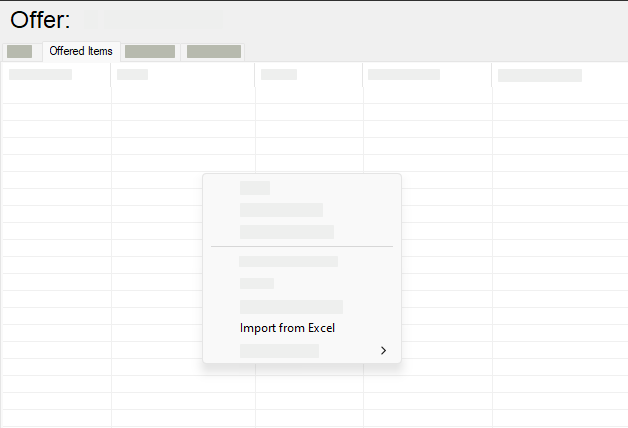
3. Select the “Offered Items” tab
4. Import the excel fil by either:
Right click and select “Import from Excel”.
Drag and drop the excel-fil into the “Offered Items” page
If you import the fil with the same Items again, the Items will not be updated, but registered as alternativ offered Items.
Register offered Items manually
1. Follow the steps above to register and approve an offer
2. Select the “Offered Items” tab.
3. Right click on the list

4. Select “Add offered Item”.
You will now see a list of the Items in the tender.
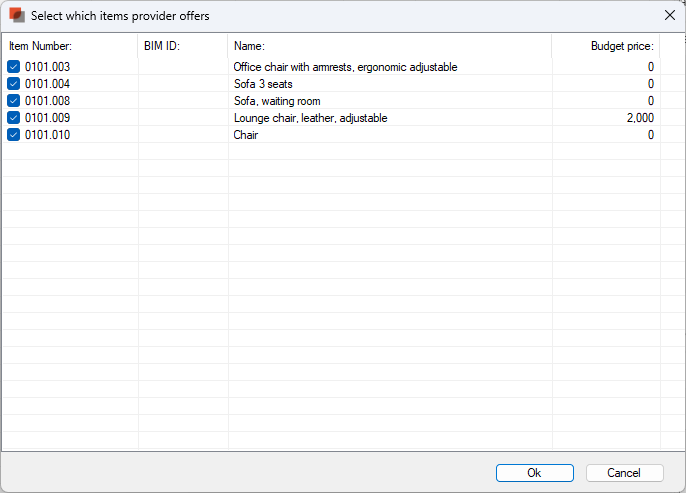
5. Select included Items: All items are selected but you can remove selection if any of the Items are not included in your offer
6. Click “ok” and the Items registered
.png)