Run Rules
Rules can be done by either:
One rule for all rooms
All regulations for one-room
All regulations for Multiple rooms
For an overview of the rules, go to Home→Rooms → Room Item Checks. The list contains an overview of the fields to be checked by the rule and whether the resource should be counted in addition to the comparison operators. Double-click on a rule or choose "Properties" to view a textual description of the rule. You can then run the rule to check for under-specified or over-specified. If you do not want to run the rule, you can close the window by clicking in the left-hand corner or pressing ESC.
Once the program has checked all the rooms, you will see a result window, as illustrated below. This contains a list of which rooms have breached rules (at the top level), the Items in the room that breach the rule, and finally, which rules are breached by this Item in the room. There can be several Items in a room that are in breach of the rules, and several Items may be in breach of several rules, even though this is not displayed on this screen. The rule being breached in this example informs us that the Item field for "Water supply" (on the left) is "Yes," while the Room Data field (on the right) is not.
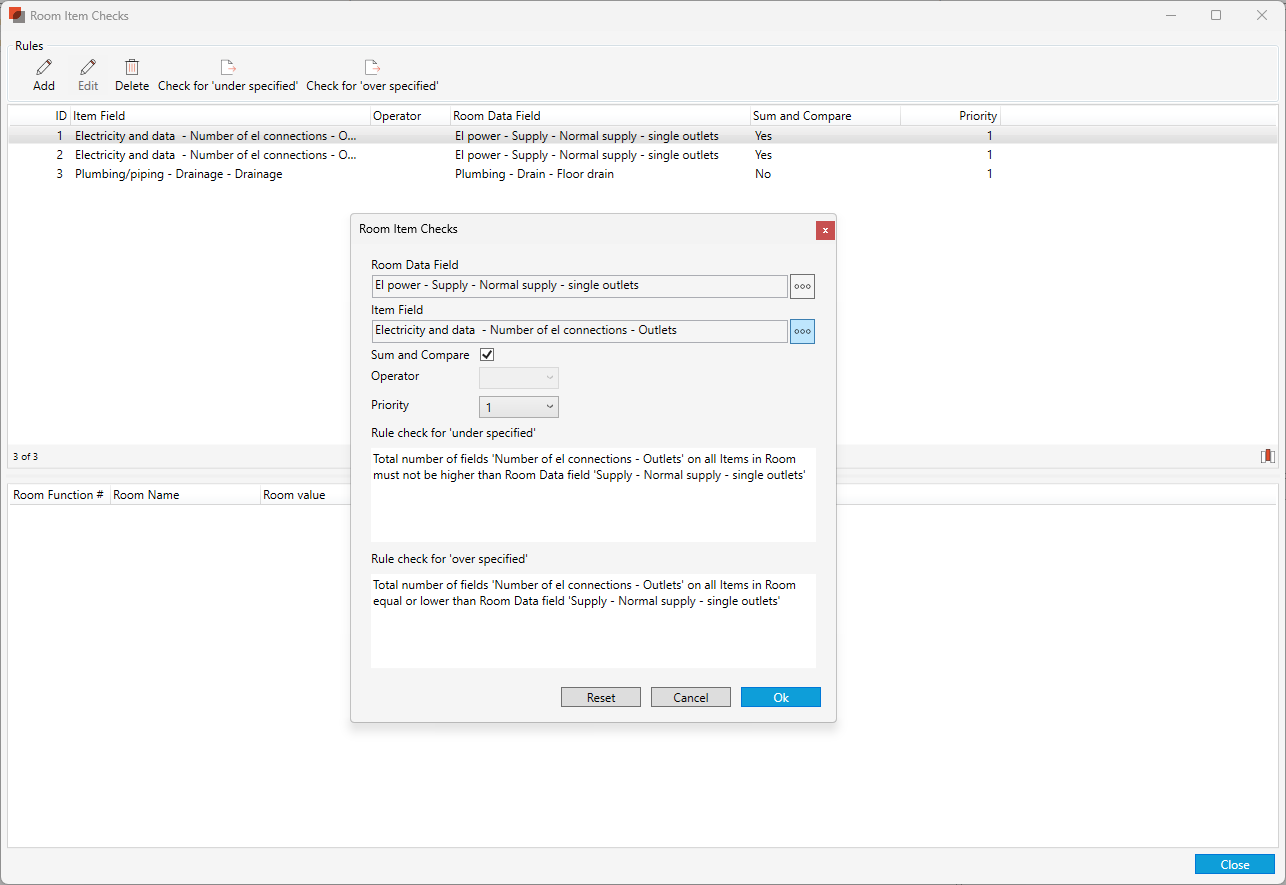
Room Item Chekck Rule
You can right-click on one of the results and then open the Room Data Item or items list to correct the error. The rule must be run once again to view the results of your corrections.
If you want to Check for 'under specified' for a room or a selection of rooms, select the room(s) and select Check for 'under specified' from the ribbon menu.

.png)