Add or edit Tabs
A tab is the top level in the User Interface Editor. Depending on where they are used, tabs will have slightly different appearances in the user interface. Room Data and Item Data appear at the top as clickable dividers of the content. See the highlighted area in yellow below.
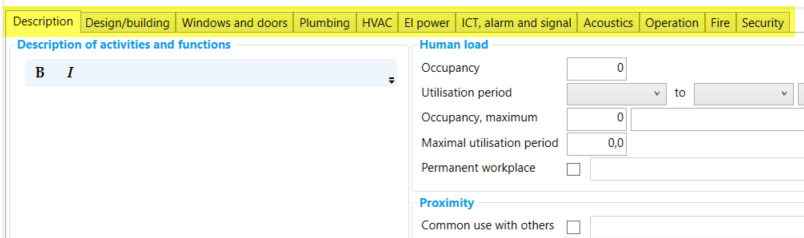
Tabs in Room Data and Item Data panel
In other locations, such as Occurrence and Systems, the tabs will appear as headers in the property panels.
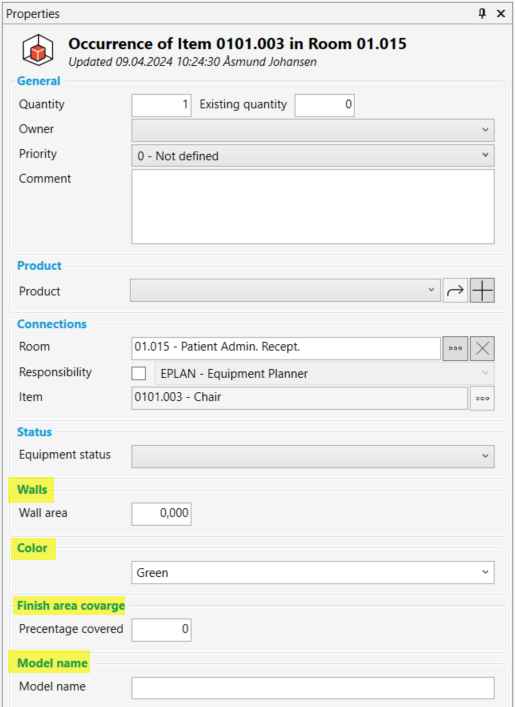
Tabs in the occurrence property panel.
Create new tab
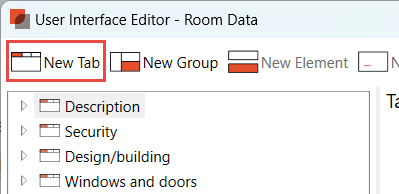
Select "New Tab" from the top menu. The new tab will appear below the previously selected tab.
Enter Tab Properties. see details below.
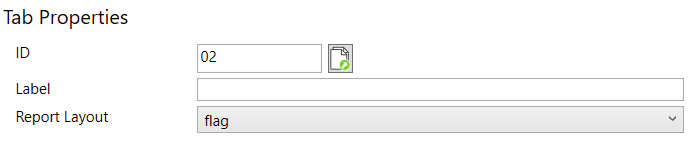
Tab Properties
The following properties are linked to tabs:
Property | Explanation |
ID | Database unique Tab ID |
Label | The name to be displayed in the user interface and in the reports |
Report layout | Define how many columns to use for the Room data section in PDF reports. This can also be managed at group level (see Add or edit Groups ) |
ID can be helpful for custom report editors and is auto generated.
Copy tab
When coping a tab all levels below will also be copied.
Select the tab intended to be copied
Right-click on the tab
Select “Copy” to copy once or select “Create Multiple Copies” to create more copies at once
Edit the copied tabs properties and the levels below
Move tab
Tabs location can be changed with a click & drag. Select the tab and drag it to desired location. Four small red dots will indicate where the tab can be moved. Your selected tab will be placed after the tab that are marked with the red dots.
To move several tabs in one action, press CTRL while selecting more tabs, then perform move by click & drag.
Delete tabs
Select one or more tabs and delete using the “Delete” option in the ribbon menu or Right click → Delete.
When deleting tabs, groups, elements, or fields in a project where the field is in use with data, users in the user interface editor will get this warning message:
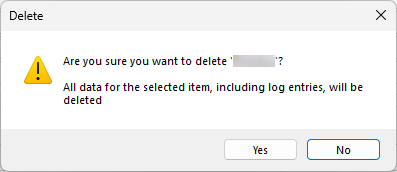
Warning when deleting fields
This warning message ensures that the user interface editor is aware that the changes they make will delete data from the project.
.png)