Set Classification on Component and System Component
Before you can add Classification the database, it needs to be set up. Read more: Add Classification to the database
We recommend reading Classification and Numbering before moving forward.
How to set classification on Items
Display Items in the System Module

Select the “Item” Tab to display option from the “Item module” in the “Systems module”
Select the Item symbol in the panel to displayed the Item List
Select the Item Groups in the Navigation pane to displayed the Item groups.
Set classification:
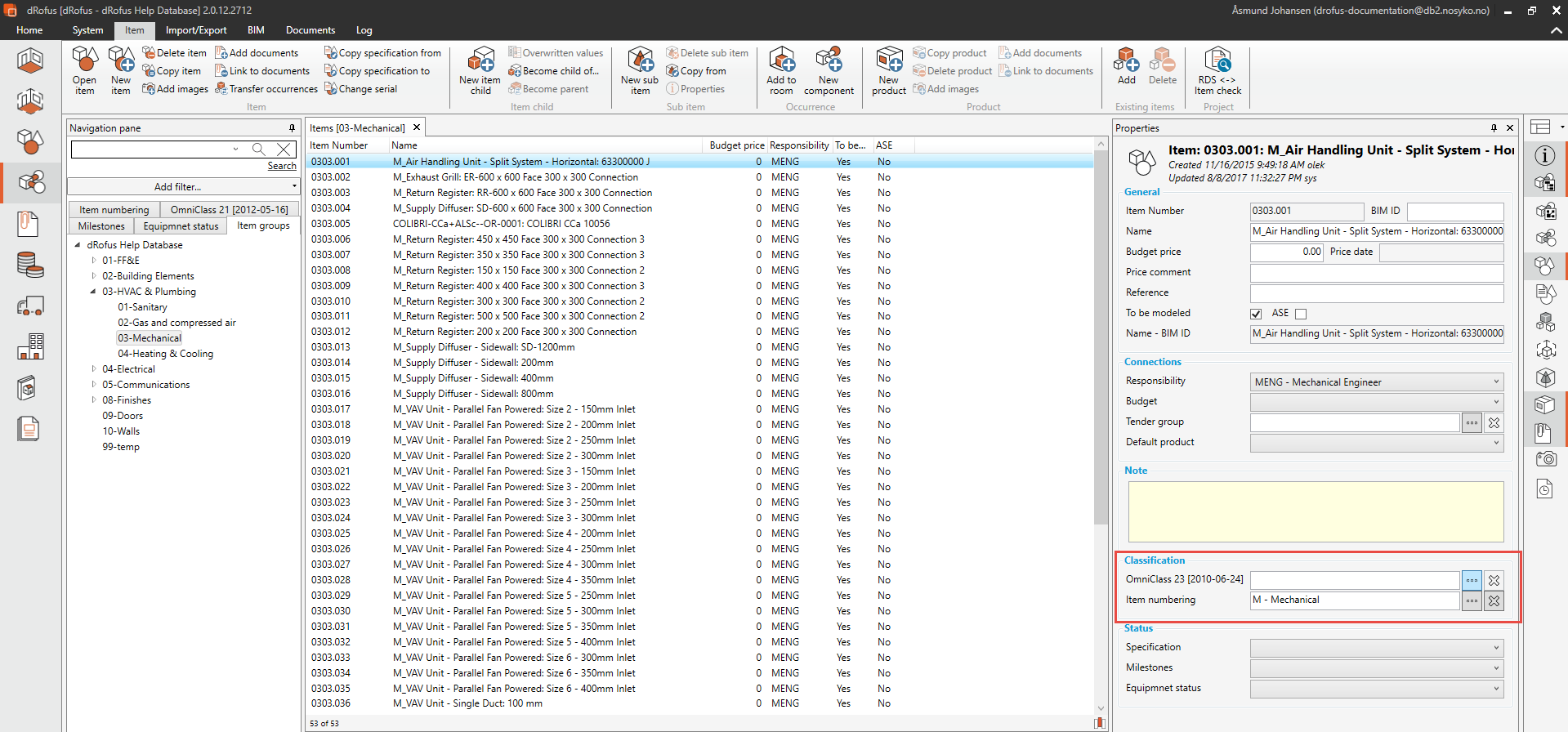
To set an Classification to an Item:
1.Select an Item or multiple select several Items.
You can assign a classification to an Item Group, which will then apply to all items within the group. This makes it easier to quickly assign a classification to multiple items, as it only needs to be done once for the group, rather than having to assign it to each item individually. This can be done in the properties pane to the Item Group
2. Navigate to the Classification in the property pane
3 .Select [•••] to display all possible classifications. If you have selected more then one Item, you must tick the checkbox that appears in order to activate them.
4. Set the Classification.
When you assign a number giving System Classification to an Item, all associated Occurrences will be automatically added as System Components in the System module.
.png)