Edit and Copy a Database
All databases within a given Organization show when selecting the Databases on the left menu.
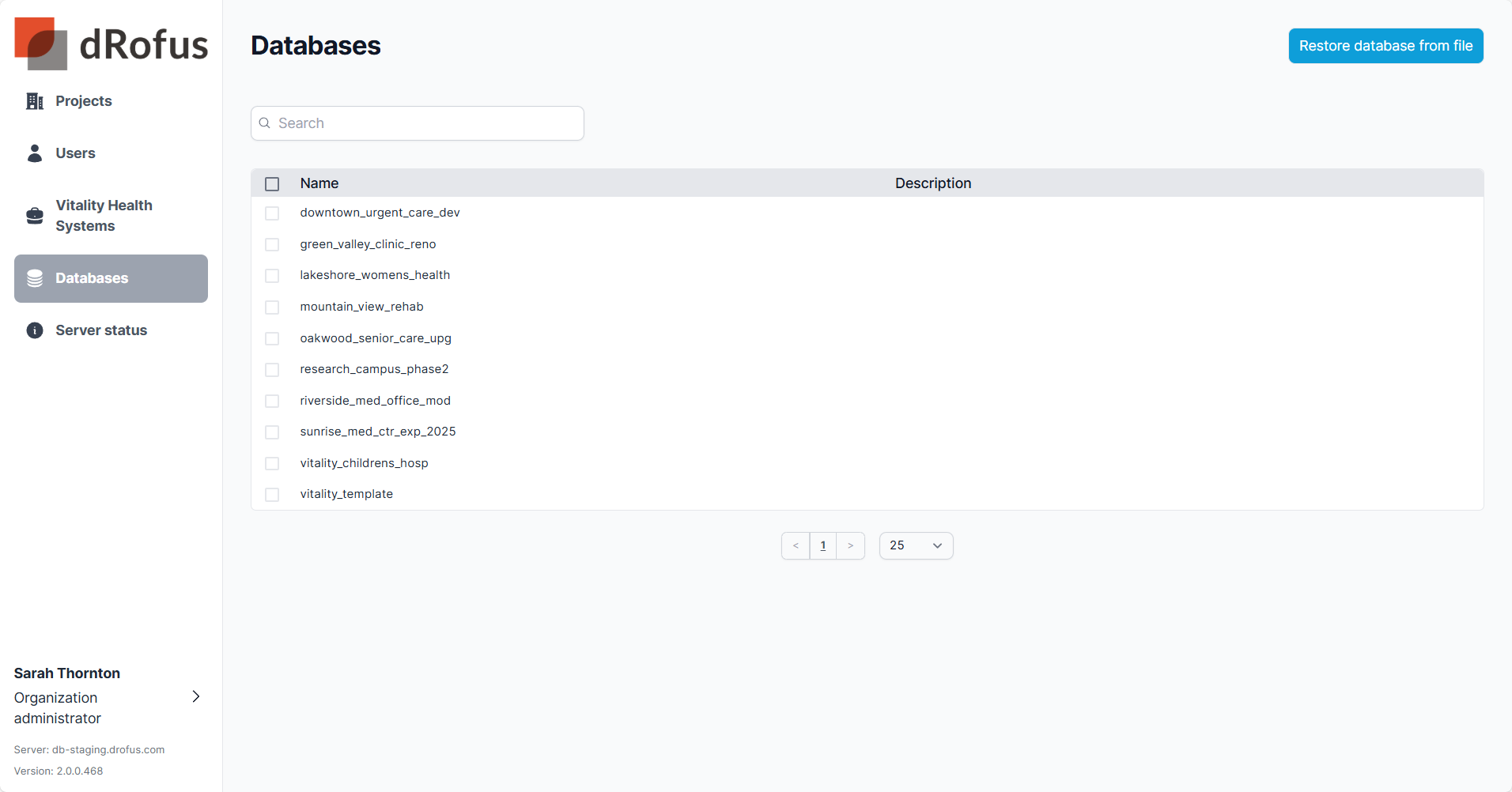
Details
Selecting a database will open to the Details tab of that database. In the top right the options to delete, edit, copy and advanced options for Run Task or Migrate.
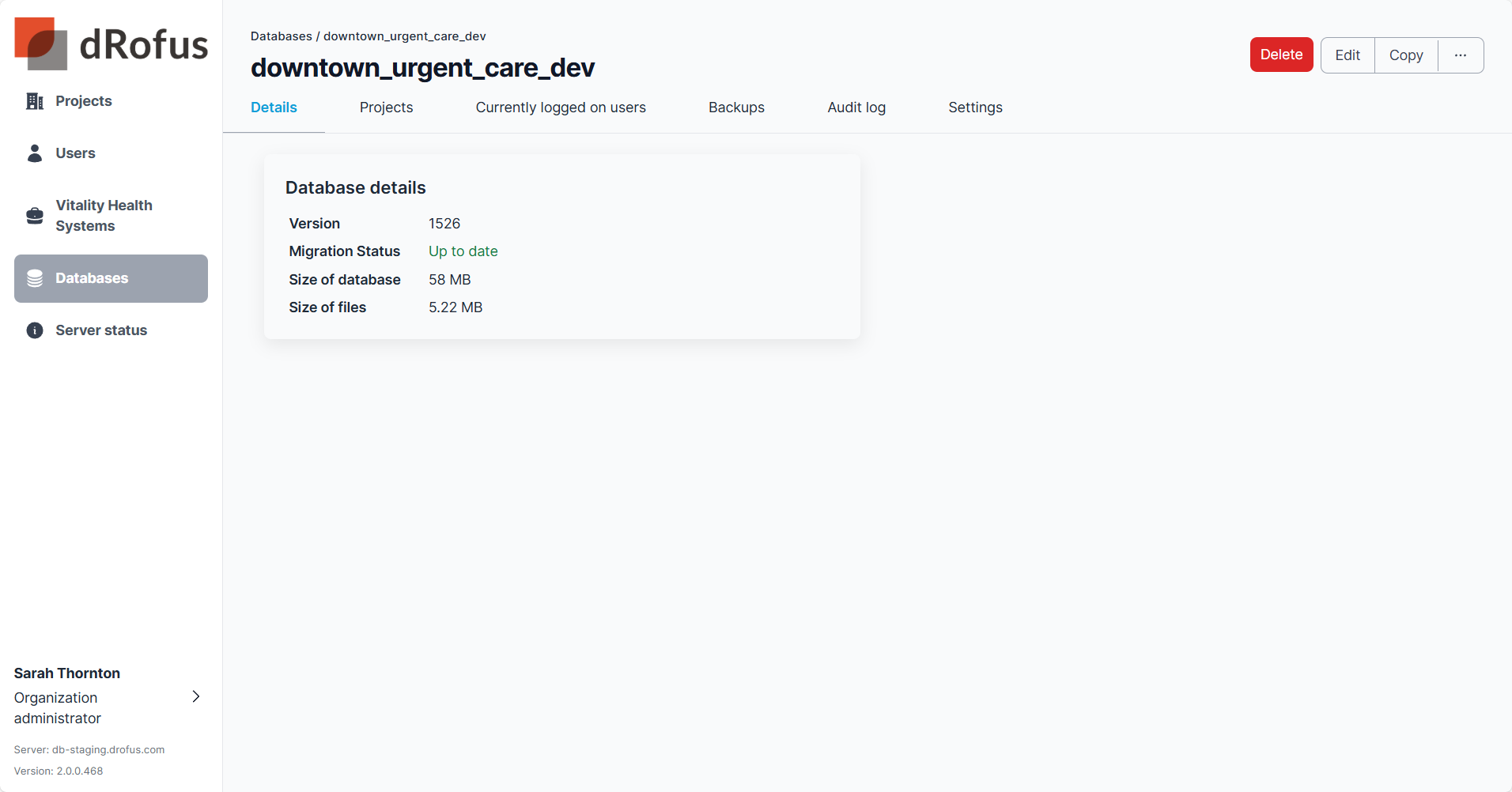
Edit Details
Selecting Edit opens options to the right including editing the database name, description and unit of measure. Select “Update” to keep changes.
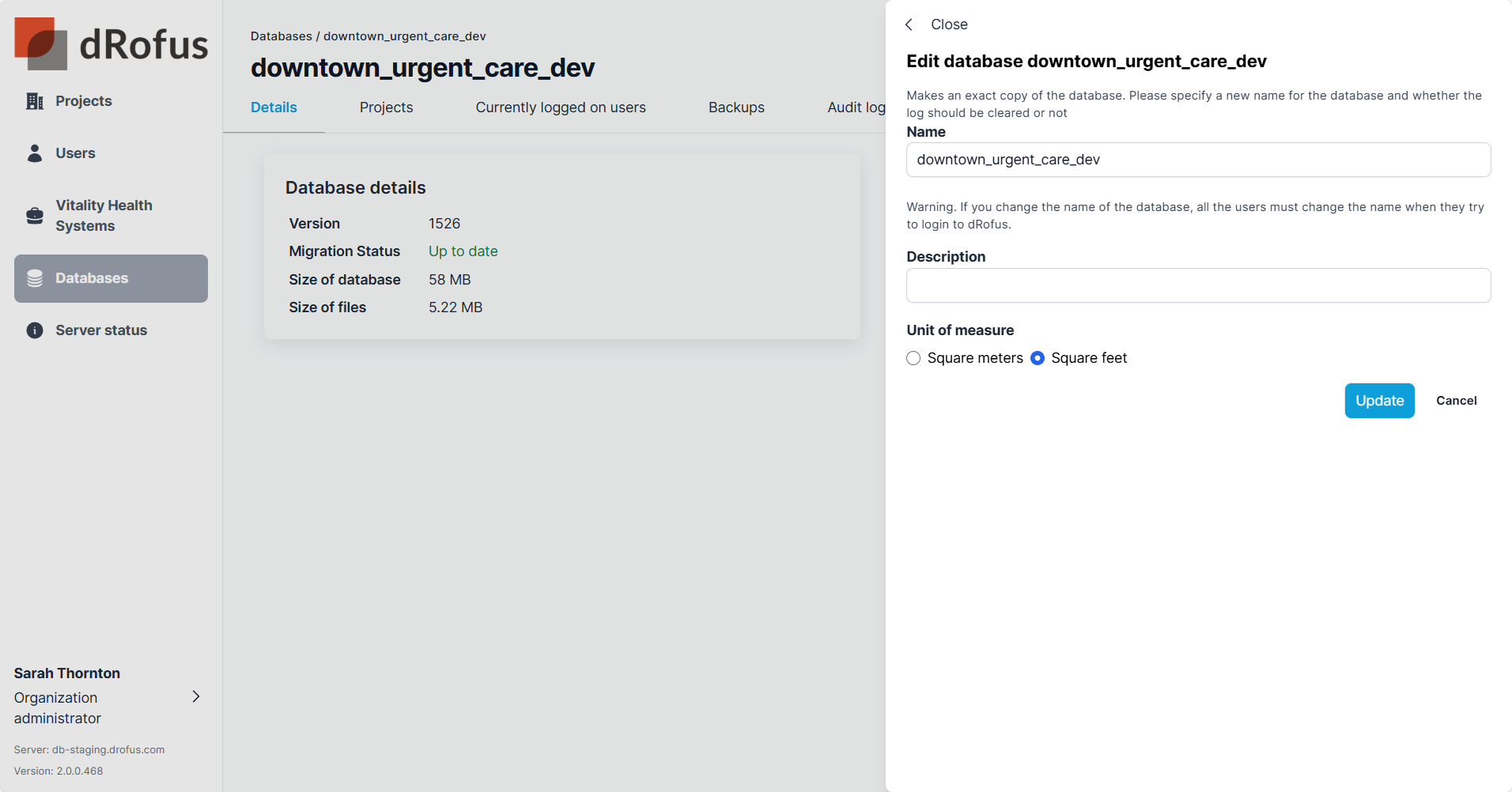
Backups
Backups are available to restore or download. (See Backups)
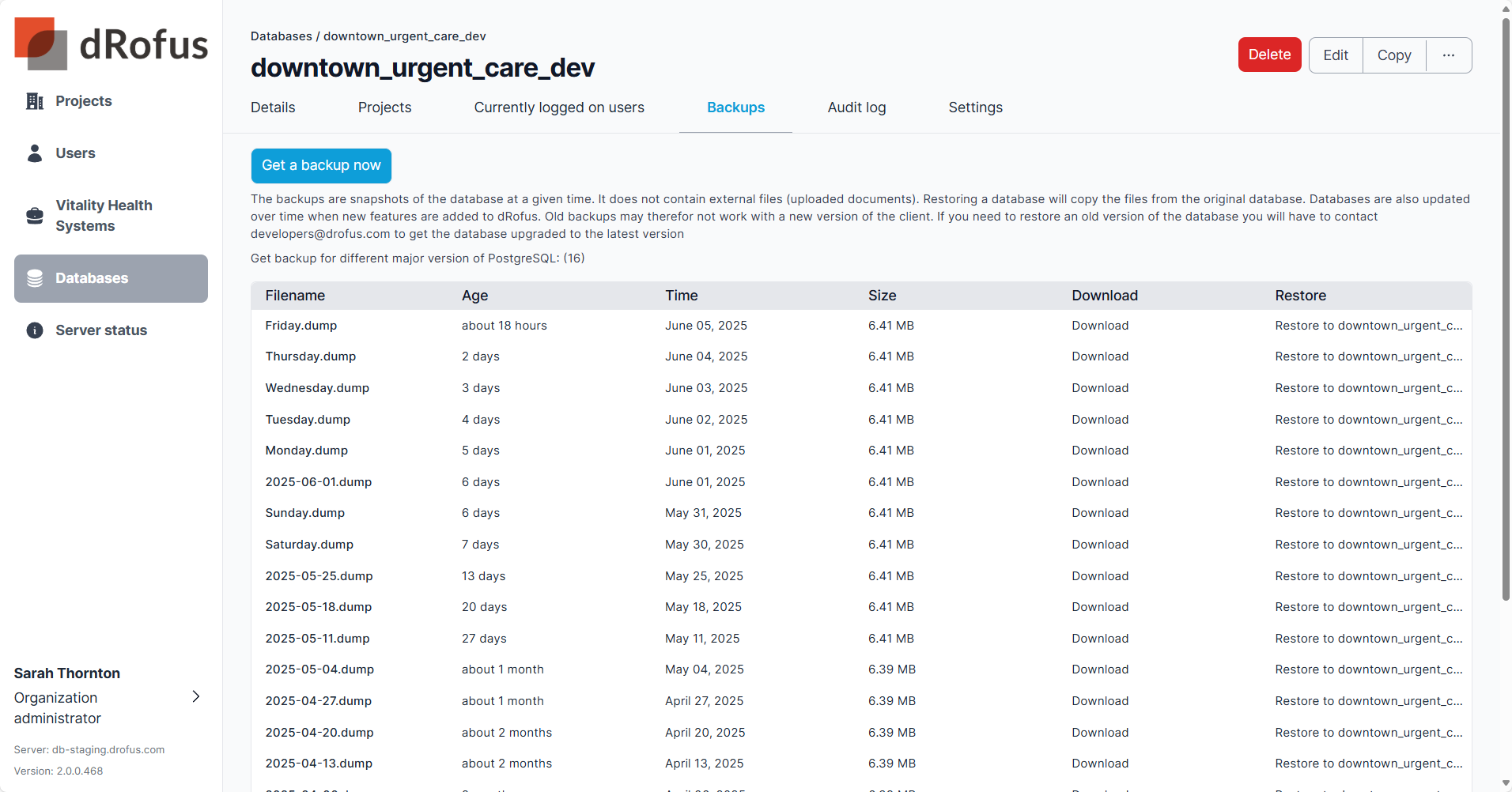
Editing Database Name
When rename a database or copying as a new one, keep in mind of the naming requirements. (See Copy to new database)
Use only lowercase letters from a to z, digits from 0-9 and - or _. The first character has to be a letter. The name cannot contain more than 35 letters.
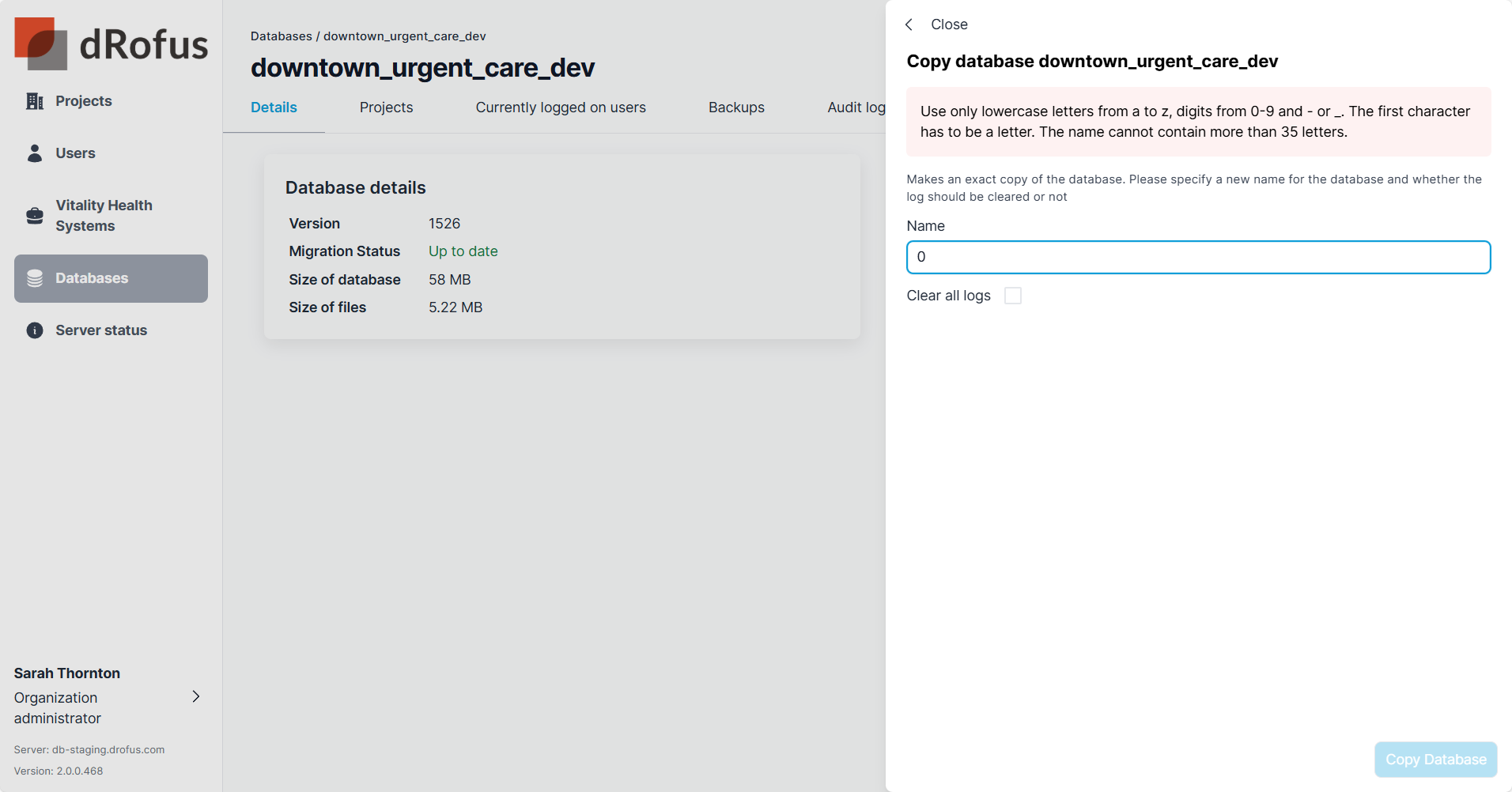
Deleting Database
To delete a database, select it and use the Delete option in the bottom menu

.png)